My Products
A product is a tangible or intangible item that is created and offered for sale to customers or clients.
Only the published items are available for sale on the defined storefront.
“Bundle products are not allowed to be added as a bundle item to create another bundled product.”
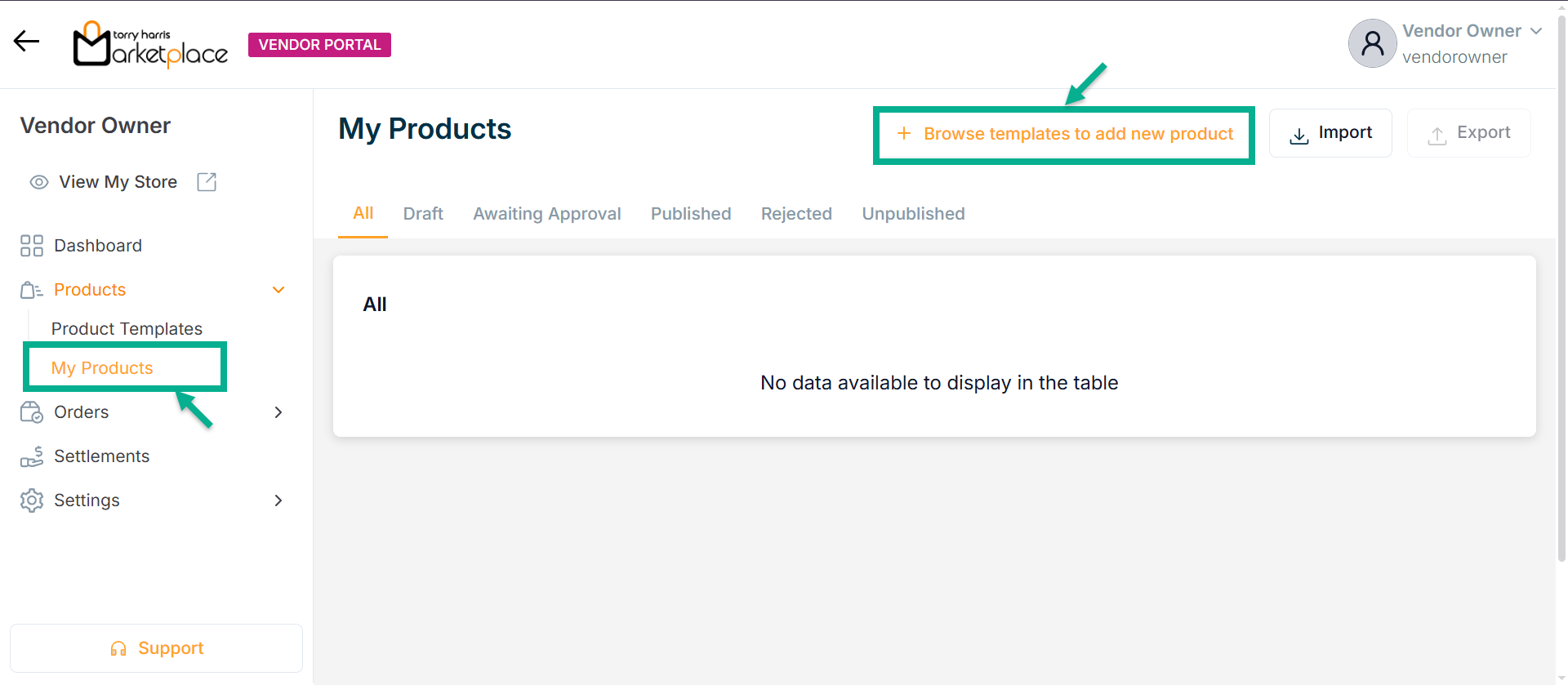
To create a product, use the Browse templates to add new product button and navigate to the Active tab of the product templates module.
Products are created based on the number of variant attributes that are chosen.
Editing a Request Based Product
Editing the Subscription Product
- Click the Edit.
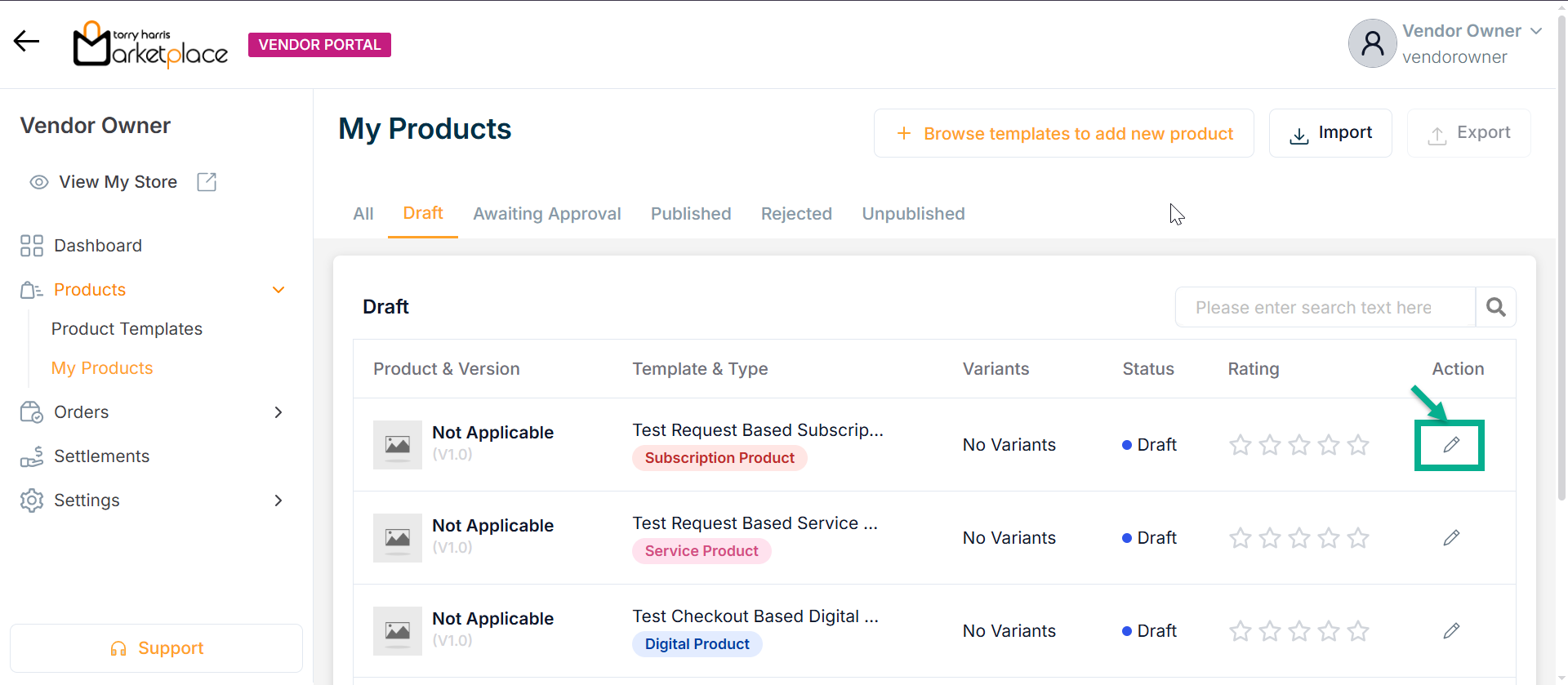
The screen appear as shown below.
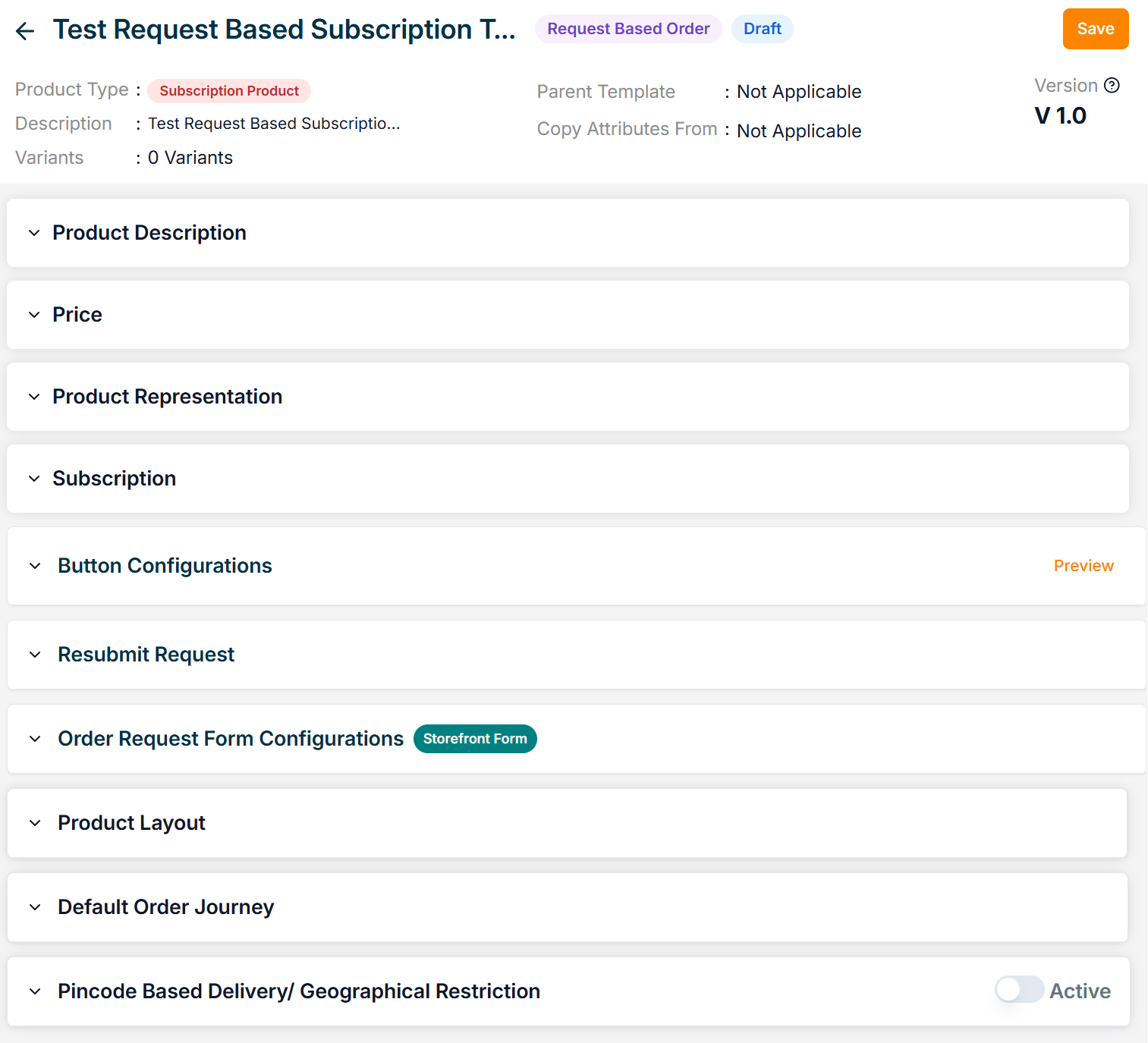
-
Enter the Product Name.
-
Enter the Short Description and Long Description.
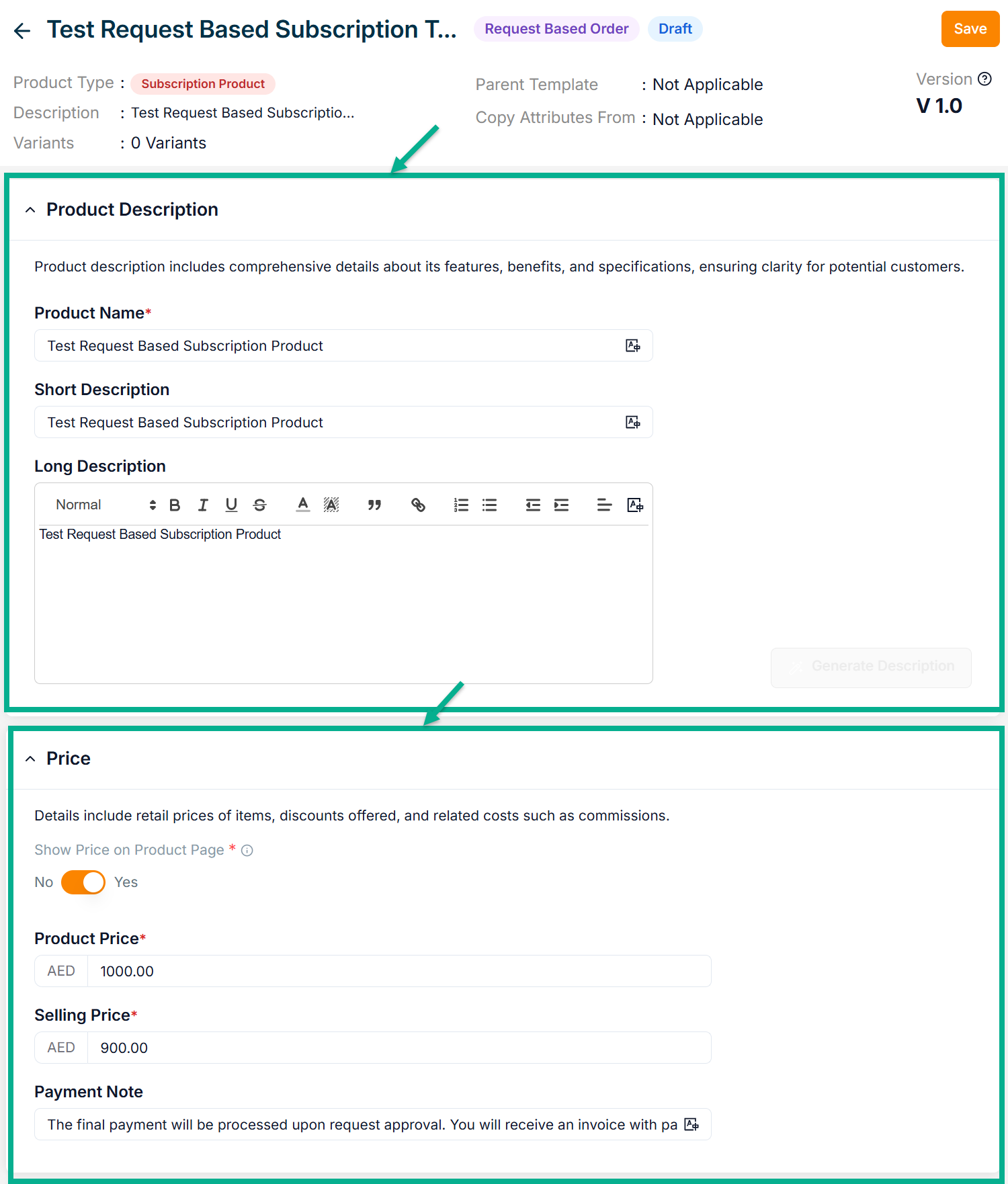
-
Enable or Disable Show Price on Product Page toggle if needed.
-
Enter the Product Price, Selling Price and Payment Note.
-
Click Add Image to add the Product Image.
Accepted image formats: .bmp, .gif, .svg, .jpeg, .jpg, .png with size between 1KB to 20MB. Upload 1-8 images; the first image will be the main product image (reorder via drag and drop).
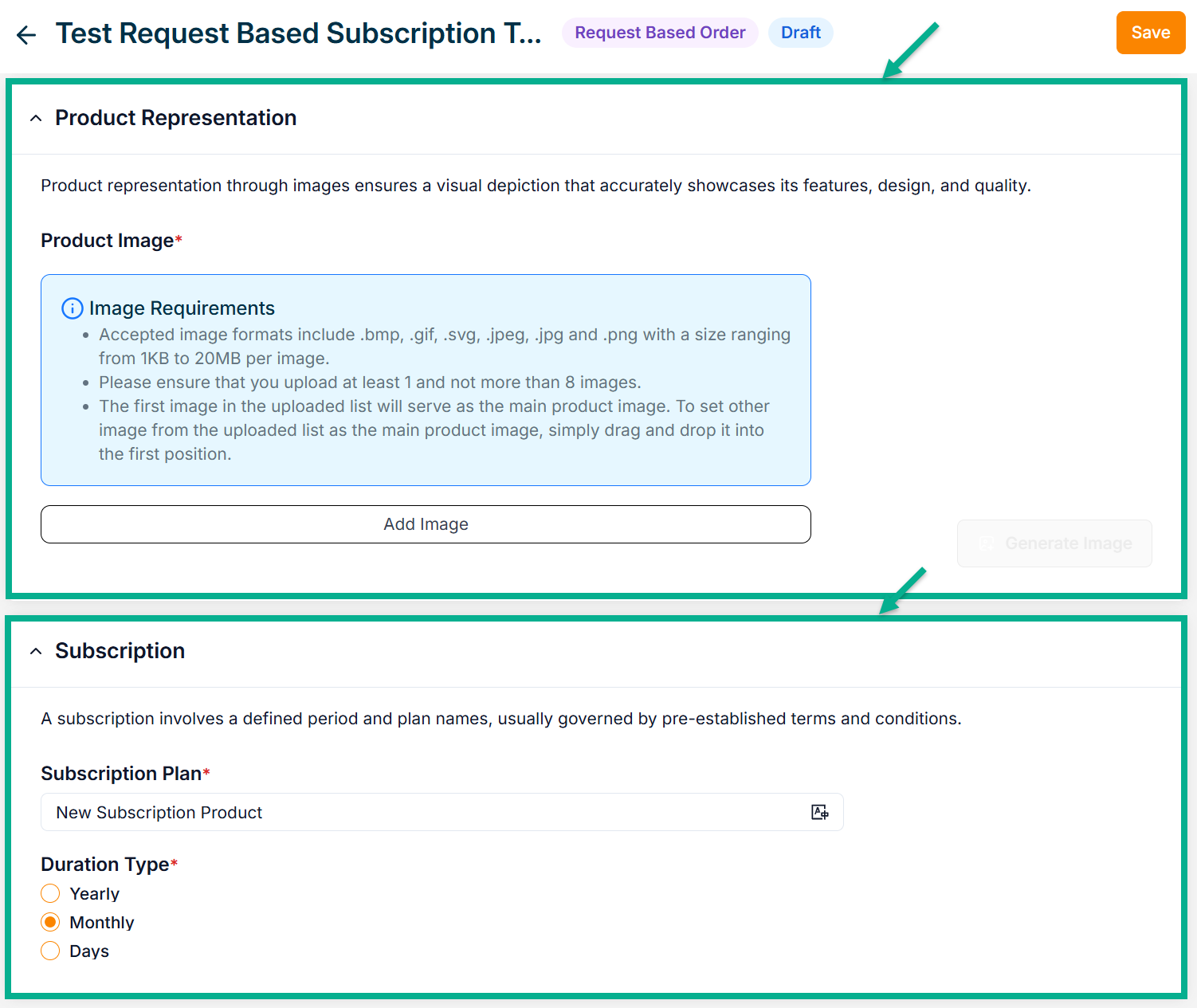
- Enter the Subscription Plan.
The subscription product will not be cancelled automatically, instead the customer has a provision to cancel at any time. Automatic expiring is a customization.
-
Select Duration Type among Yearly, Monthly, or Days.
-
Configure Add To Cart and Request Now button.
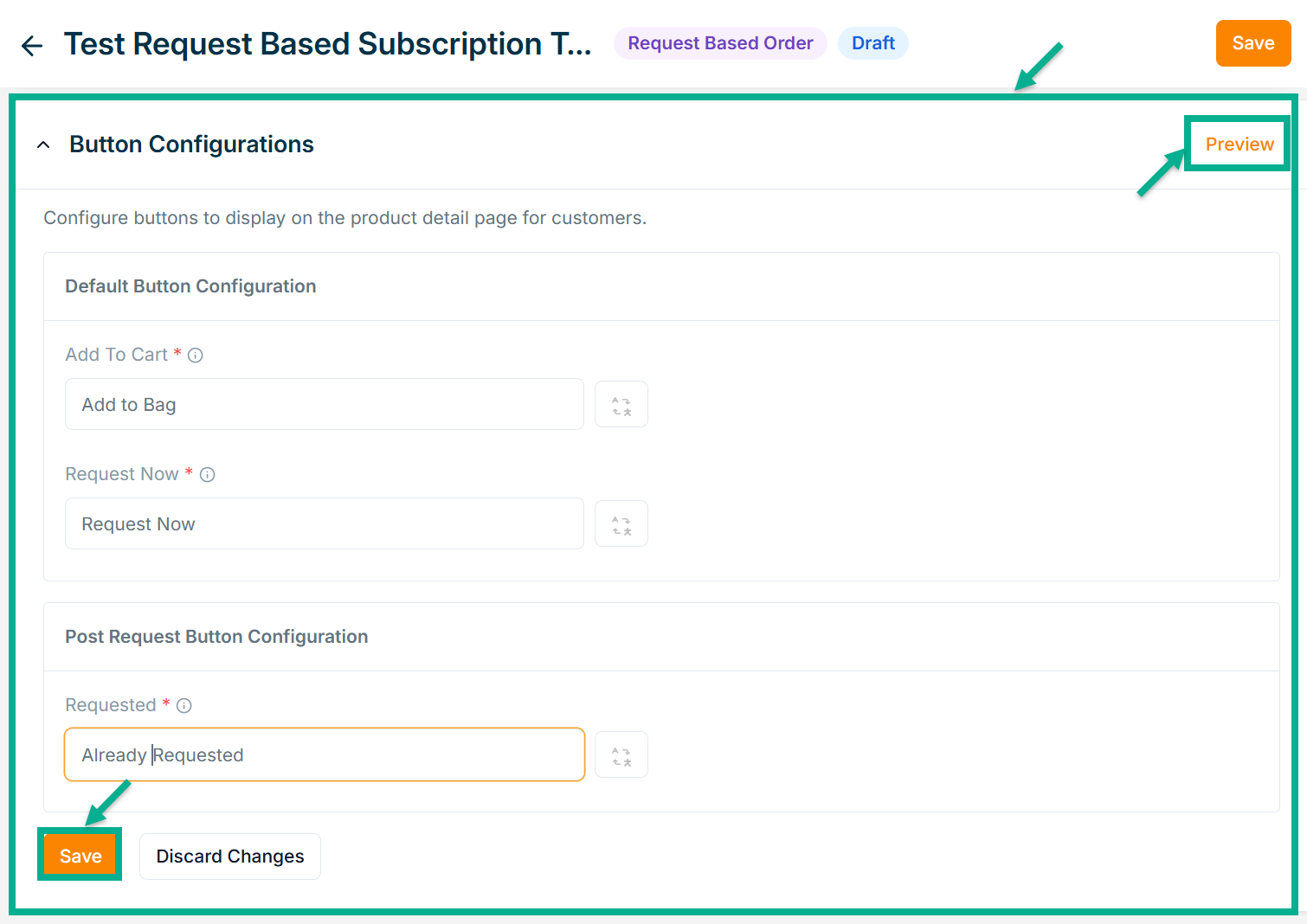
-
Configure Requested button.
-
Click Save.
Click Preview to see how the configured buttons will appear on the product detail page.
On saving, the confirmation message appears as shown below.
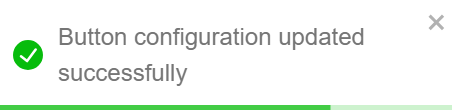
- Enable or Disable Allow Resubmit Request toggle if needed.
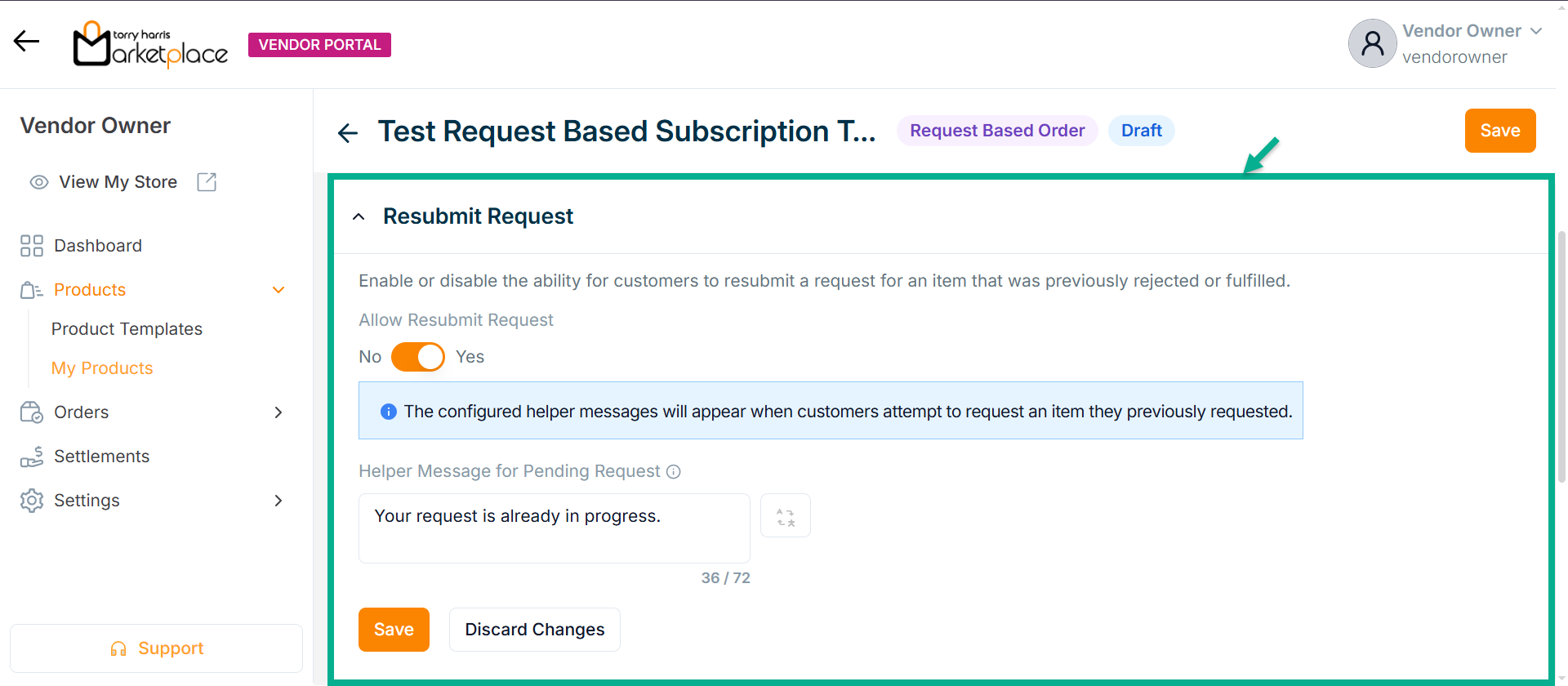
-
Enter Helper Message for Pending Request.
-
Click Save.
On saving, the confirmation message appears as shown below.

- Enable or Disable Allow Order Request Form toggle if needed.
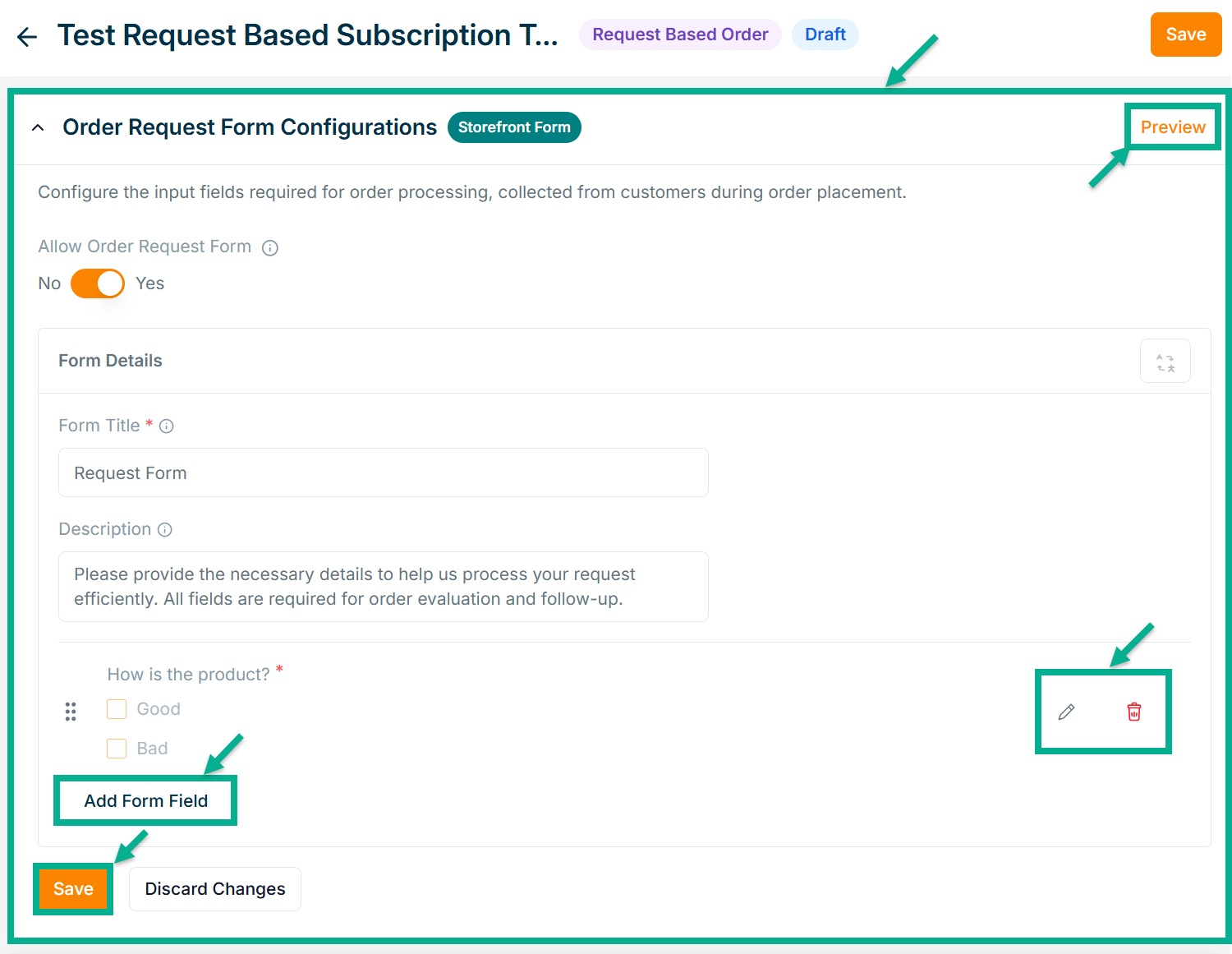
- Enter Form Title and Description if needed.
Click Add Form Field to create the form. Refer to the Product Templates module for detailed steps on form creation.
Click the Edit or Delete icons to edit or delete the newly added Forms respectively.
Click Preview icon to see how the forms will appear on the product detail page.
- Click Save.
On saving, the confirmation message appears as shown below.
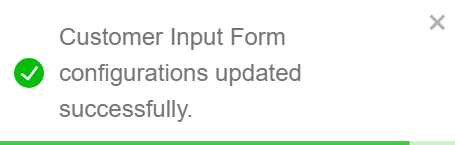
- From the drop-down list, select the Product Description Layout.
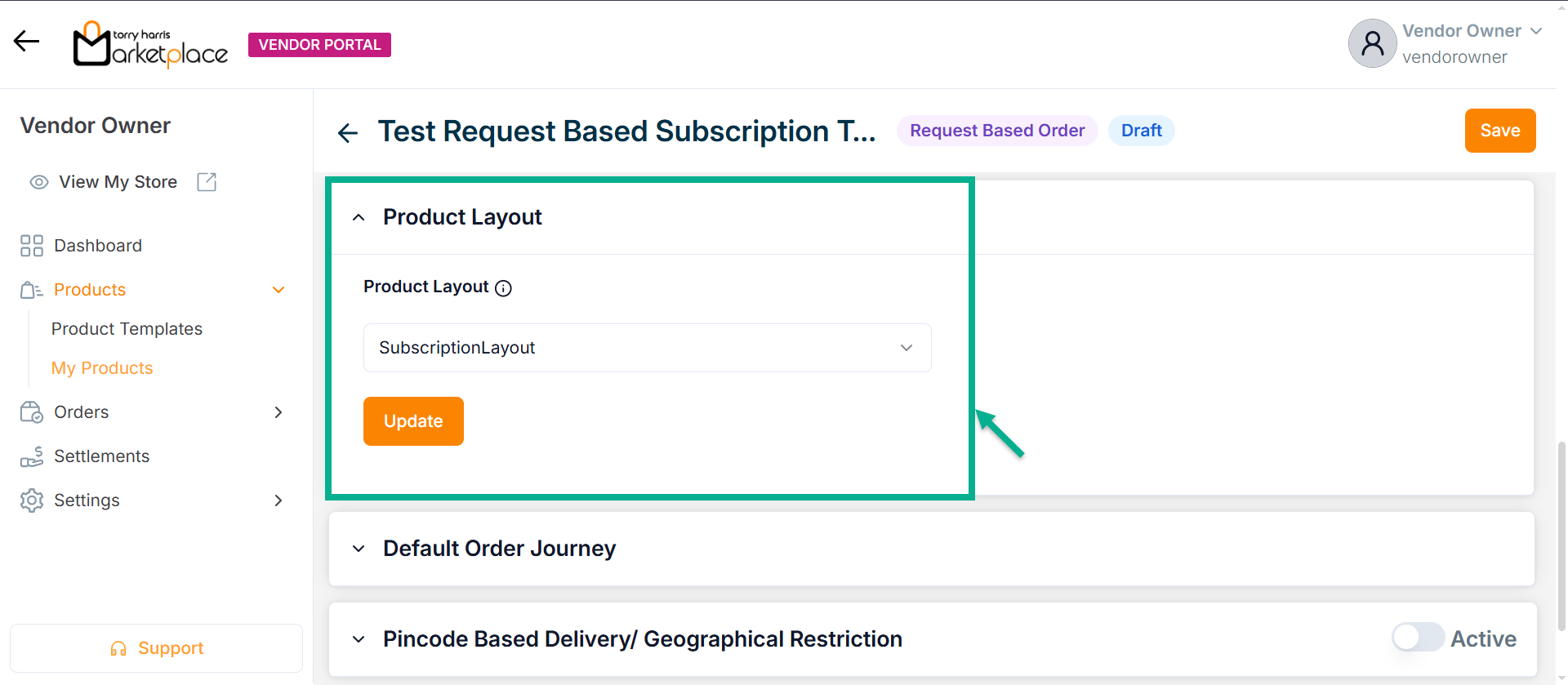
- Click Update.
On updating, the confirmation message appears as shown below.
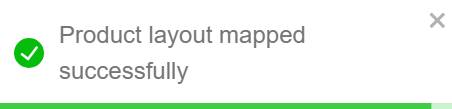
-
Select the Default Order Journey as either Subscription Activation or Subscription Cancellation.
-
Select the Associated Journey from the dropdown.
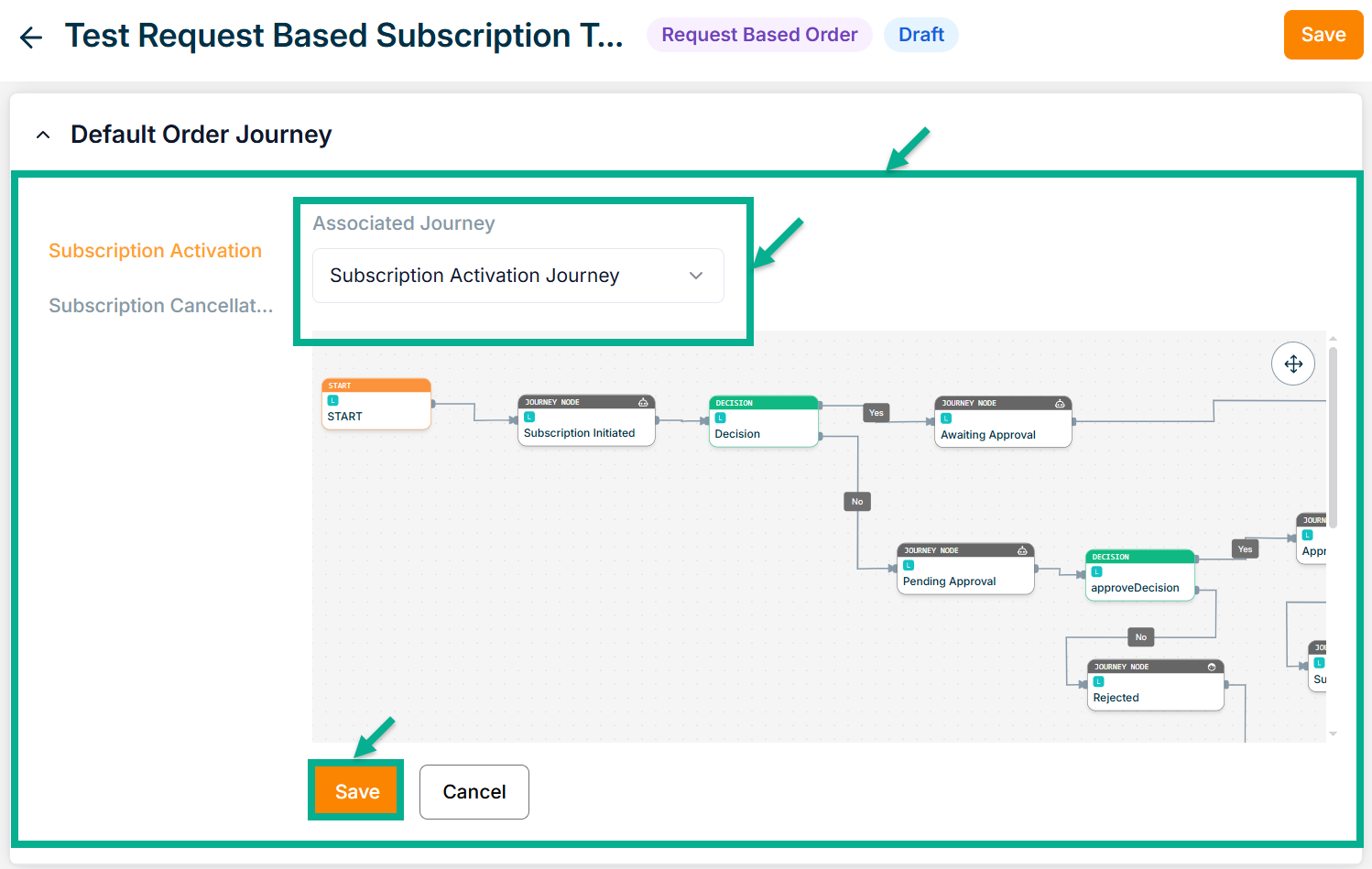
Click the Cancel button to discard the selected Event and Associated Journey.
- Click Save.
On saving, the confirmation message appears as shown below.
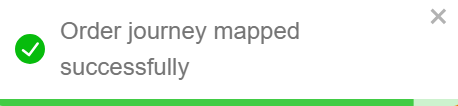
-
Enable or Disable Pincode Based Delivery/Geographical Restriction toggle button if needed.
-
Enter Deliverable Pincodes or Upload CSV File.
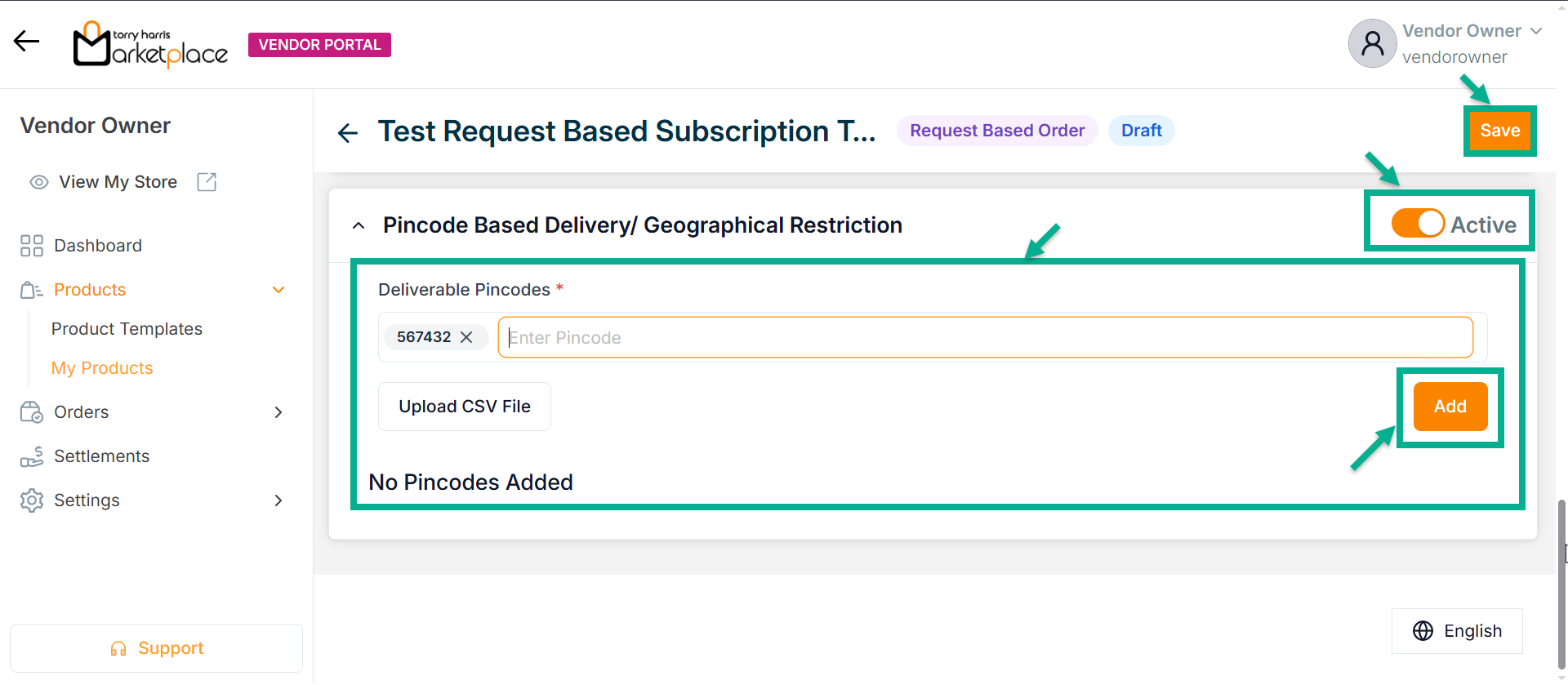
-
Click Enter.
-
Click Add.
On adding, the confirmation message appears as shown below.
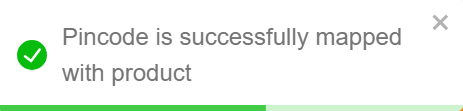
- Click Save.
On saving, the confirmation message appears as shown below.
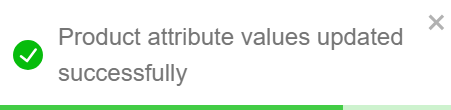
Click Submit For Approval button to submit the product for approval.
Editing the Service Product
- Click the Edit.
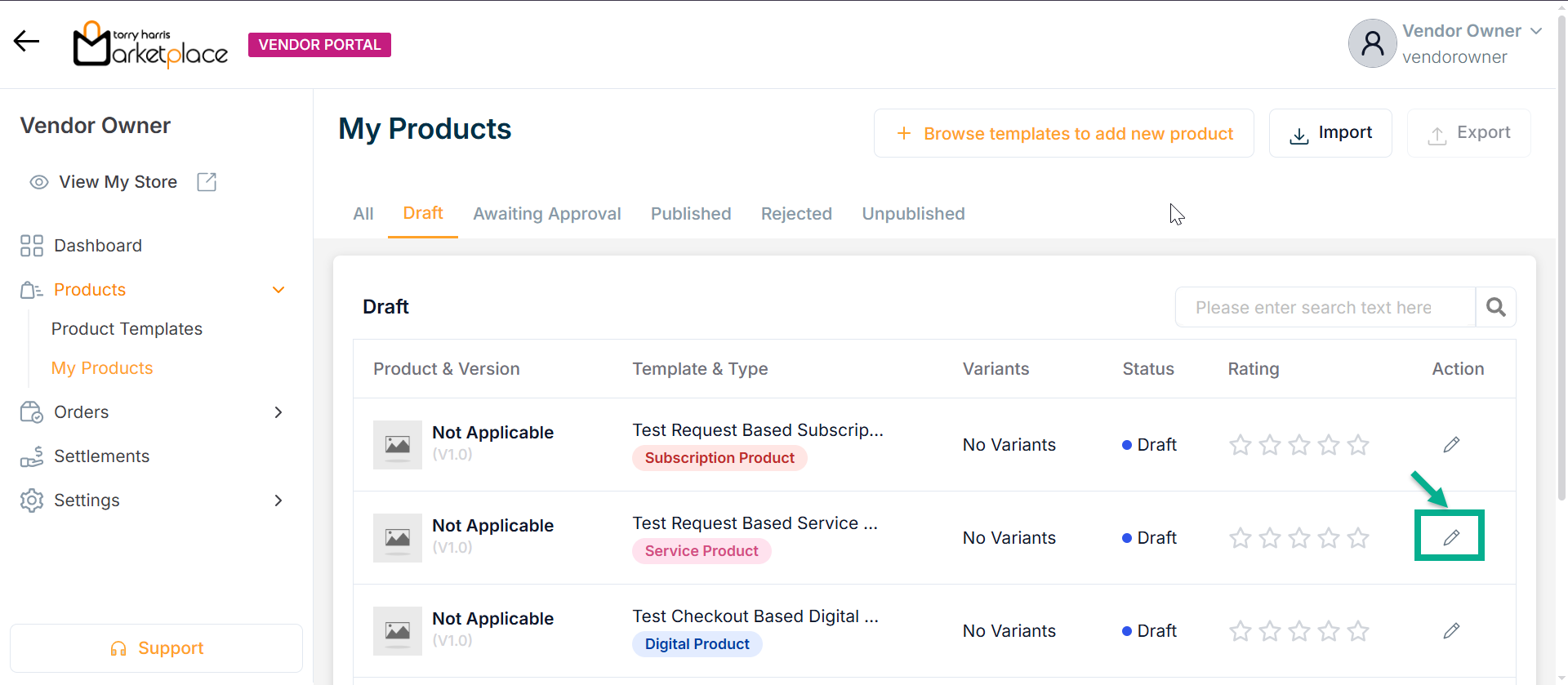
The screen appear as shown below.
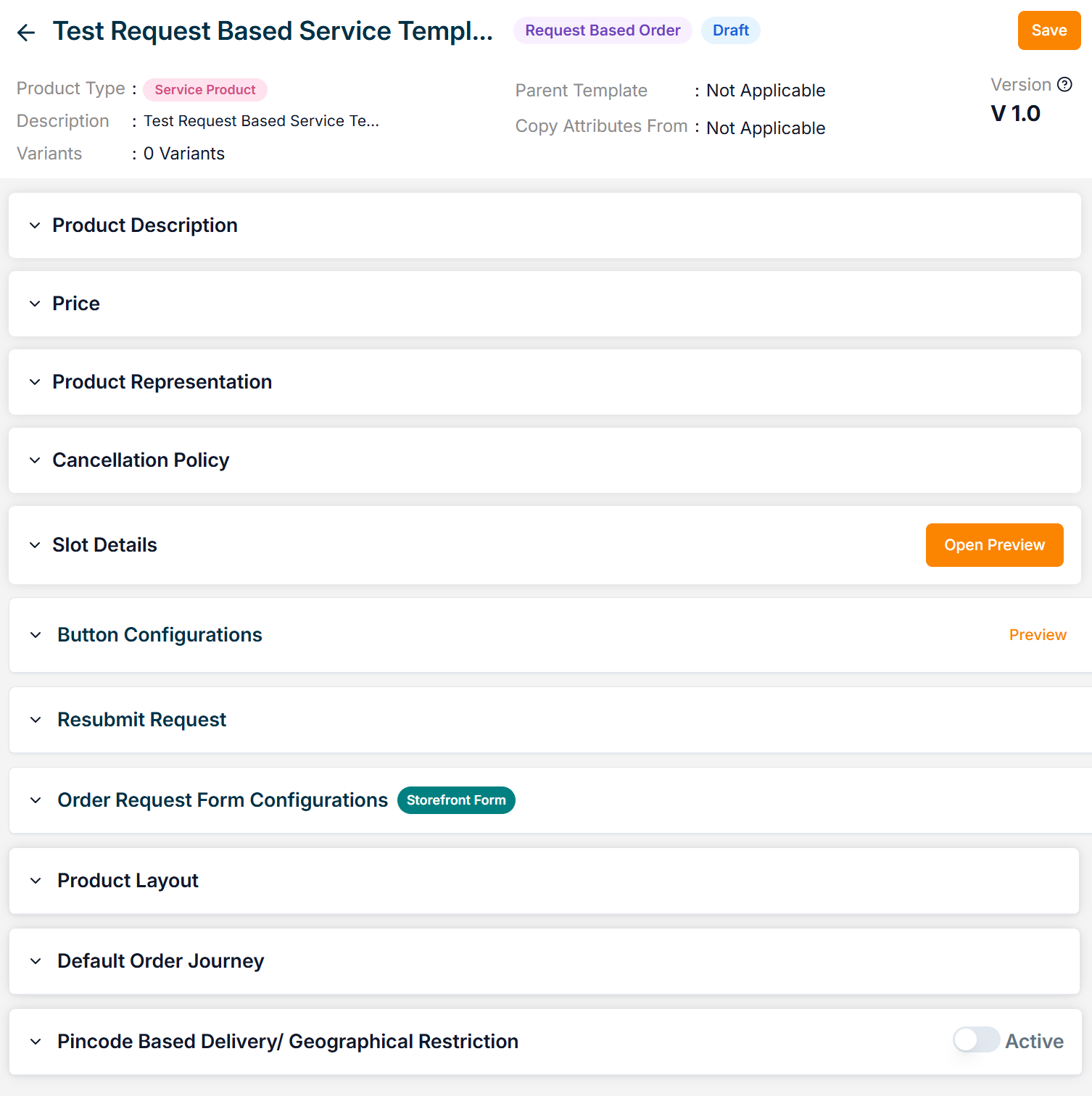
-
Enter the Product Name.
-
Enter the Service Details, Short Description and Long Description.
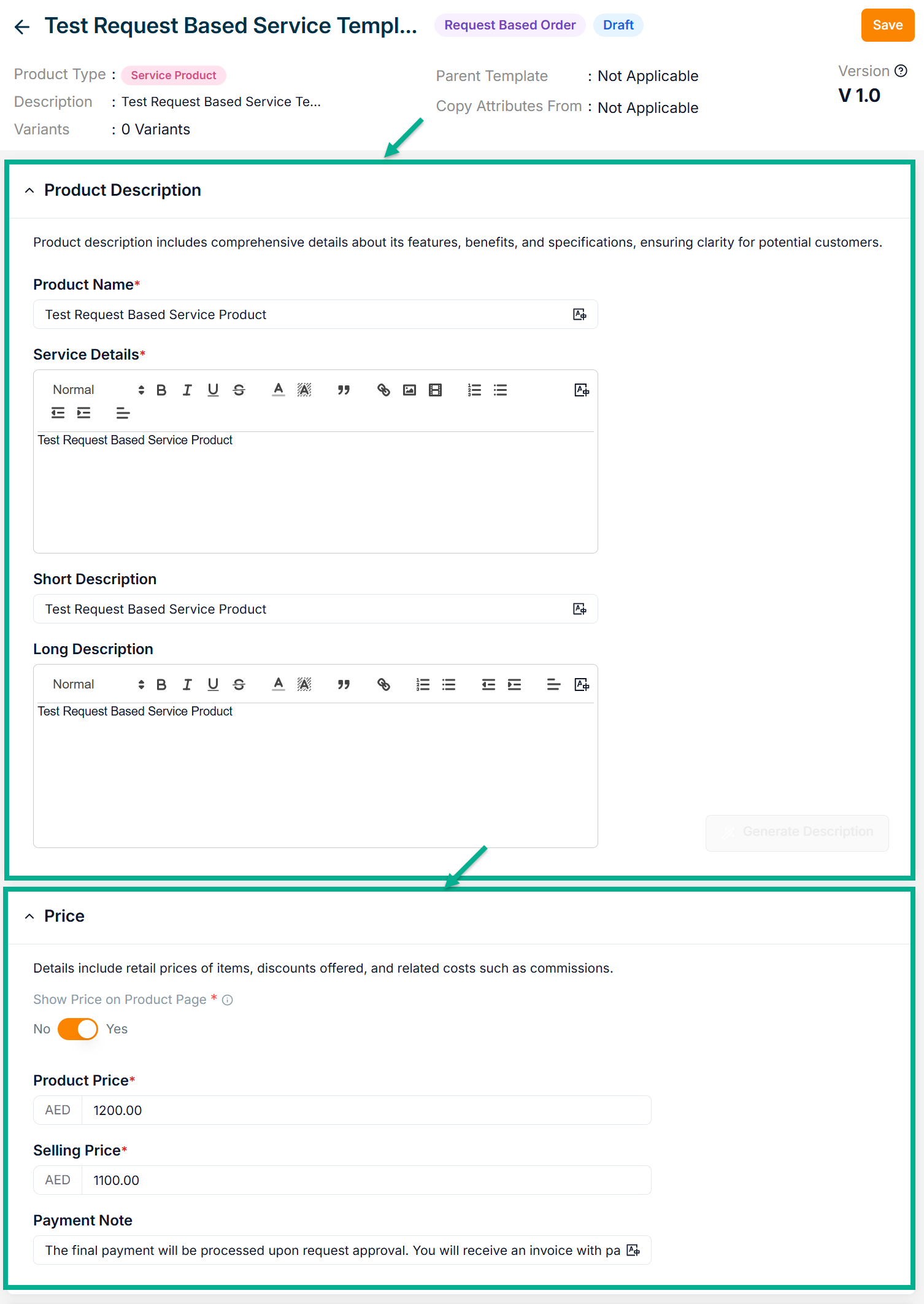
-
Enable or Disable Show Price on Product Page toggle if needed.
-
Enter the Product Price, Selling Price and Payment Note.
-
Click Add Image to add the Product Image.
Accepted image formats: .bmp, .gif, .svg, .jpeg, .jpg, .png with size between 1KB to 20MB. Upload 1-8 images; the first image will be the main product image (reorder via drag and drop).
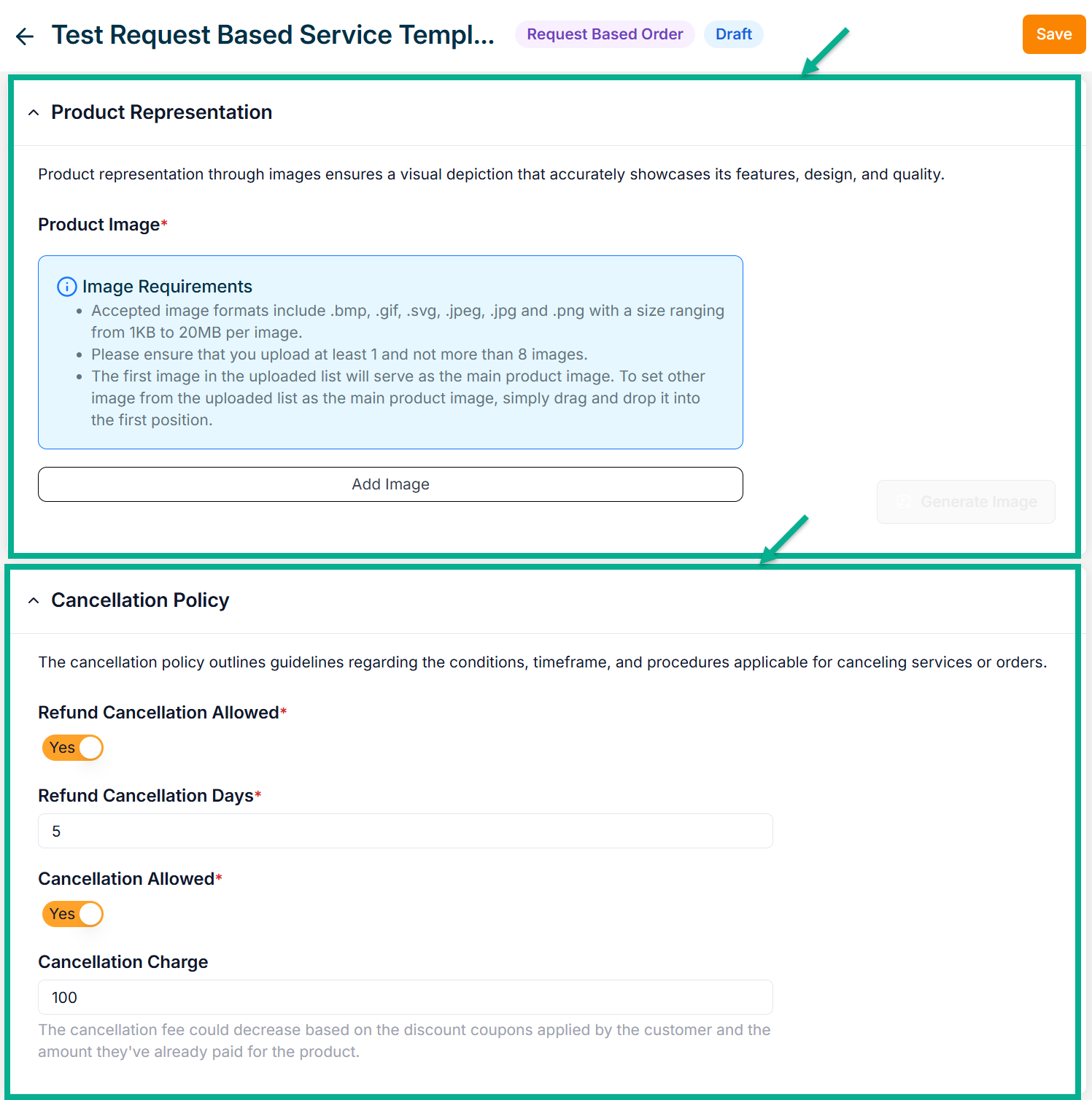
-
Enable Refund Cancellation Allowed toggle if the product can be refunded..
-
Enter Refund Cancellation Days.
-
Enable or Disbale Cancellation Allowed toggle if the product can be cancelled..
-
Enter Cancellation Charge.
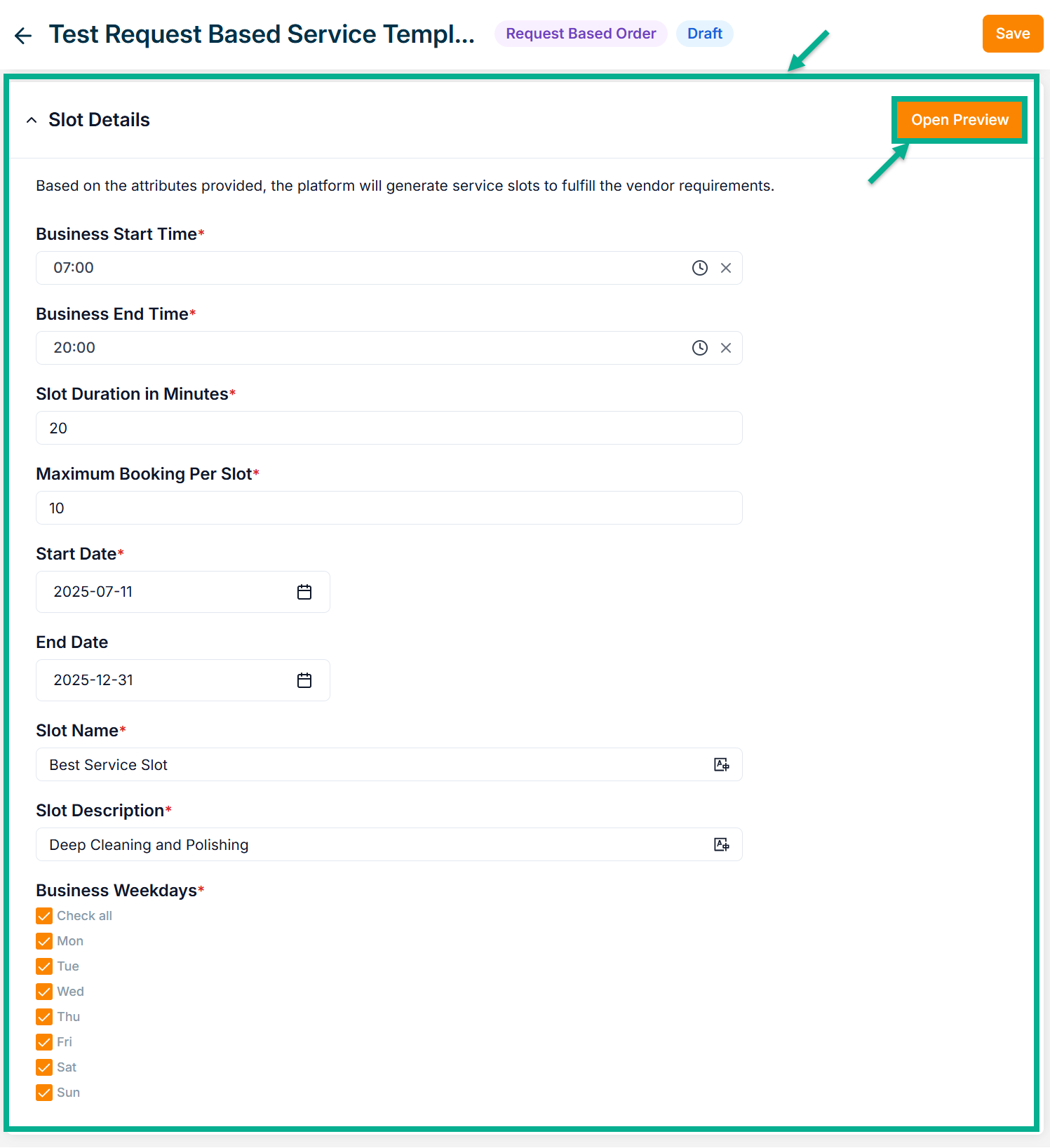
Click the Open Preview button to view the slot preview before publishing the service product.
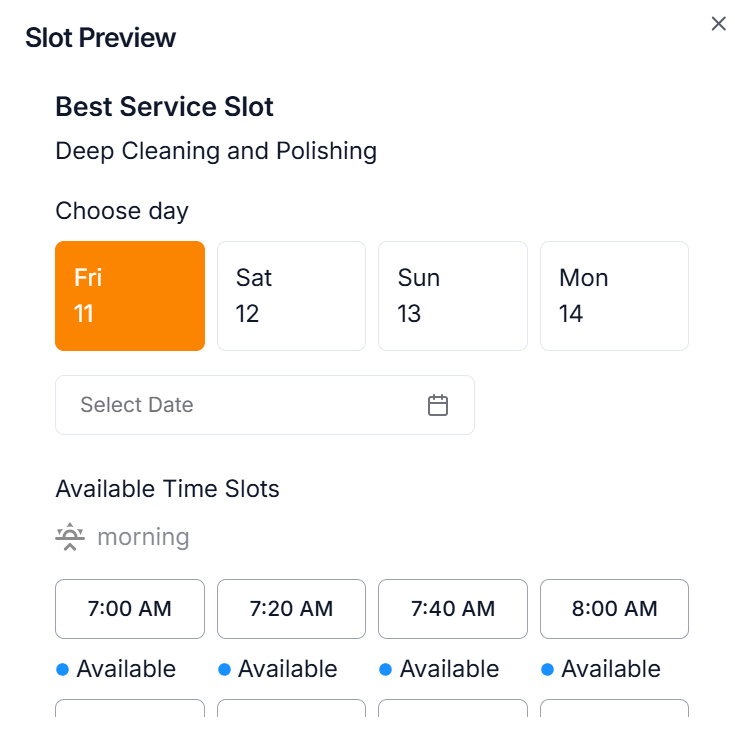
-
Select the Business Start Time using the time picker.
-
Select the Business End Time using the time picker.
-
Enter the Slot Duration in Minutes.
-
Enter the Maximum Booking Per Slot.
-
Select the Start Date using the date picker.
-
Select the End Date using the date picker.
-
Enter the Slot Name.
-
Enter the Slot Description.
-
Click the respective check boxes to choose the Business Weekdays.
-
Configure Add To Cart and Request Now button.
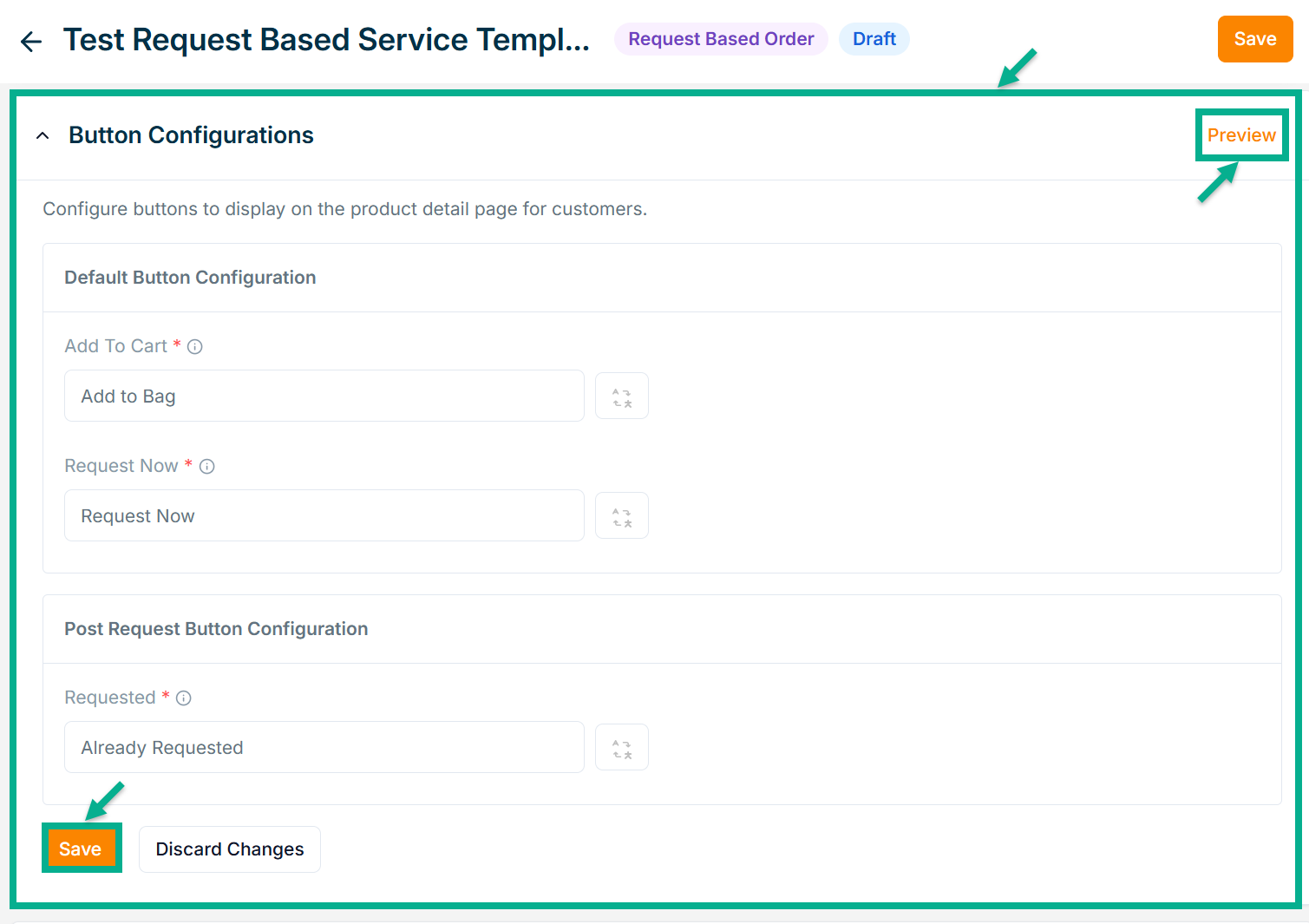
-
Configure Requested button.
-
Click Save.
Click Preview to see how the configured buttons will appear on the product detail page.
On saving, the confirmation message appears as shown below.
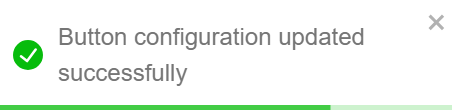
- Enable or Disable Allow Resubmit Request toggle if needed.
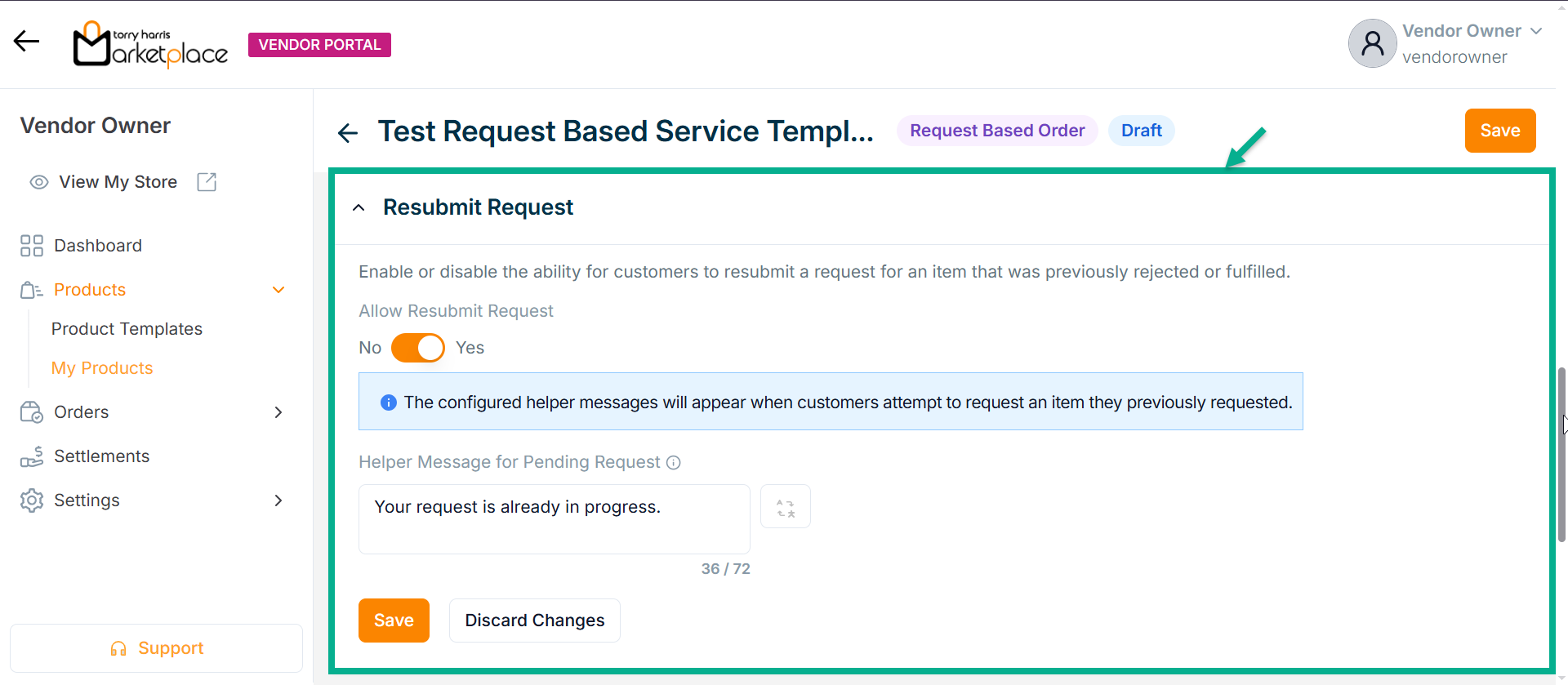
-
Enter Helper Message for Pending Request.
-
Click Save.
On saving, the confirmation message appears as shown below.

- Enable or Disable Allow Order Request Form toggle if needed.
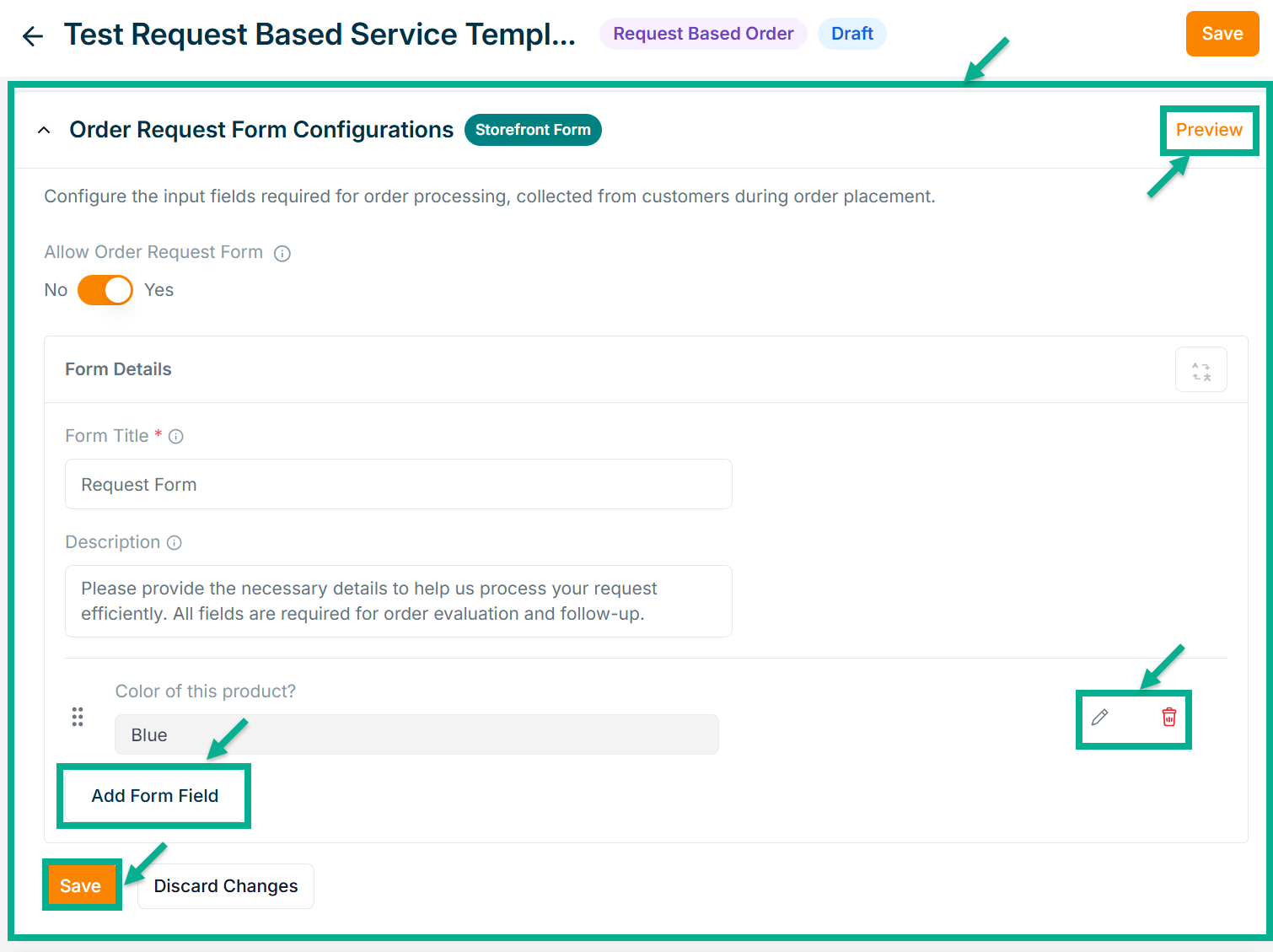
- Enter Form Title and Description if needed.
Click Add Form Field to create the form. Refer to the Product Templates module for detailed steps on form creation.
Click the Edit or Delete icons to edit or delete the newly added Forms respectively.
Click Preview icon to see how the forms will appear on the product detail page.
- Click Save.
On saving, the confirmation message appears as shown below.
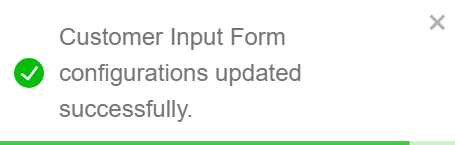
- From the drop-down list, select the Product Description Layout.
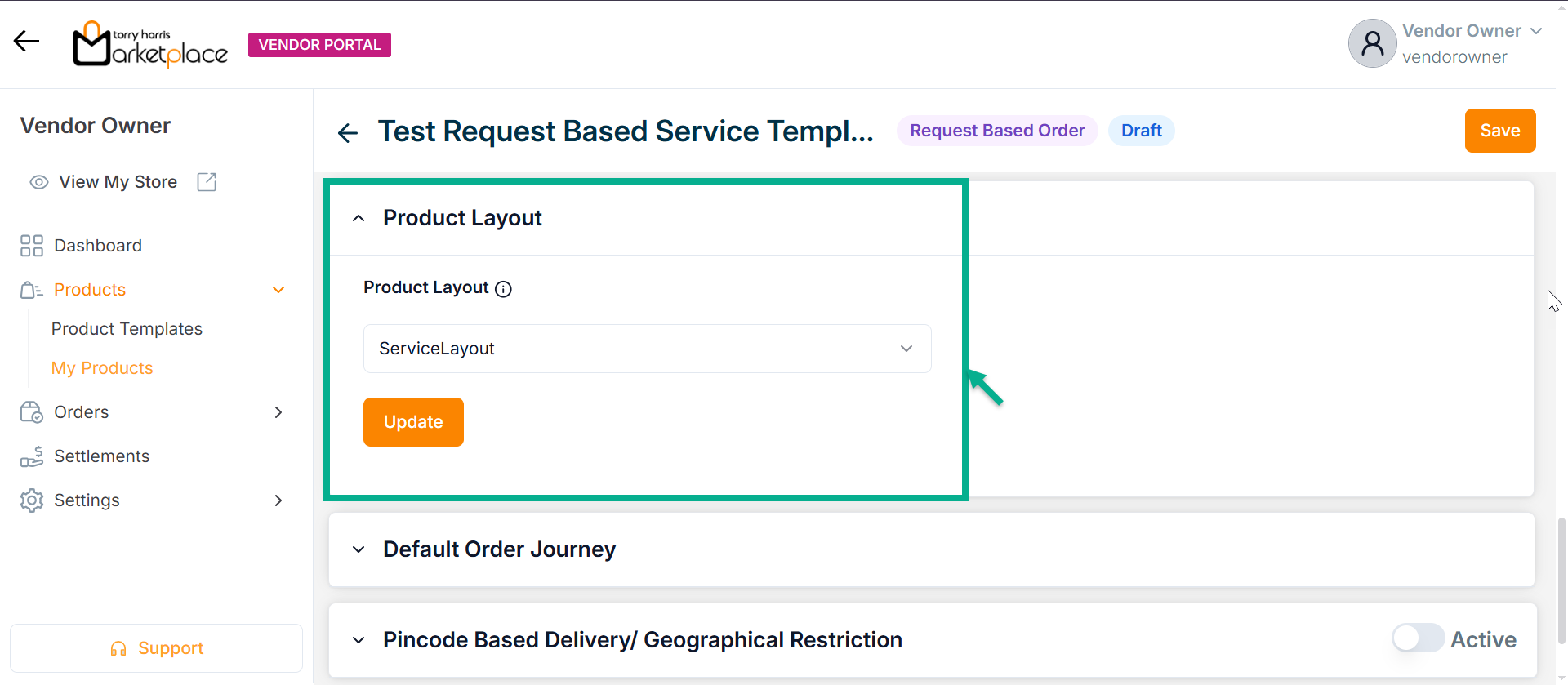
- Click Update.
On updating, the confirmation message appears as shown below.
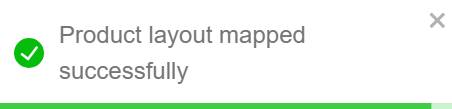
-
Select the Default Order Journey as either Booking Fulfillment or Booking Cancellation.
-
Select the Associated Journey from the dropdown.
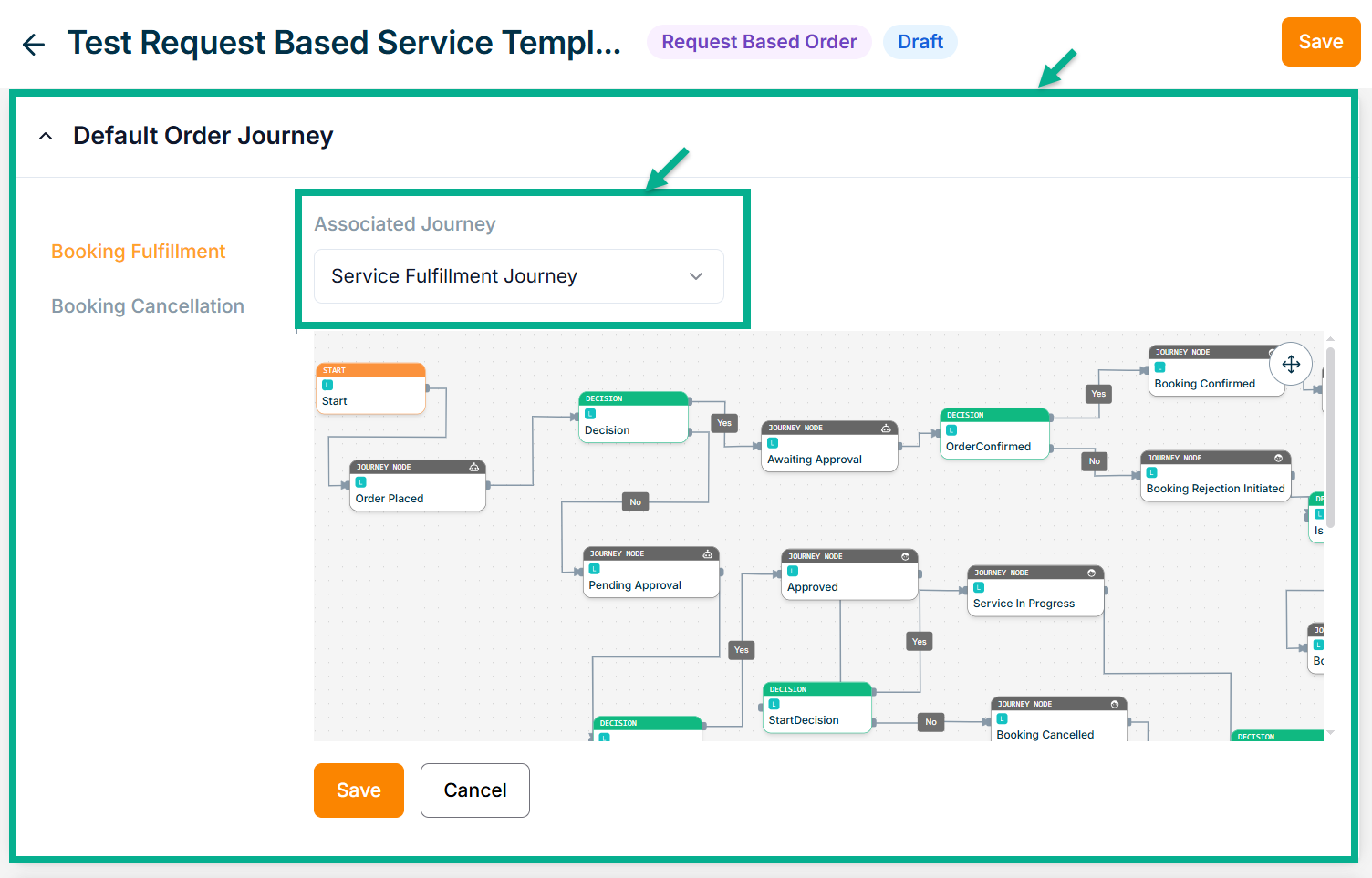
Click the Cancel button to discard the selected Event and Associated Journey.
- Click Save.
On saving, the confirmation message appears as shown below.
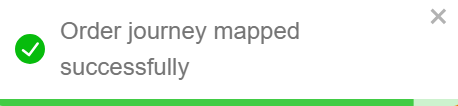
-
Enable or Disable Pincode Based Delivery/Geographical Restriction toggle button if needed.
-
Enter Deliverable Pincodes or Upload CSV File.
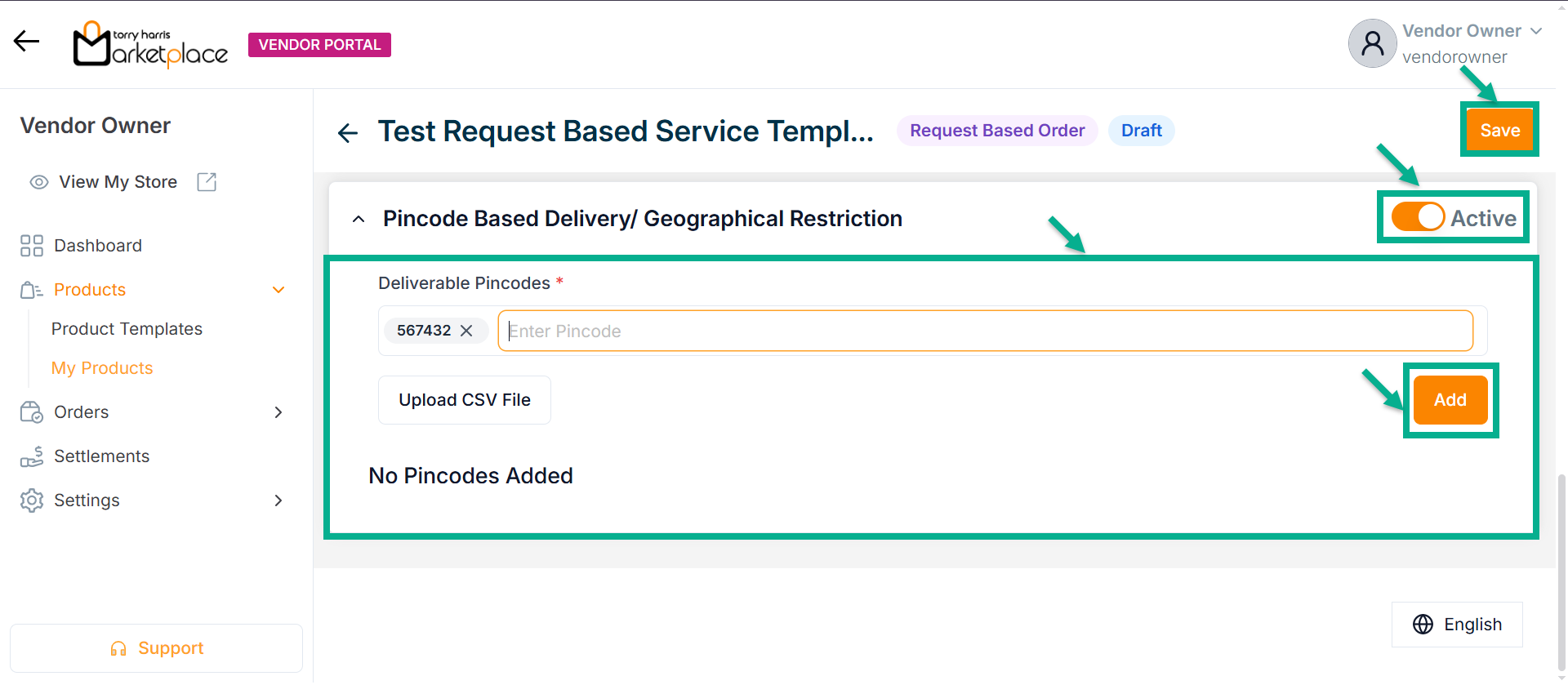
-
Click Enter.
-
Click Add.
On adding, the confirmation message appears as shown below.
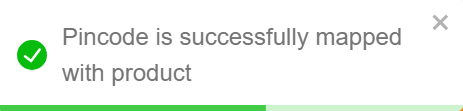
- Click Save.
On saving, the confirmation message appears as shown below.
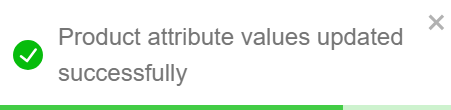
Click Submit For Approval button to submit the product for approval.
Editing the Digital Product
- Click the Edit.
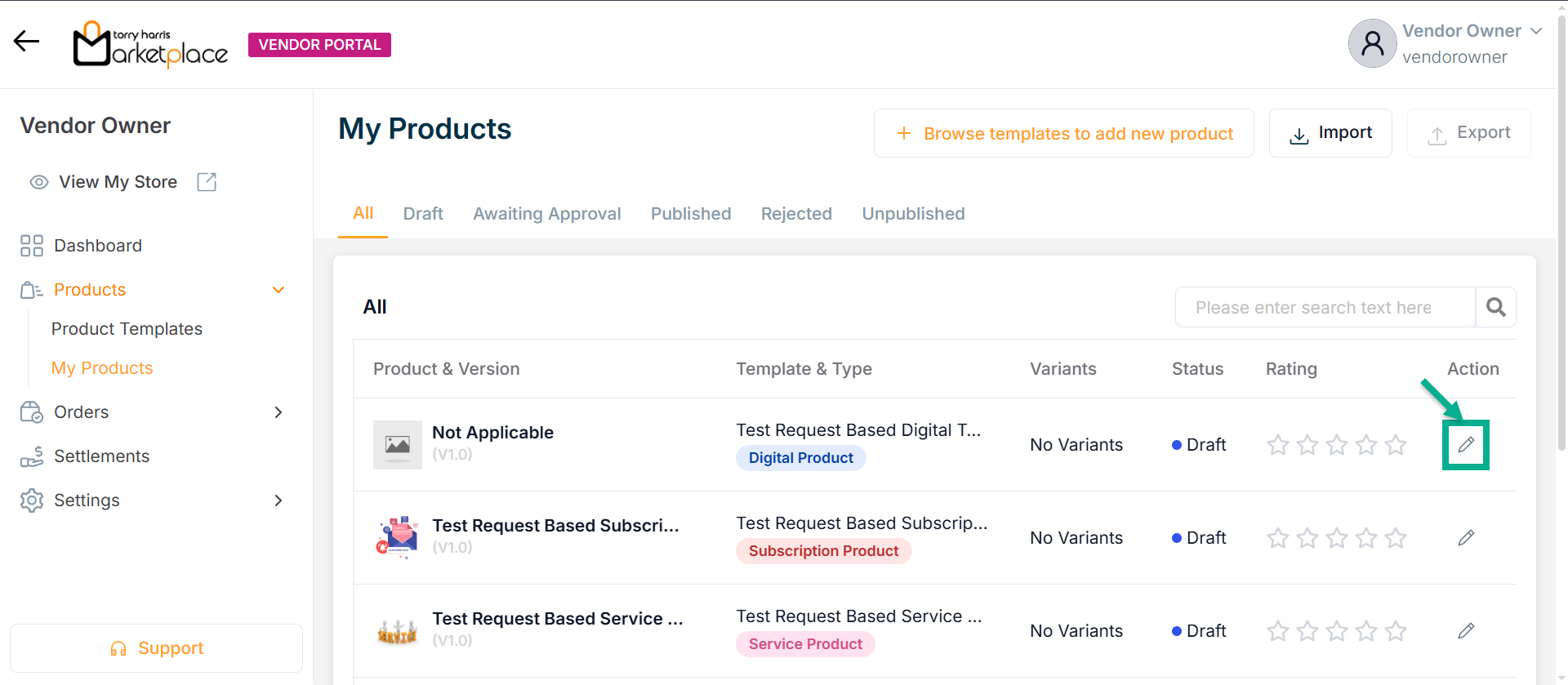
The screen appear as shown below.
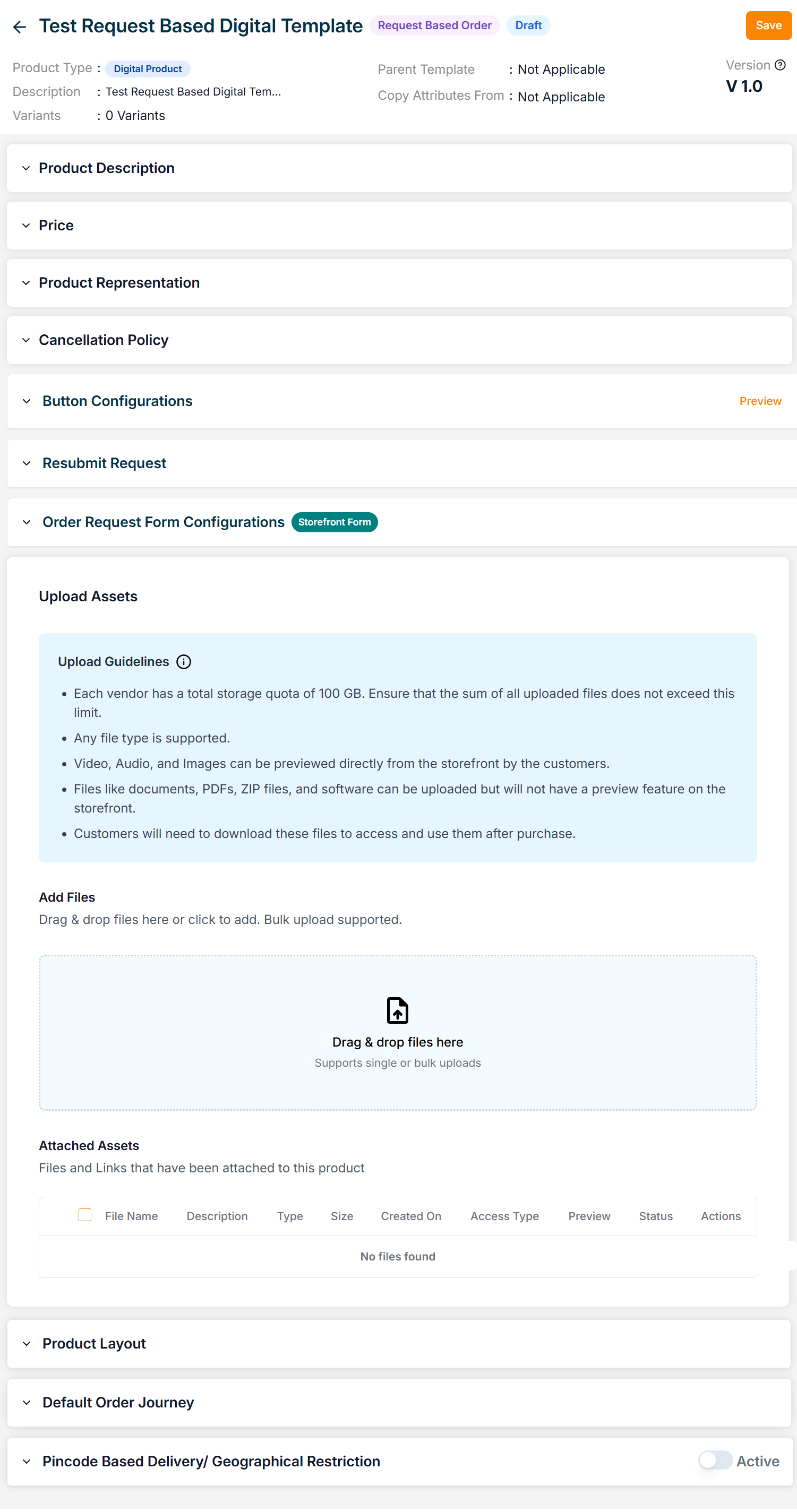
-
Enter the Product Name.
-
Enter the Manage Content Button Name, Short Description and Long Description.
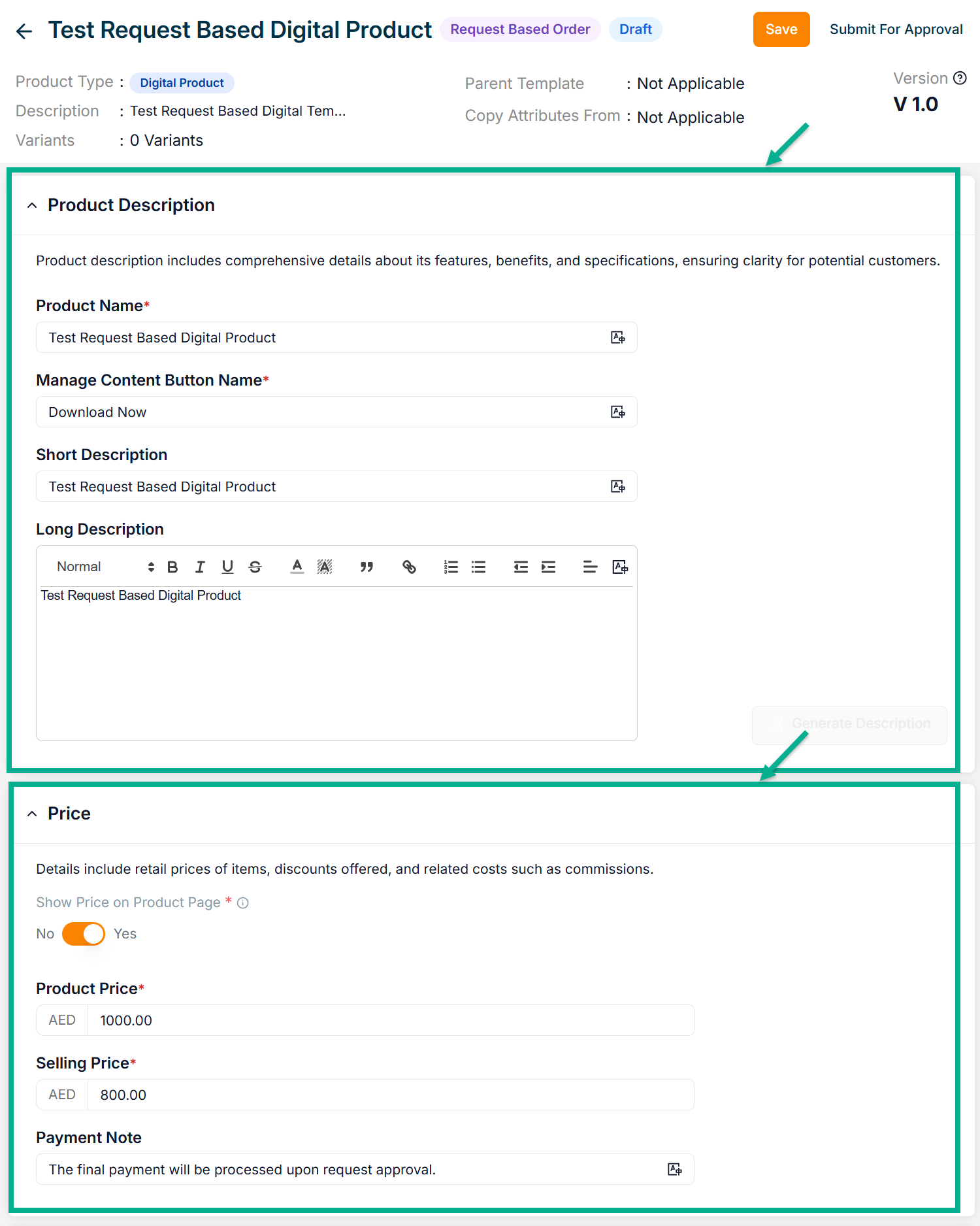
-
Enable or Disable Show Price on Product Page toggle if needed.
-
Enter the Product Price, Selling Price and Payment Note.
-
Click Add Image to add the Product Image.
Accepted image formats: .bmp, .gif, .svg, .jpeg, .jpg, .png with size between 1KB to 20MB. Upload 1-8 images; the first image will be the main product image (reorder via drag and drop).
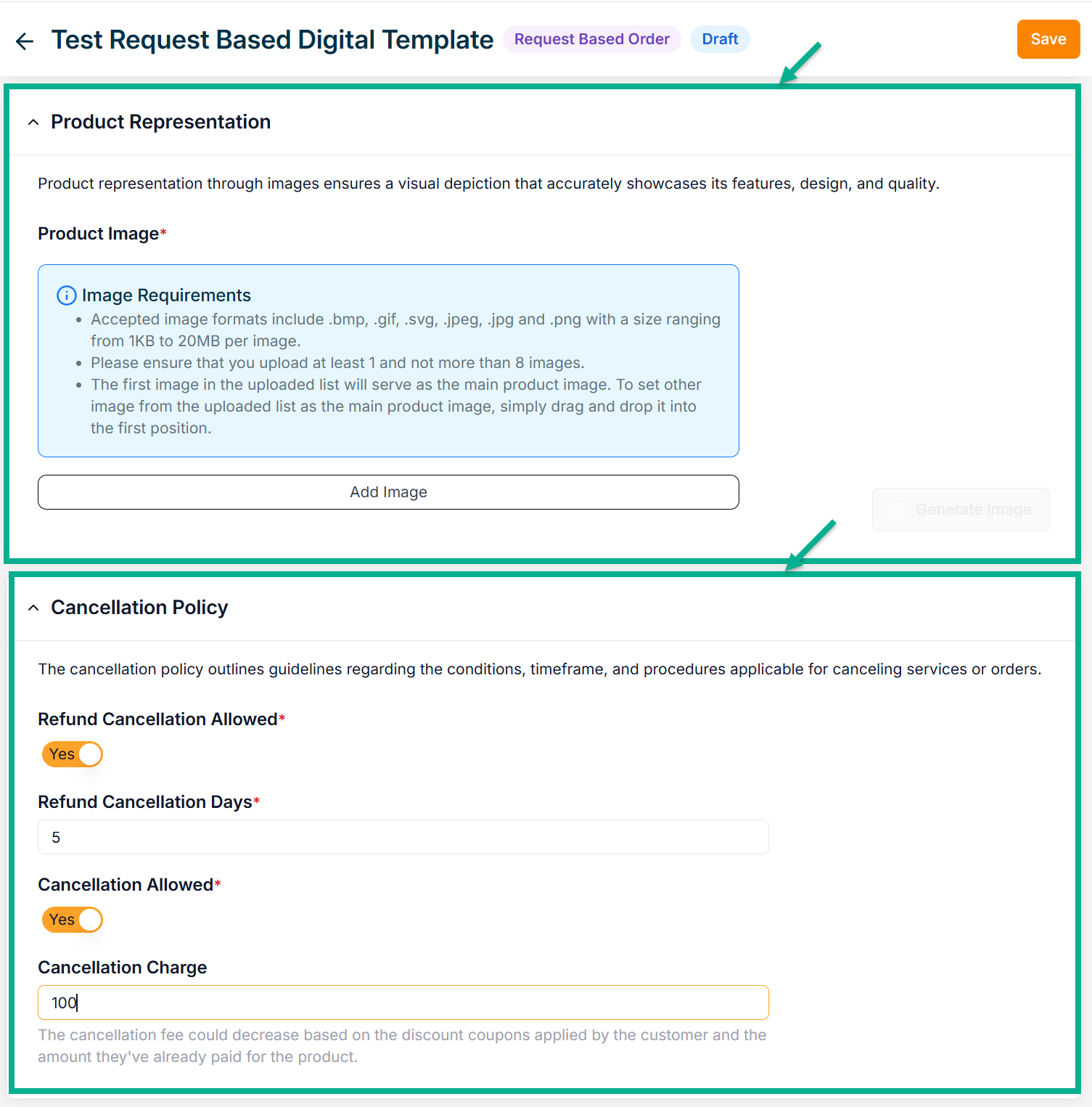
-
Enable Refund Cancellation Allowed toggle if the product can be refunded..
-
Enter Refund Cancellation Days.
-
Enable or Disbale Cancellation Allowed toggle if the product can be cancelled..
-
Enter Cancellation Charge.
-
Configure Add To Cart and Request Now button.
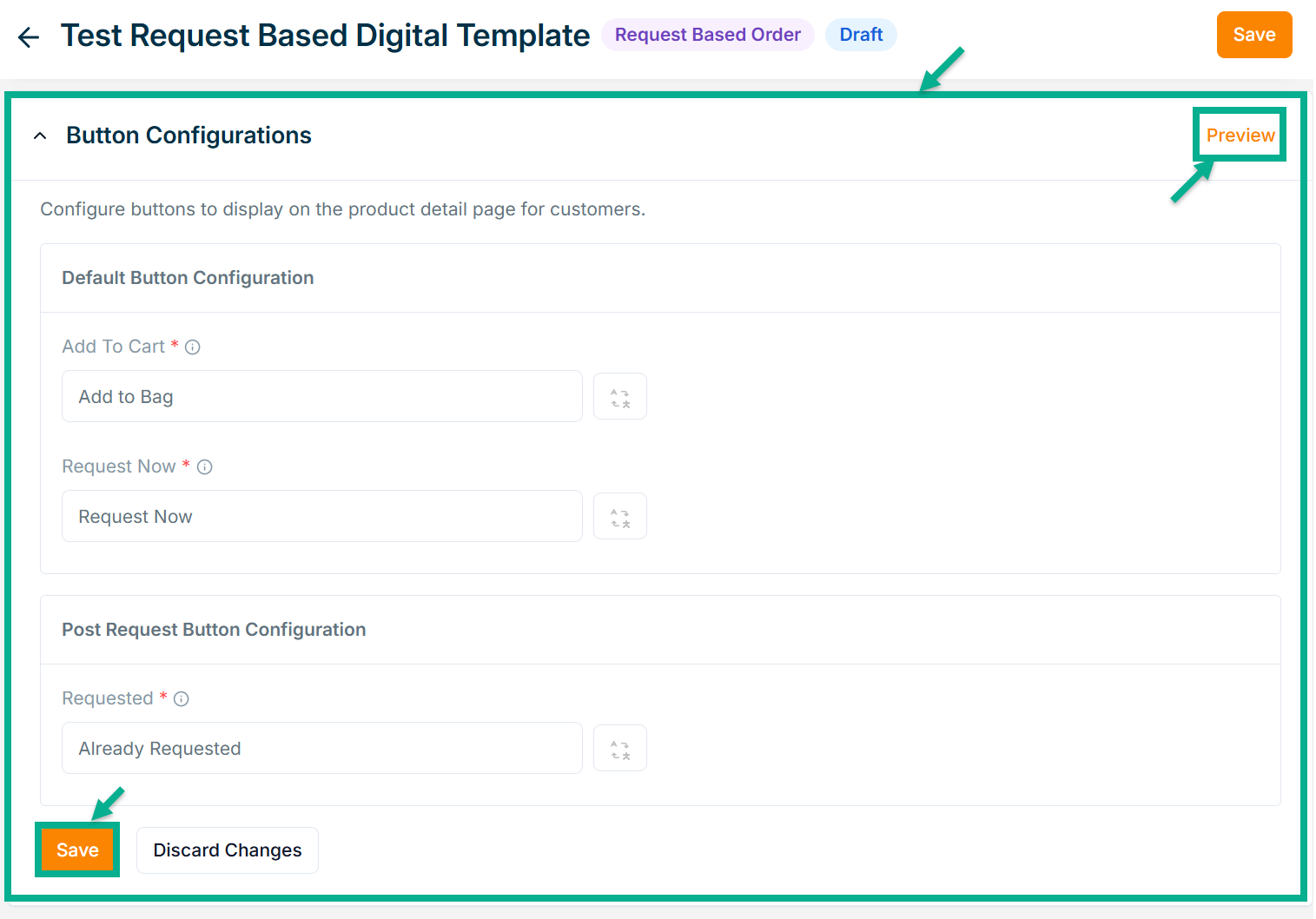
-
Configure Requested button.
-
Click Save.
Click Preview to see how the configured buttons will appear on the product detail page.
On saving, the confirmation message appears as shown below.
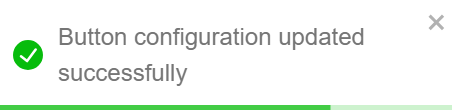
- Enable or Disable Allow Resubmit Request toggle if needed.
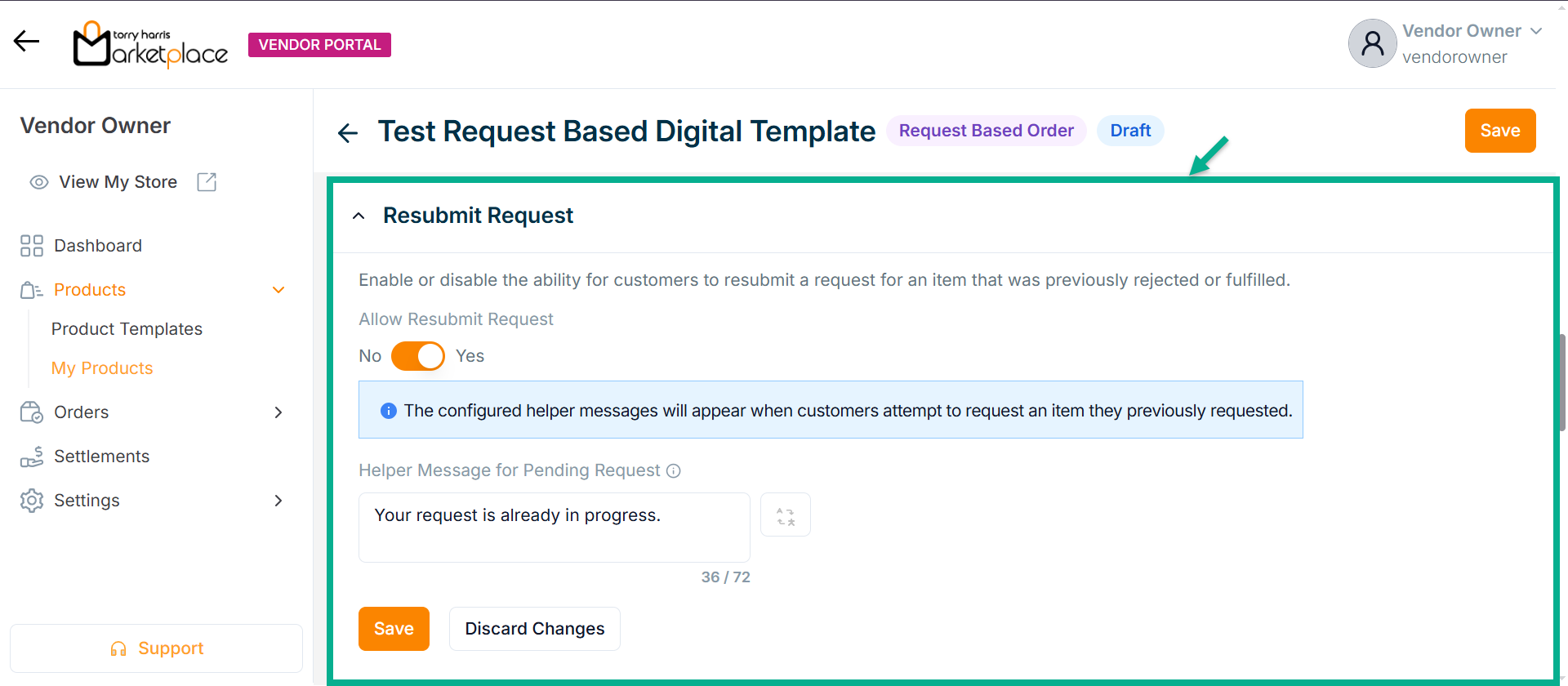
-
Enter Helper Message for Pending Request.
-
Click Save.
On saving, the confirmation message appears as shown below.

- Enable or Disable Allow Order Request Form toggle if needed.
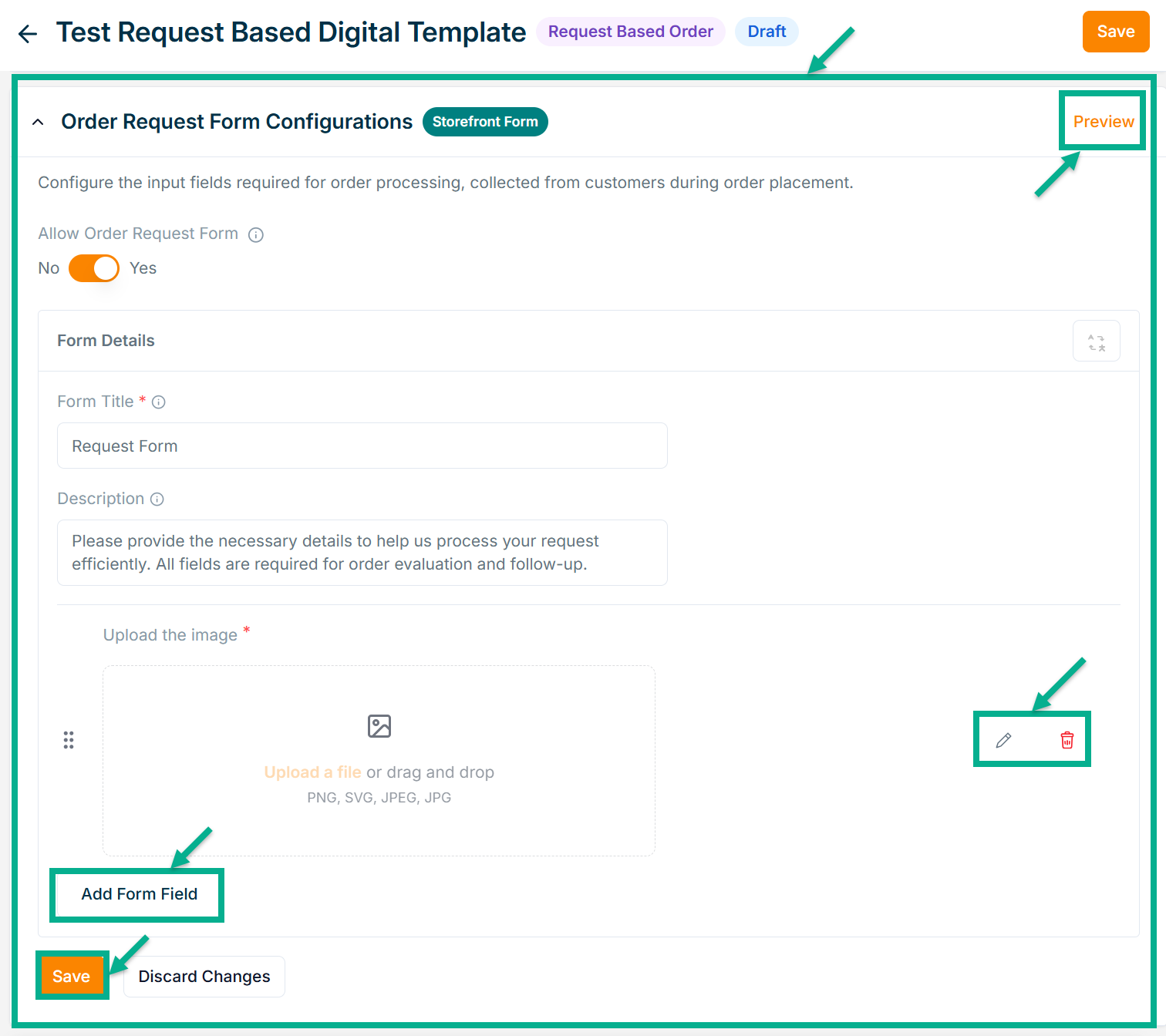
- Enter Form Title and Description if needed.
Click Add Form Field to create the form. Refer to the Product Templates module for detailed steps on form creation.
Click the Edit or Delete icons to edit or delete the newly added Forms respectively.
Click Preview icon to see how the forms will appear on the product detail page.
- Click Save.
On saving, the confirmation message appears as shown below.
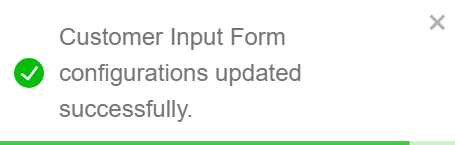
- Click Drap & drop files here to upload the file from the local machine.
Each vendor has a 100 GB storage limit for all uploaded files, regardless of file type. While media files (video, audio, images) can be previewed on the storefront, other files like documents, PDFs, ZIPs, and software must be downloaded by customers after purchase.
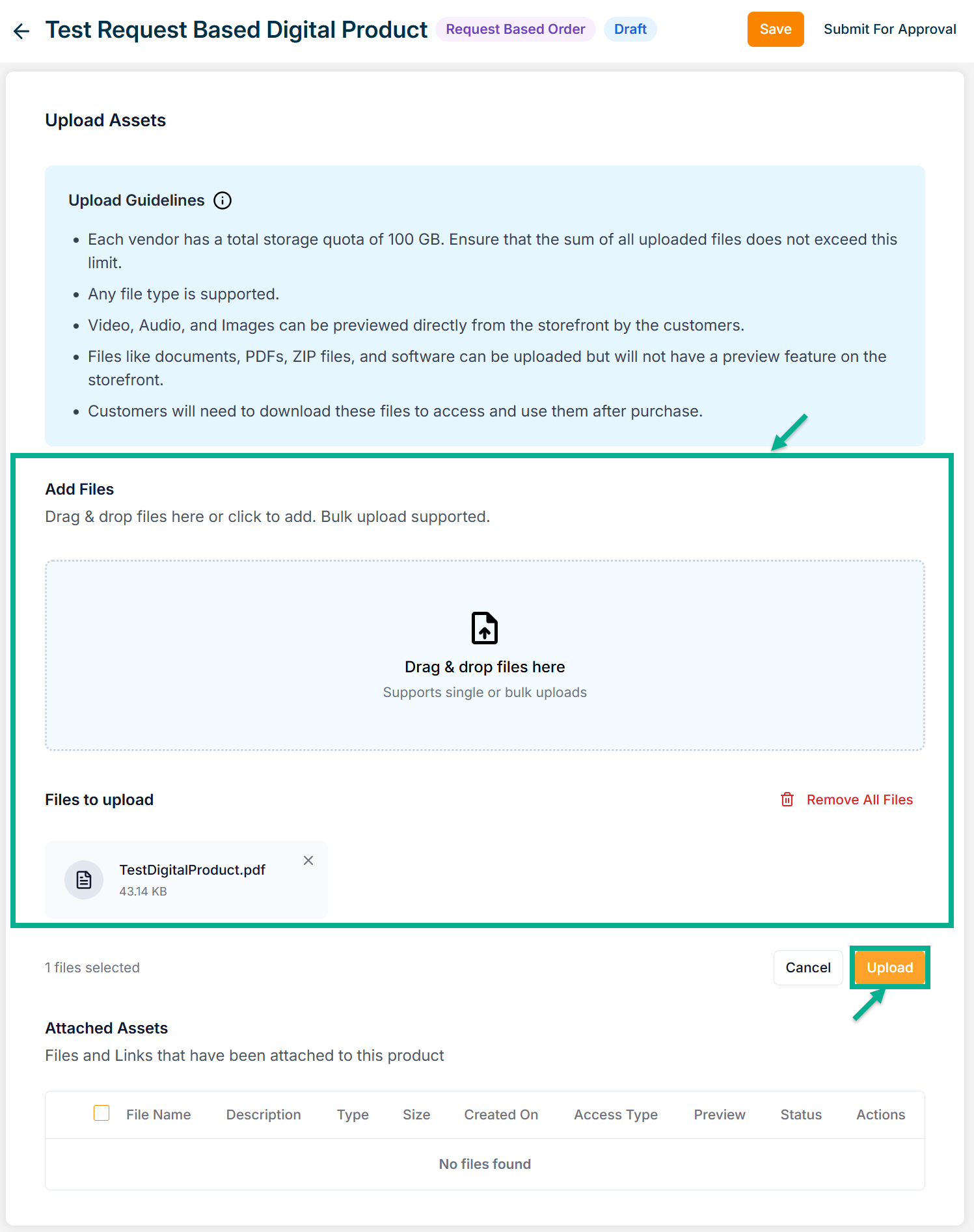
- Click Upload.
On uploding, the confirmation message appears as shown below.

The uploaded file will appear as shown below.

Click Edit to modify file details.
Click Delete to remove the uploaded file from the list.
Click View to preview and download the file.
Click Translate to manage language translations for the file content.
- From the drop-down list, select the Product Description Layout.
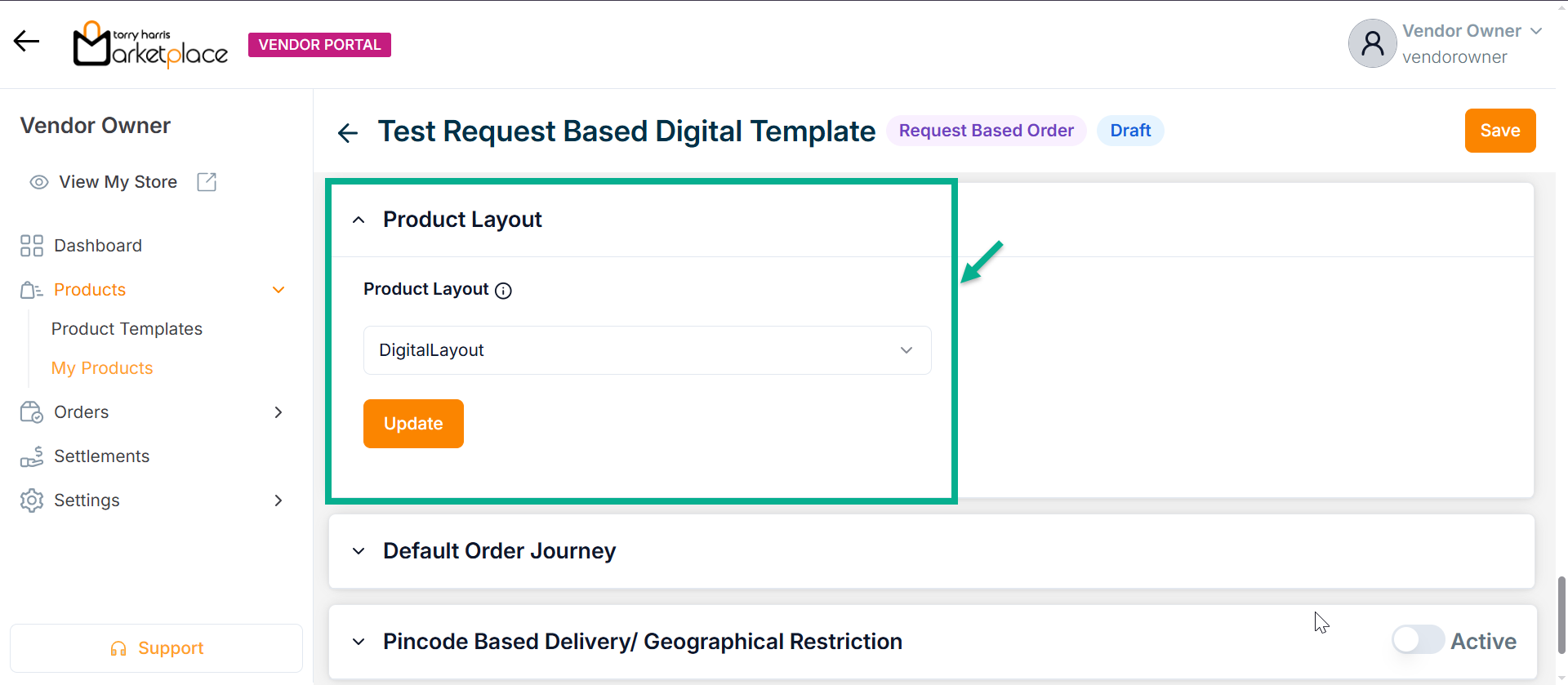
- Click Update.
On updating, the confirmation message appears as shown below.
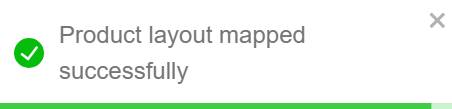
-
Select the Default Order Journey as either Digital Activation or Digital Cancellation.
-
Select the Associated Journey from the dropdown.
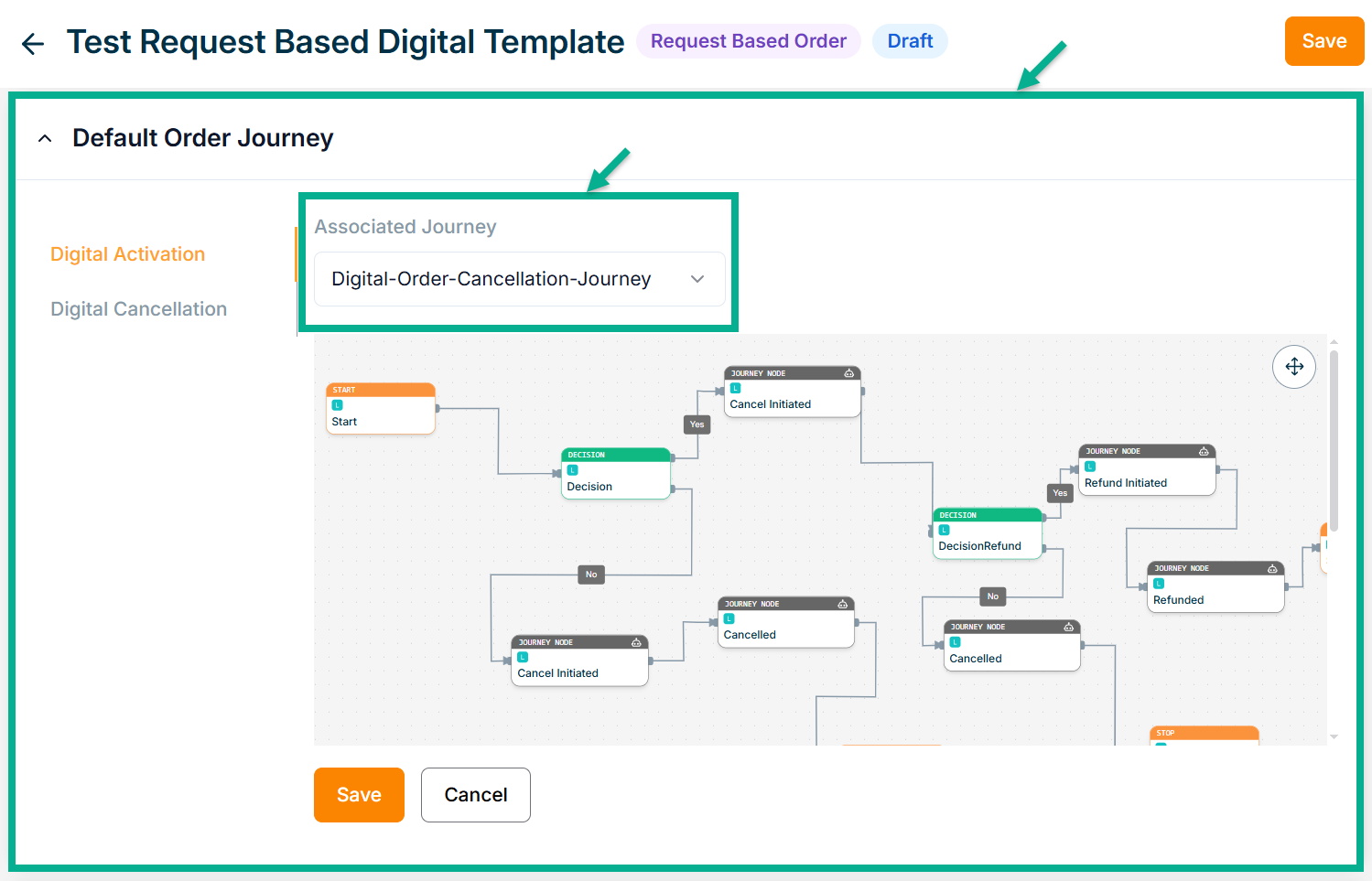
Click the Cancel button to discard the selected Event and Associated Journey.
- Click Save.
On saving, the confirmation message appears as shown below.
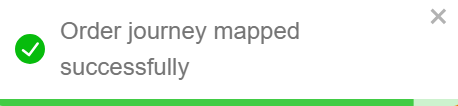
-
Enable or Disable Pincode Based Delivery/Geographical Restriction toggle button if needed.
-
Enter Deliverable Pincodes or Upload CSV File.
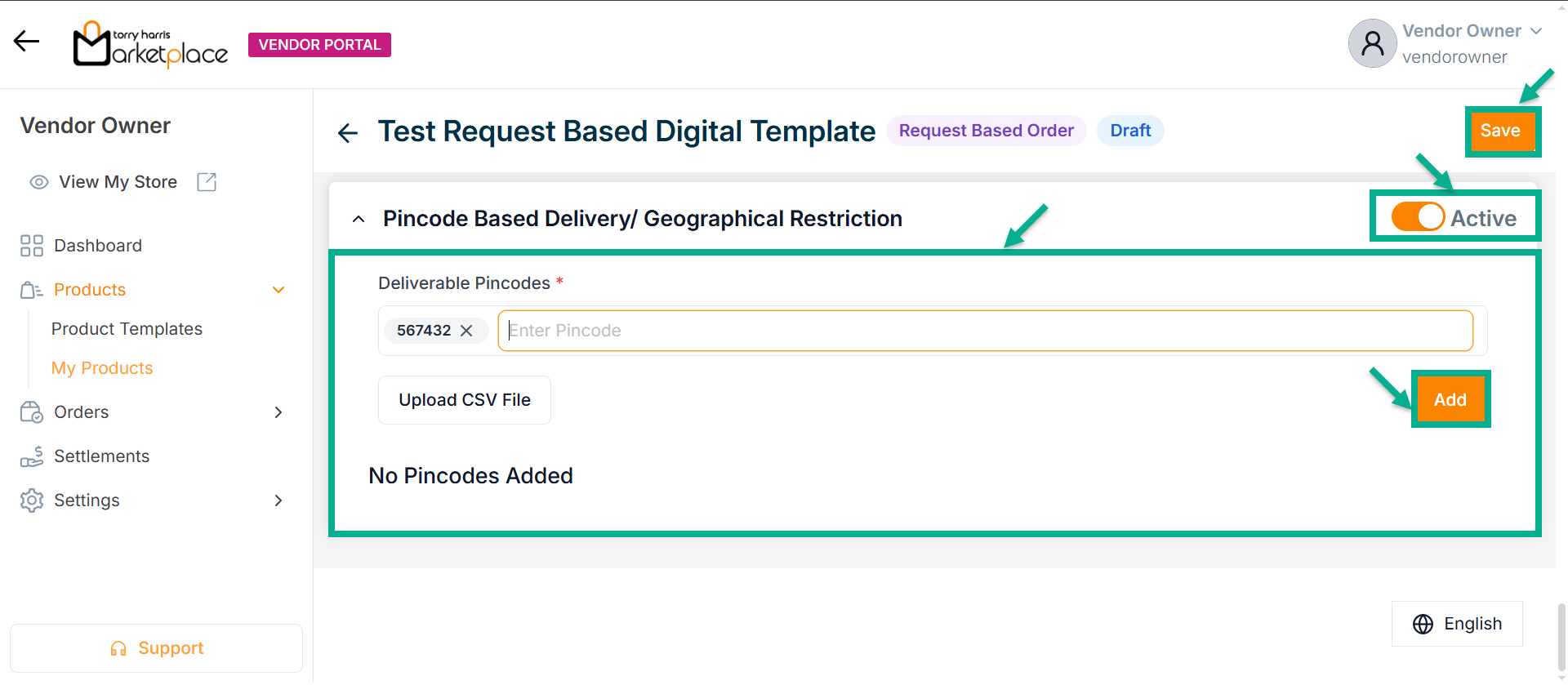
-
Click Enter.
-
Click Add.
On adding, the confirmation message appears as shown below.
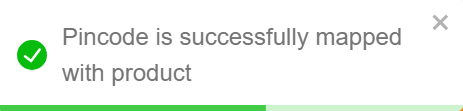
- Click Save.
On saving, the confirmation message appears as shown below.
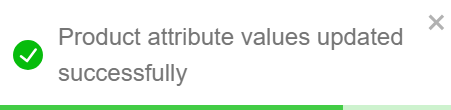
Click Submit For Approval button to submit the product for approval.
Editing the Physical Product
Example: If two variants are selected while creating a product, two products will be created within the product tab.
- Click the Edit.
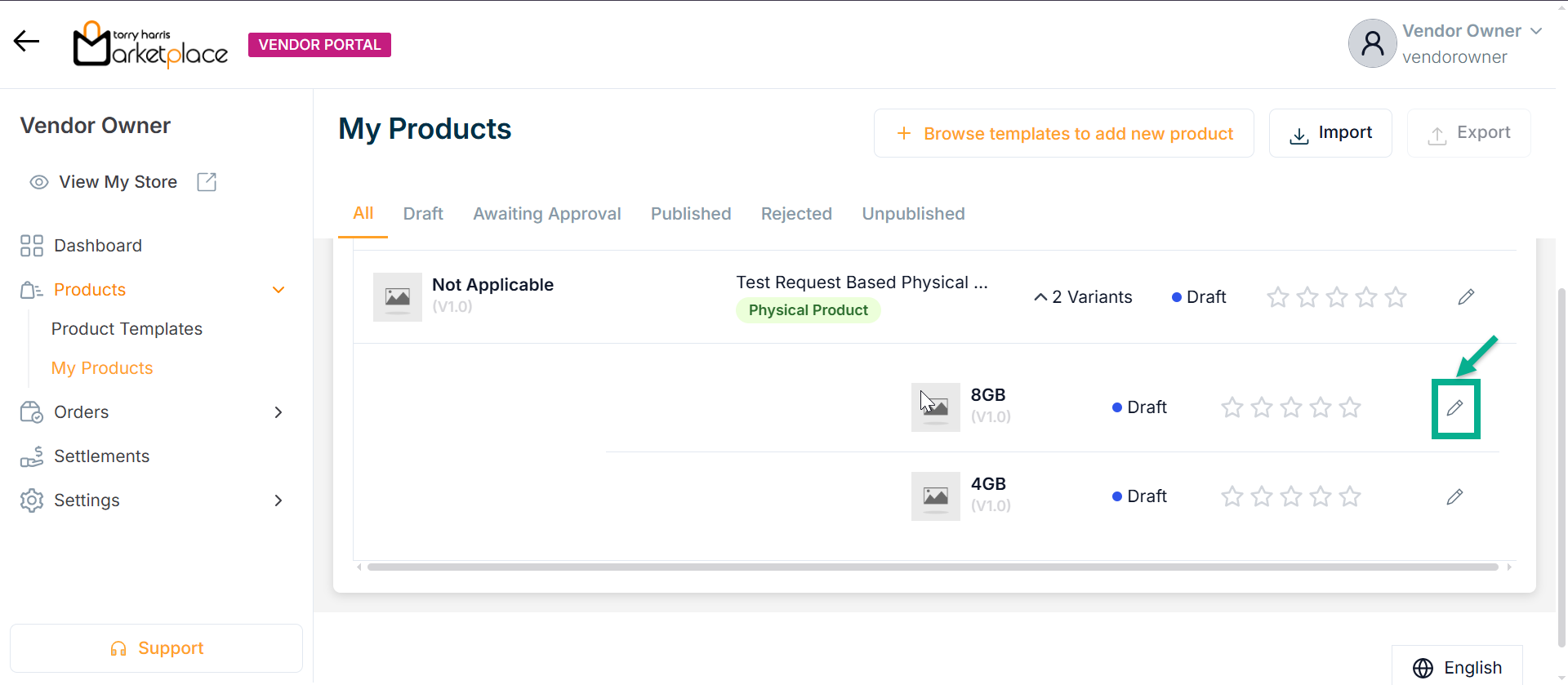
The respective variant details page appear as shown below.
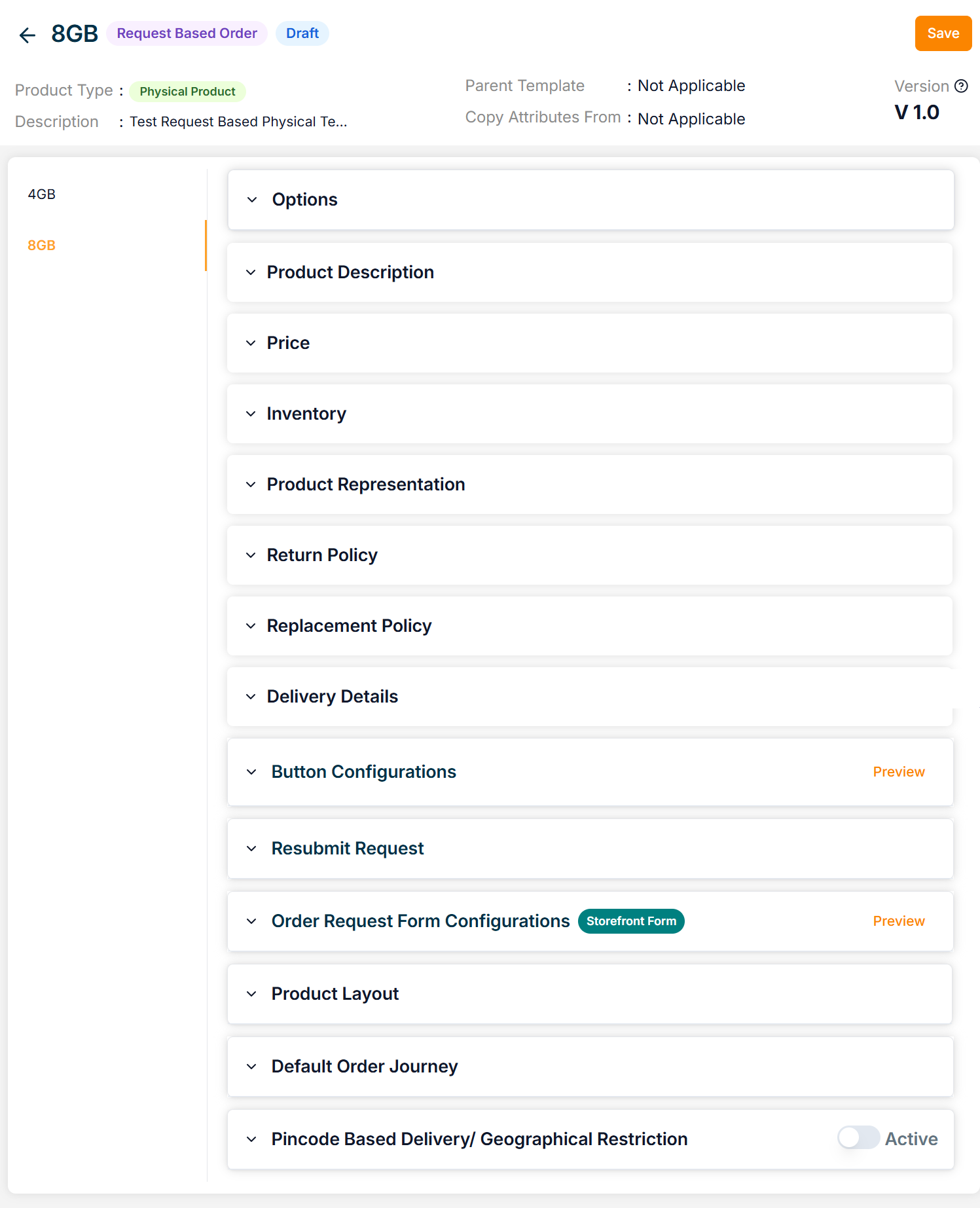
-
Enter the Product Name.
-
Enter the Short Description and Long Description.
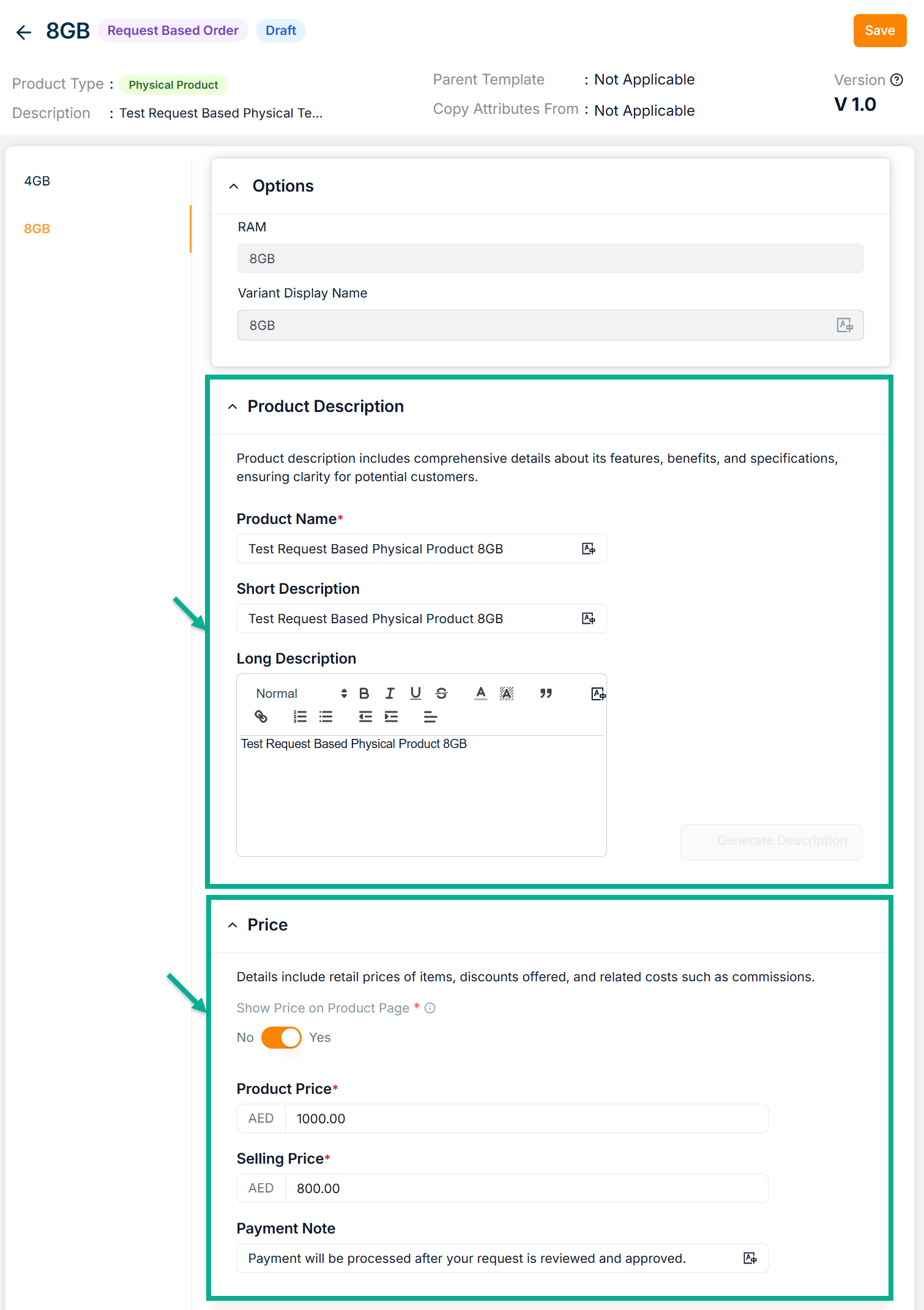
-
Enable or Disable Show Price on Product Page toggle if needed.
-
Enter the Product Price, Selling Price and Payment Note.
-
Enter the Quantity.
Based on the stock’s availability, the vendor administrator can alter (increase or decrease) the quantity under the Inventory section.
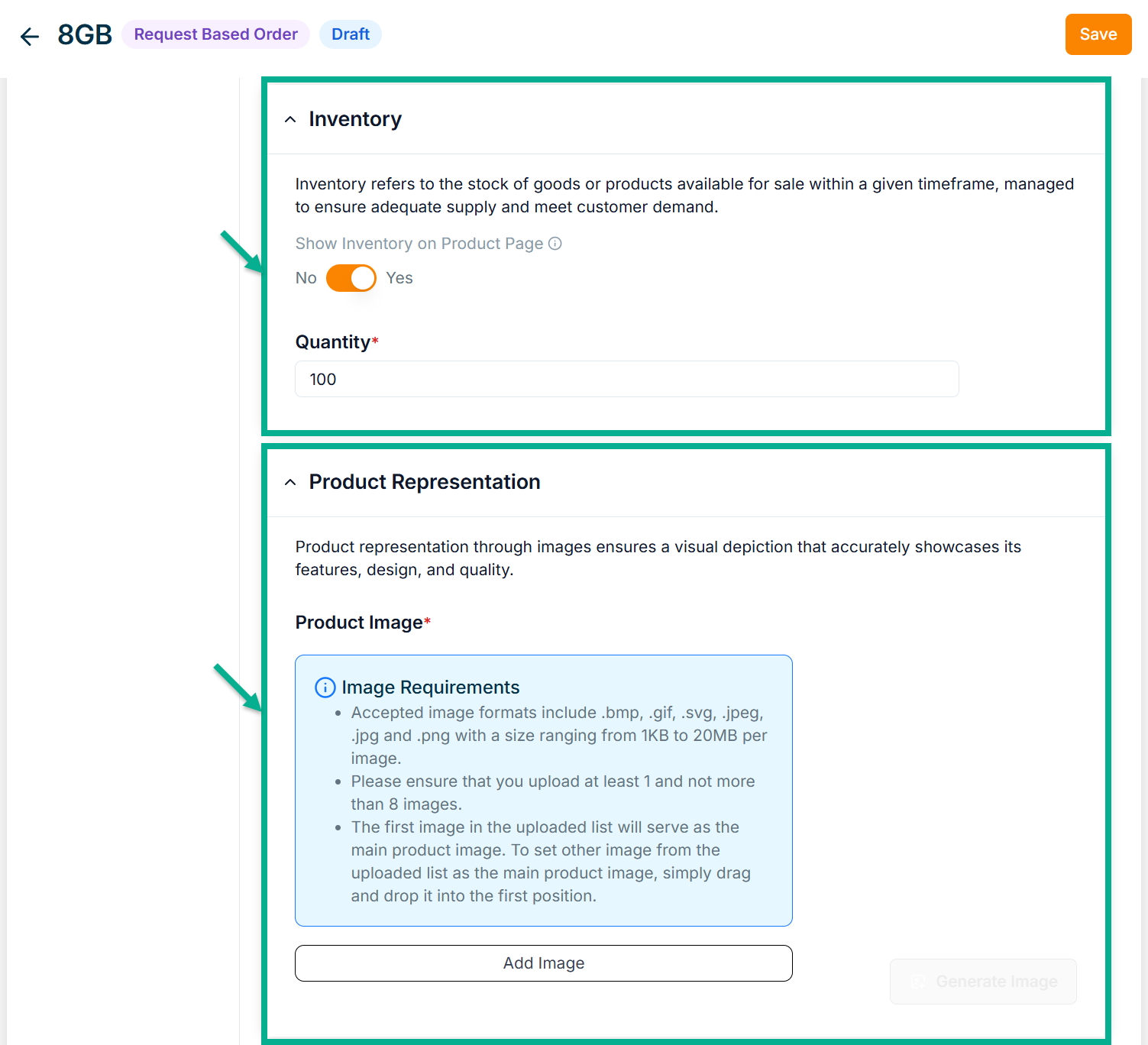
-
Click Add Image to add the Product Image.
-
Enter the Return Days.
-
Enable the Return Allowed toggle if the product can be returned.
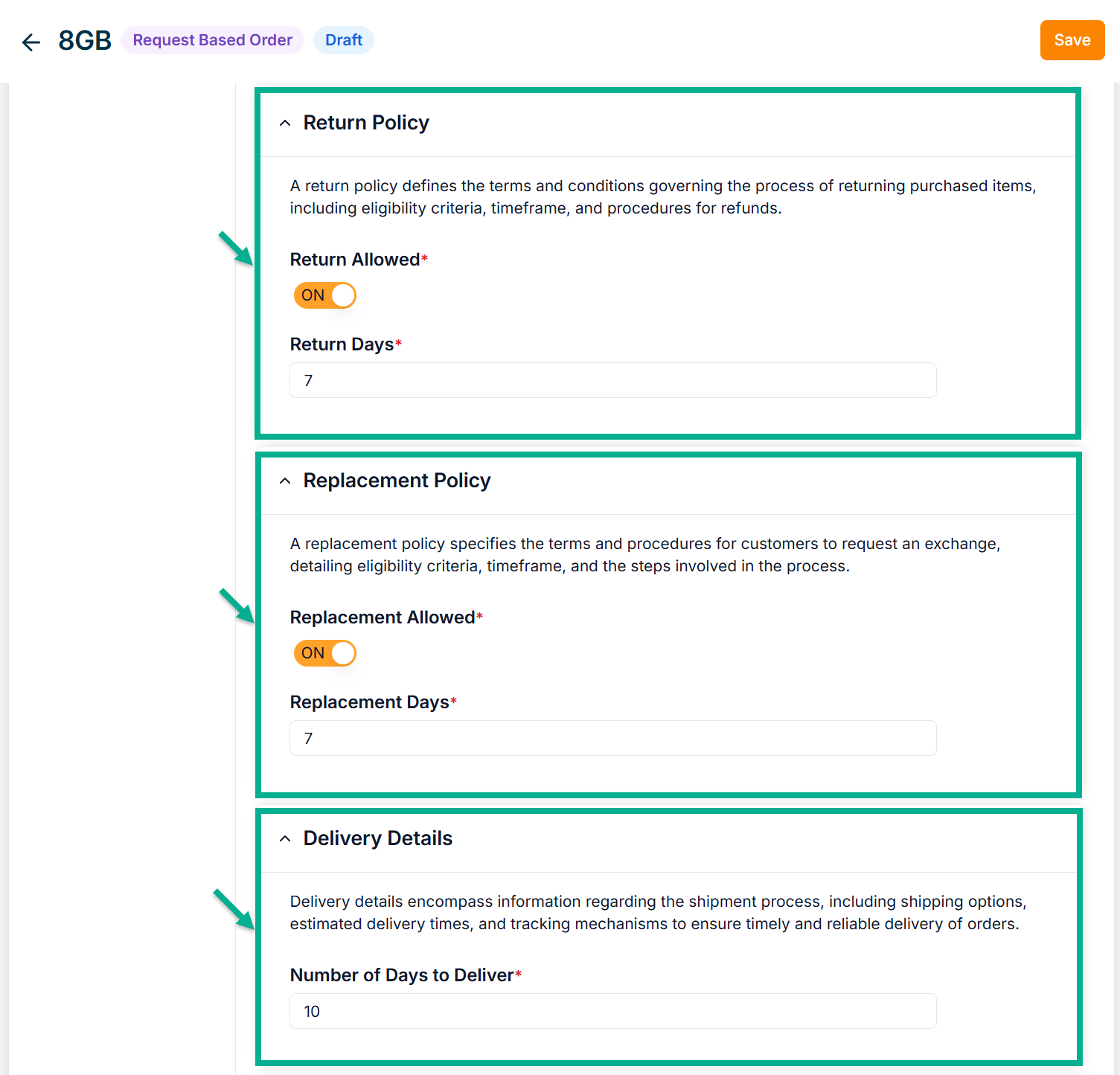
-
Enter the Replacement Days.
-
Enable the Replacement Allowed toggle if the product can be replaced.
-
Enter the Number of Days to Deliver.
-
Configure Add To Cart and Request Now button.
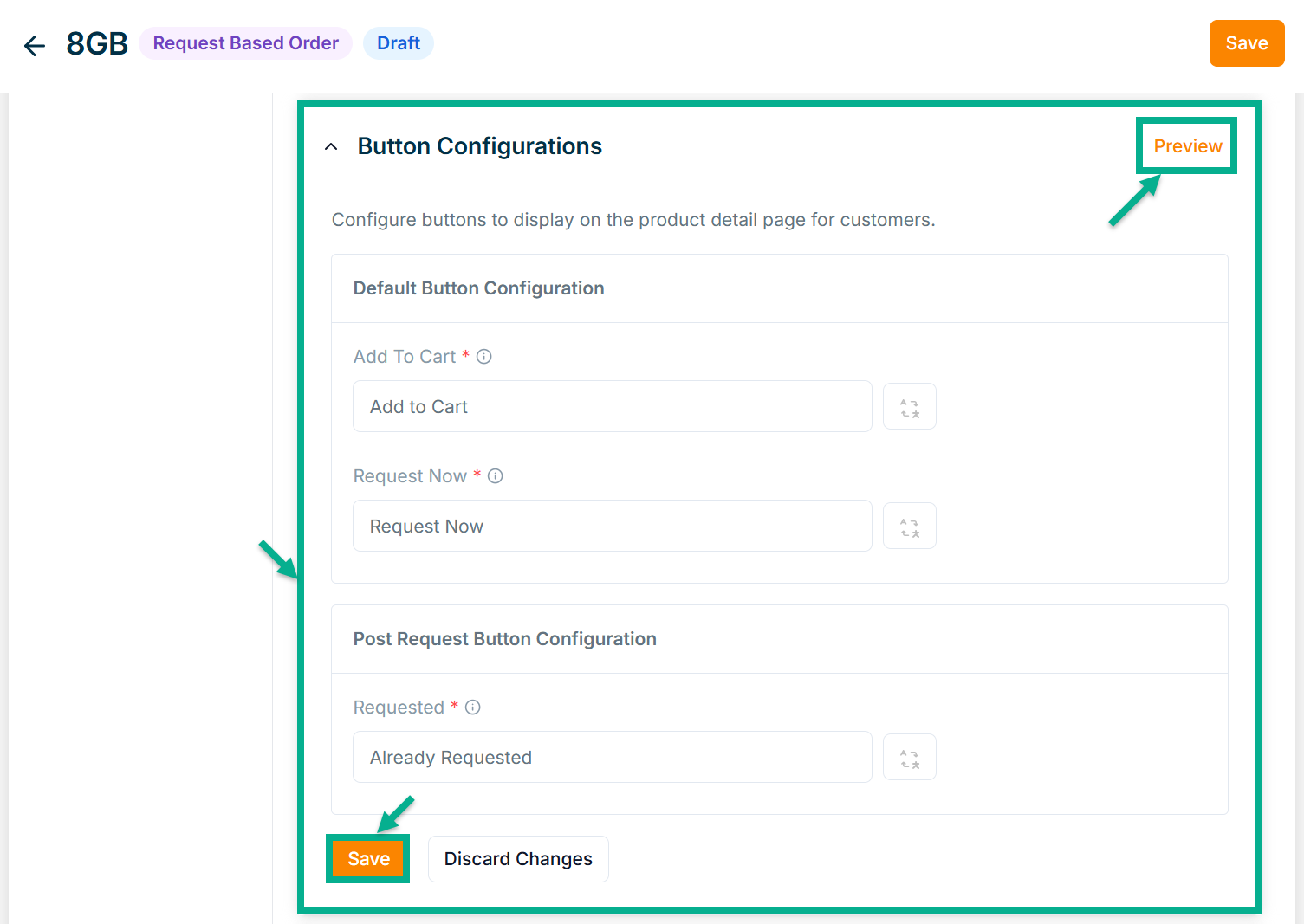
-
Configure Requested button.
-
Click Save.
Click Preview to see how the configured buttons will appear on the product detail page.
On saving, the confirmation message appears as shown below.
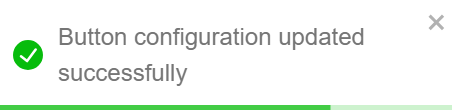
- Enable or Disable Allow Resubmit Request toggle if needed.
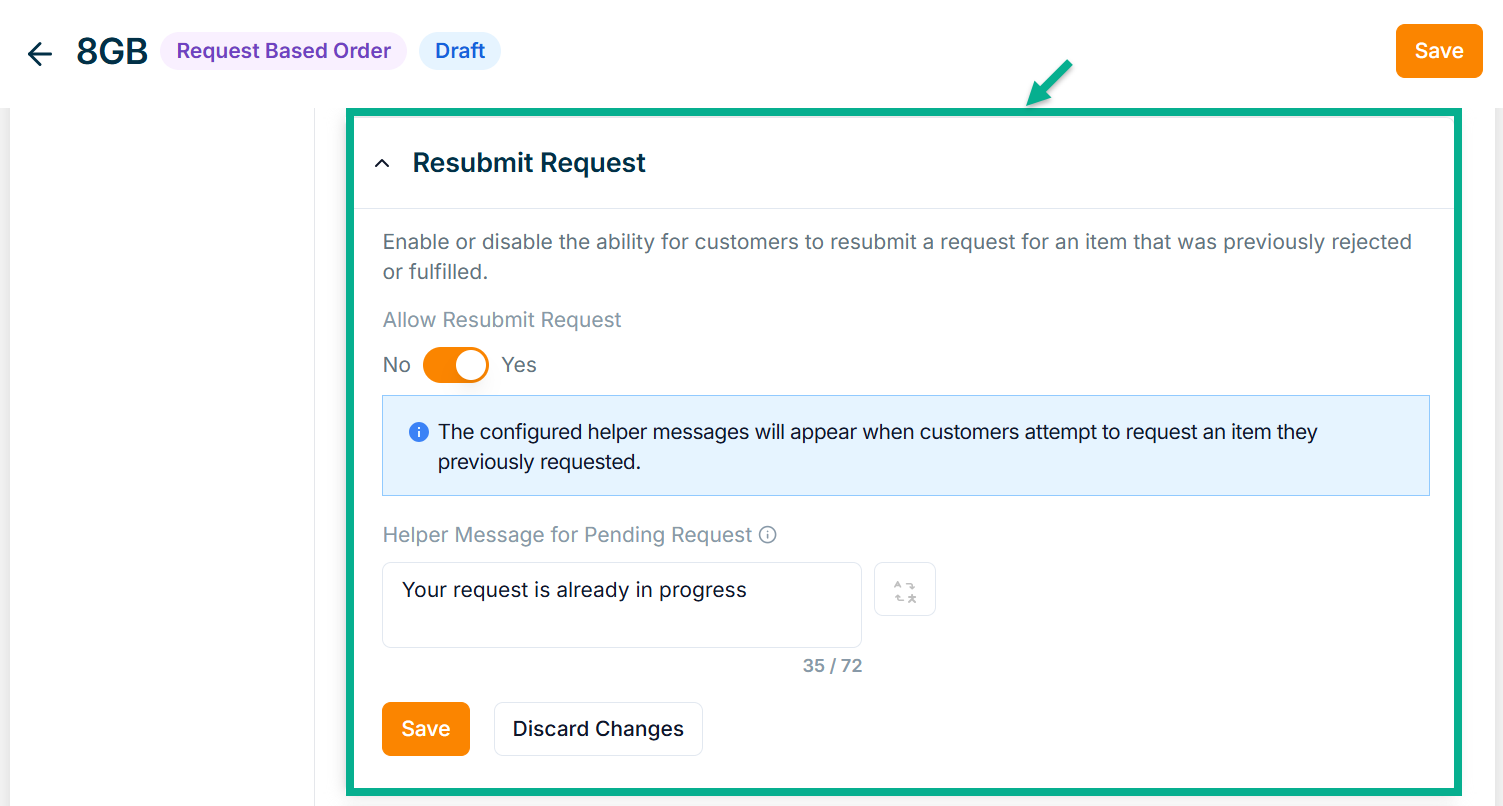
-
Enter Helper Message for Pending Request.
-
Click Save.
On saving, the confirmation message appears as shown below.

- Enable or Disable Allow Order Request Form toggle if needed.
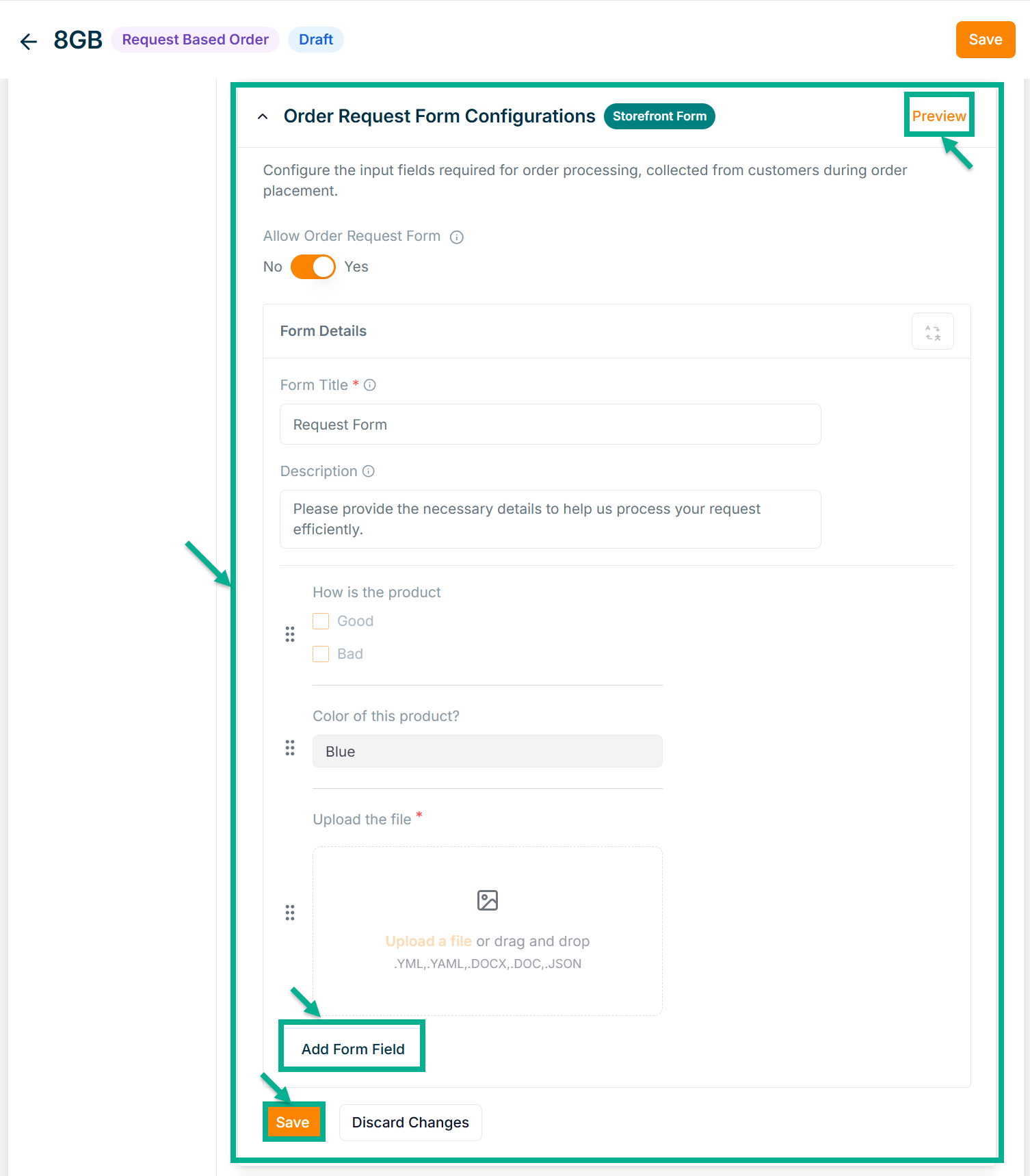
- Enter Form Title and Description if needed.
Click Add Form Field to create the form. Refer to the Product Templates module for detailed steps on form creation.
Click the Edit or Delete icons to edit or delete the newly added Forms respectively.
Click Preview icon to see how the forms will appear on the product detail page.
- Click Save.
On saving, the confirmation message appears as shown below.
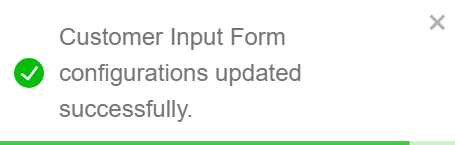
- From the drop-down list, select the Product Description Layout.
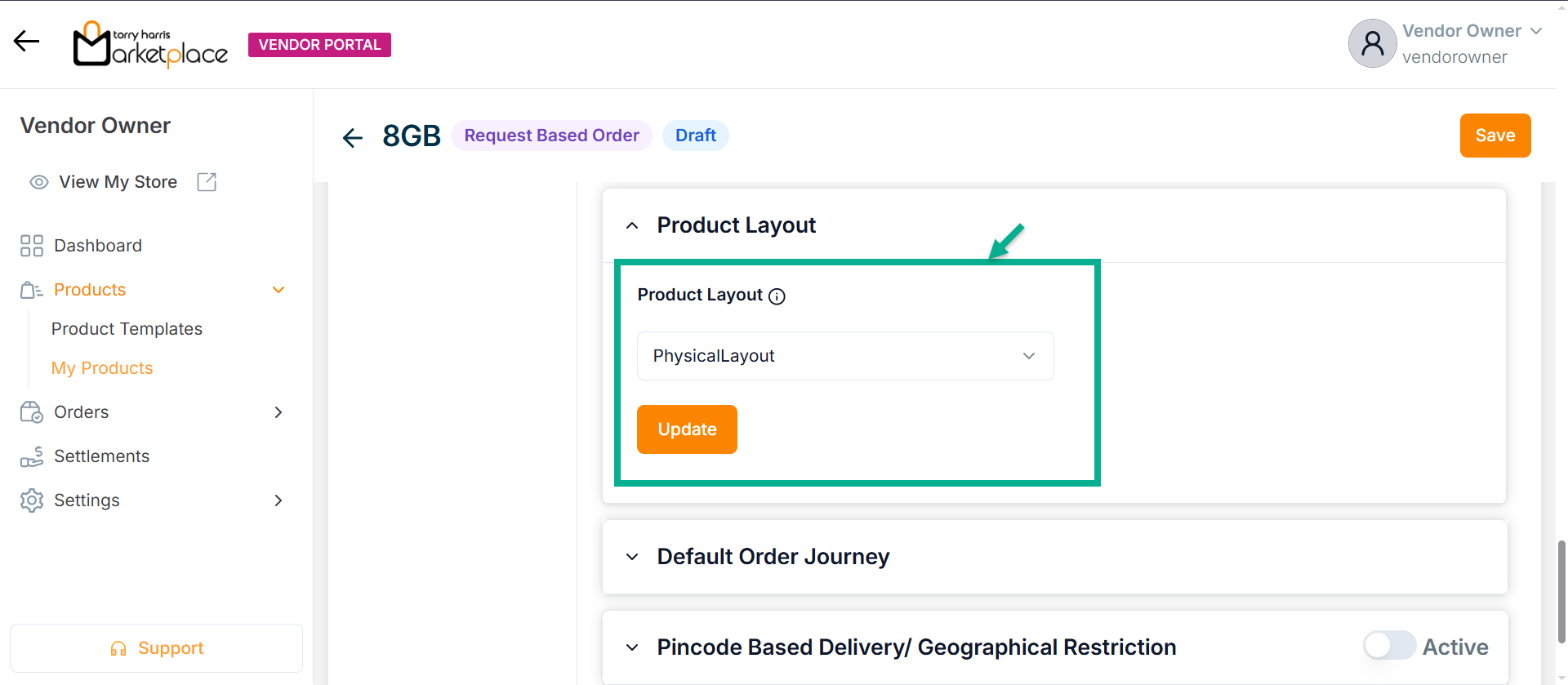
- Click Update.
On updating, the confirmation message appears as shown below.
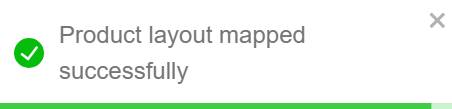
-
Select the Default Order Journey as either Order Item Fulfillment, Order Item Return, Order Item Replacement or Order Item Cancellation.
-
Select the Associated Journey from the dropdown.
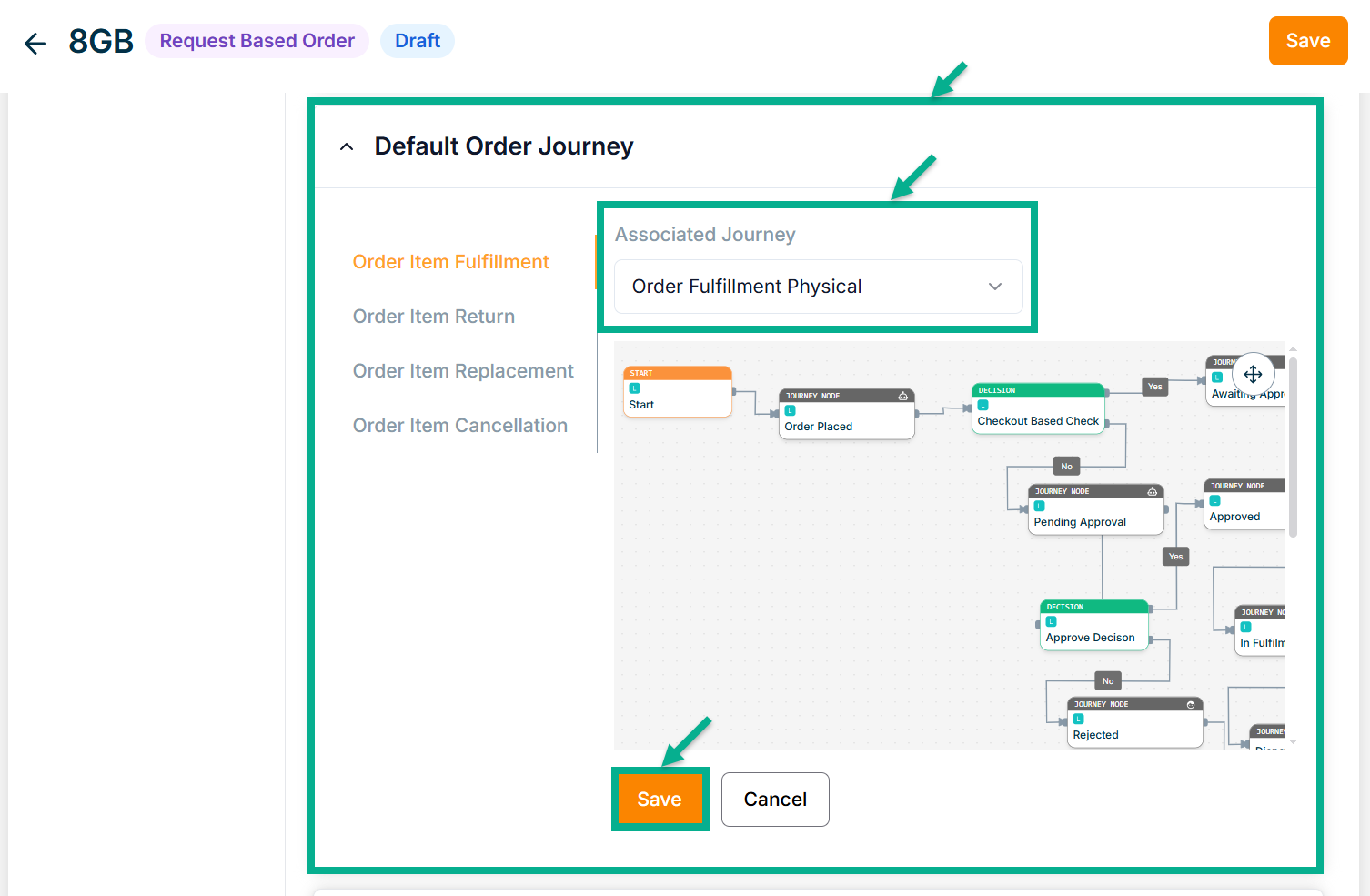
Click the Cancel button to discard the selected Event and Associated Journey.
- Click Save.
On saving, the confirmation message appears as shown below.
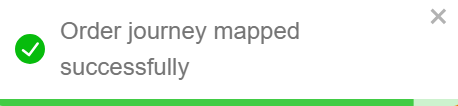
-
Enable or Disable Pincode Based Delivery/Geographical Restriction toggle button if needed.
-
Enter Deliverable Pincodes or Upload CSV File.
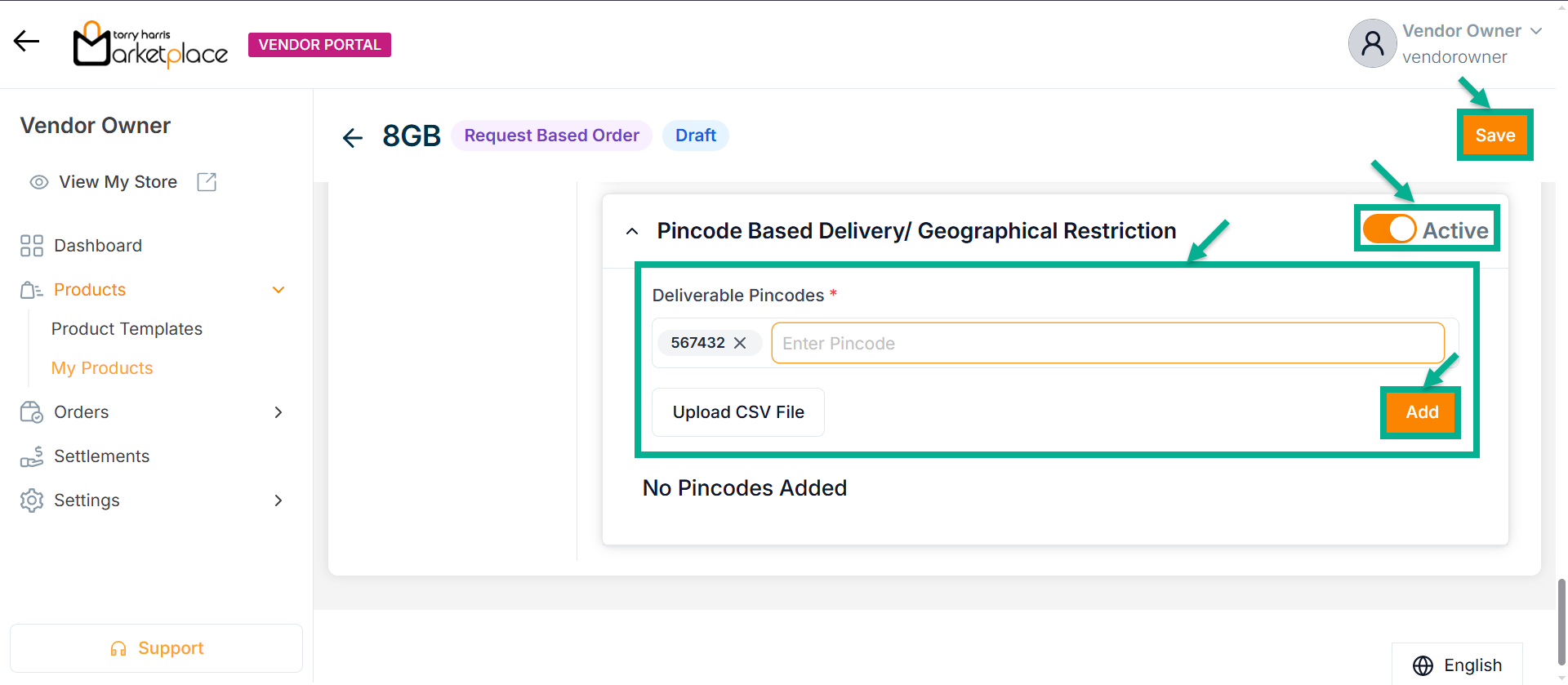
-
Click Enter.
-
Click Add.
On adding, the confirmation message appears as shown below.
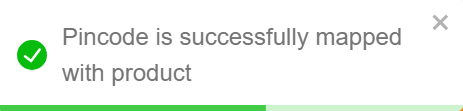
- Click Save.
On saving, the confirmation message appears as shown below.
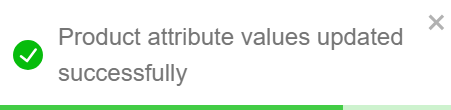
- Select the remaining variant available.
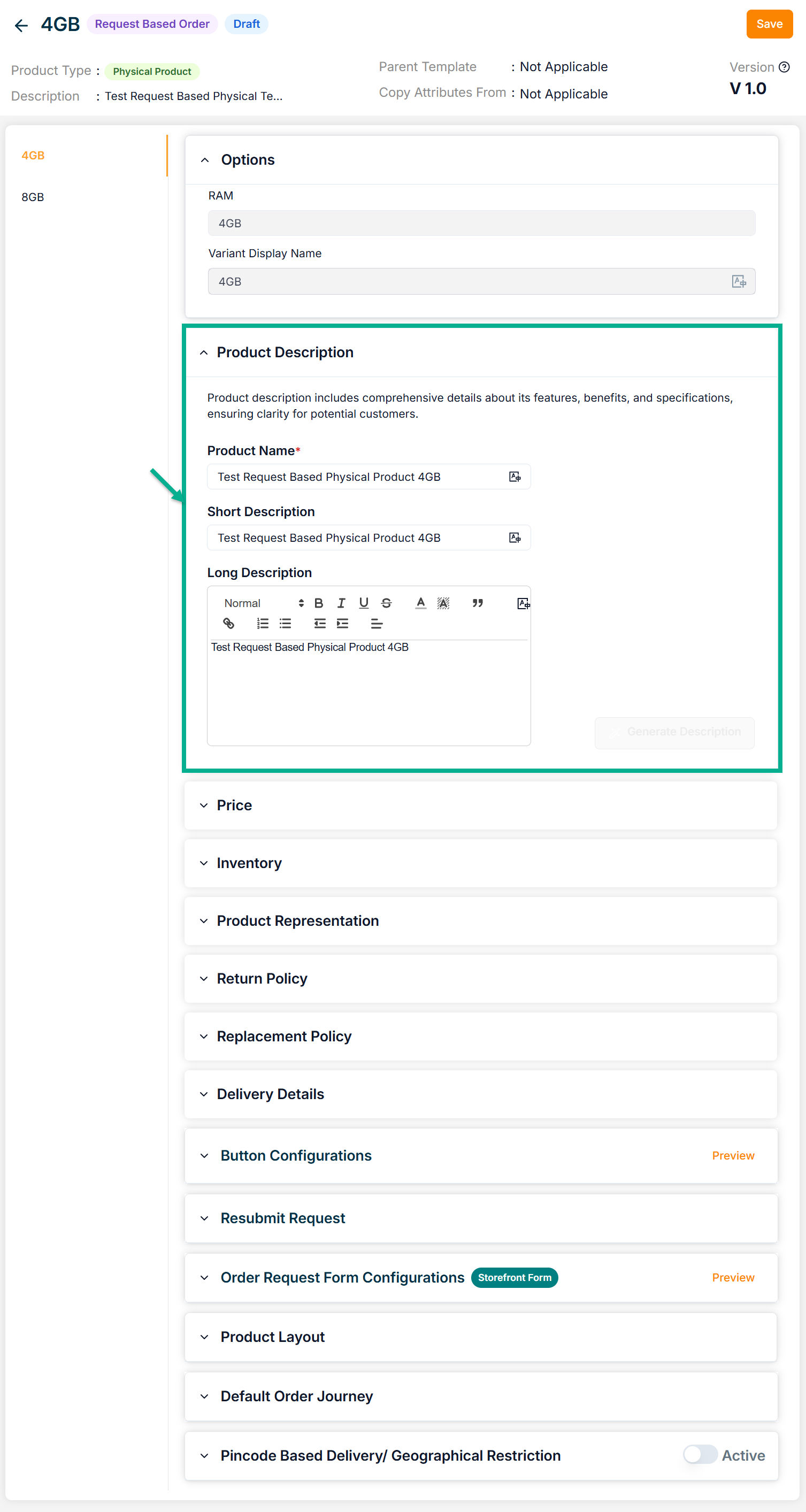
-
Enter the mandatory values.
-
Click Save.
On saving, the confirmation message appears as shown below.
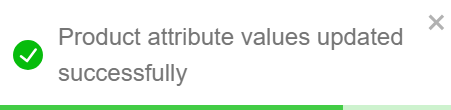
Click Submit For Approval button to submit the respective variant for approval.
Editing a Checkout Based Product
Editing the API Product
Once the API Manager is configured and products are imported, they will be listed here, and each product must be created manually.
- Click the Edit.
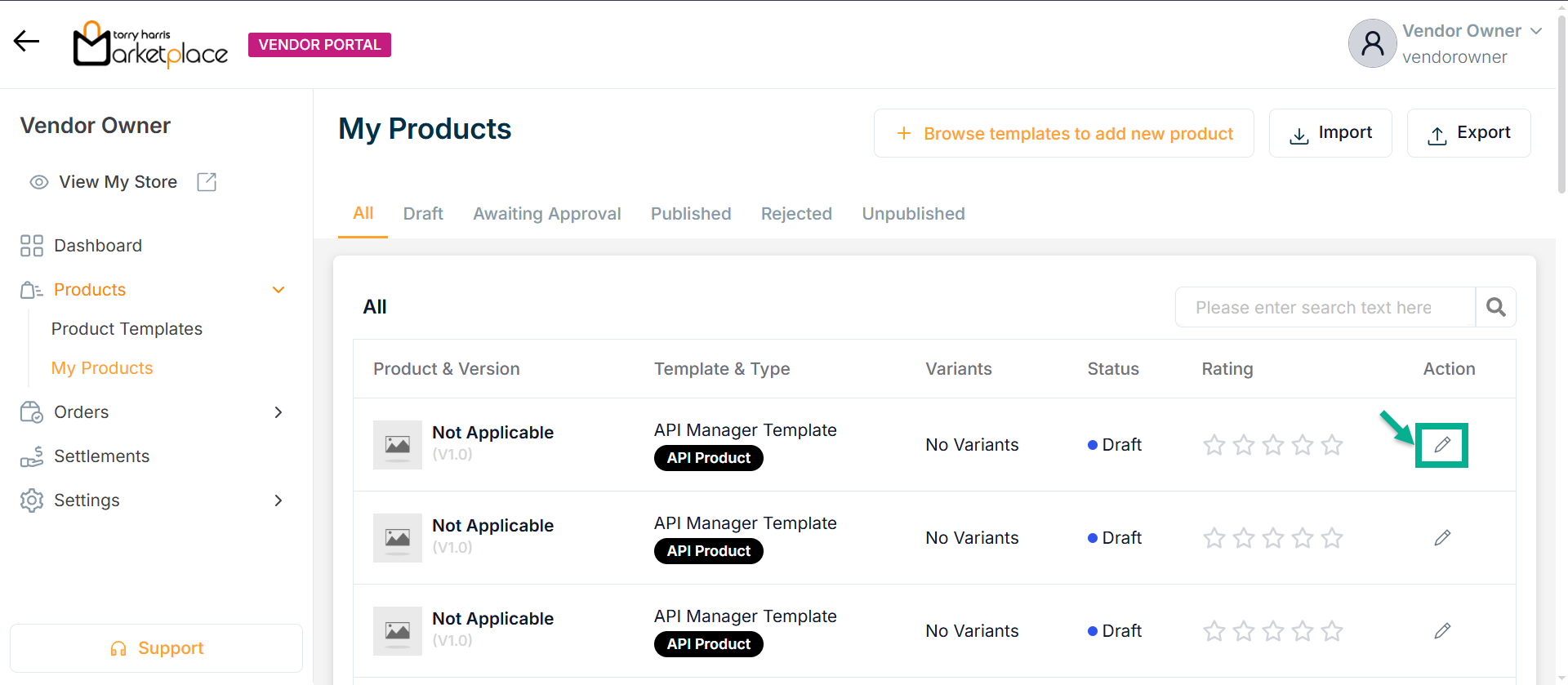
The screen appear as shown below.
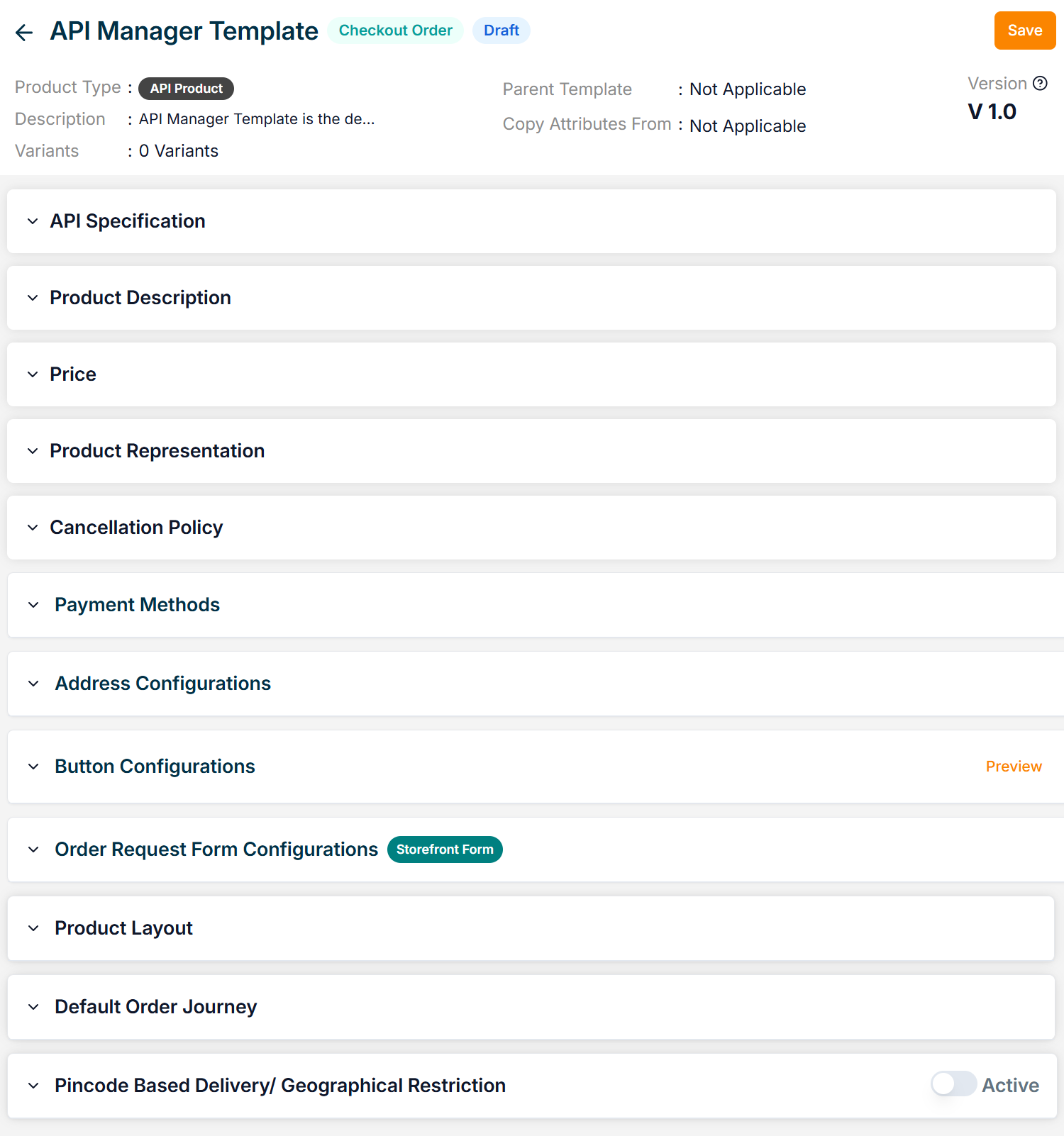
- Click API Specification dropdown.
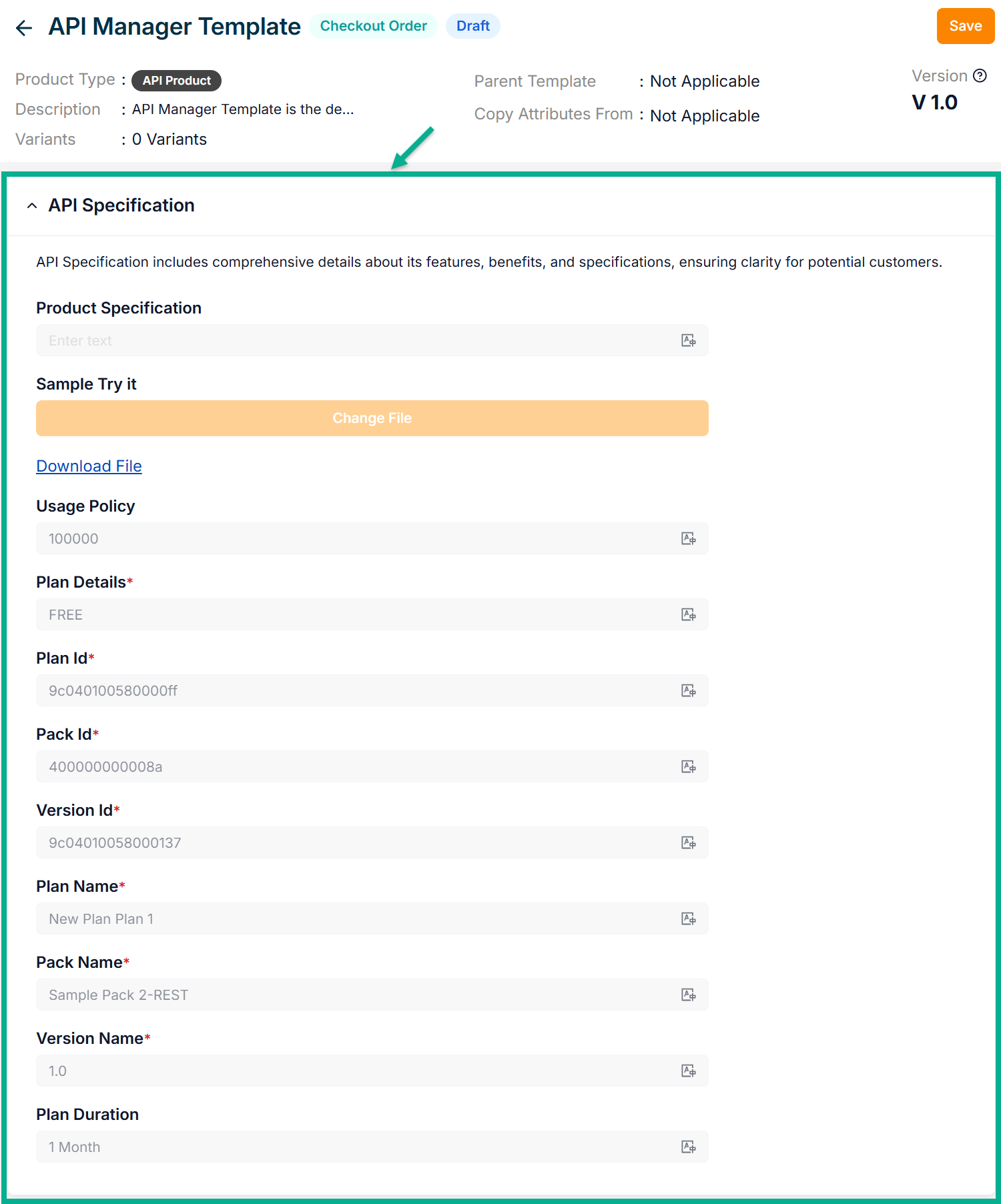
The API Specification section is pre-filled and available in view-only mode; no edits can be made by the vendor.
-
Enter the Product Name.
-
Enter the Short Description and Long Description.
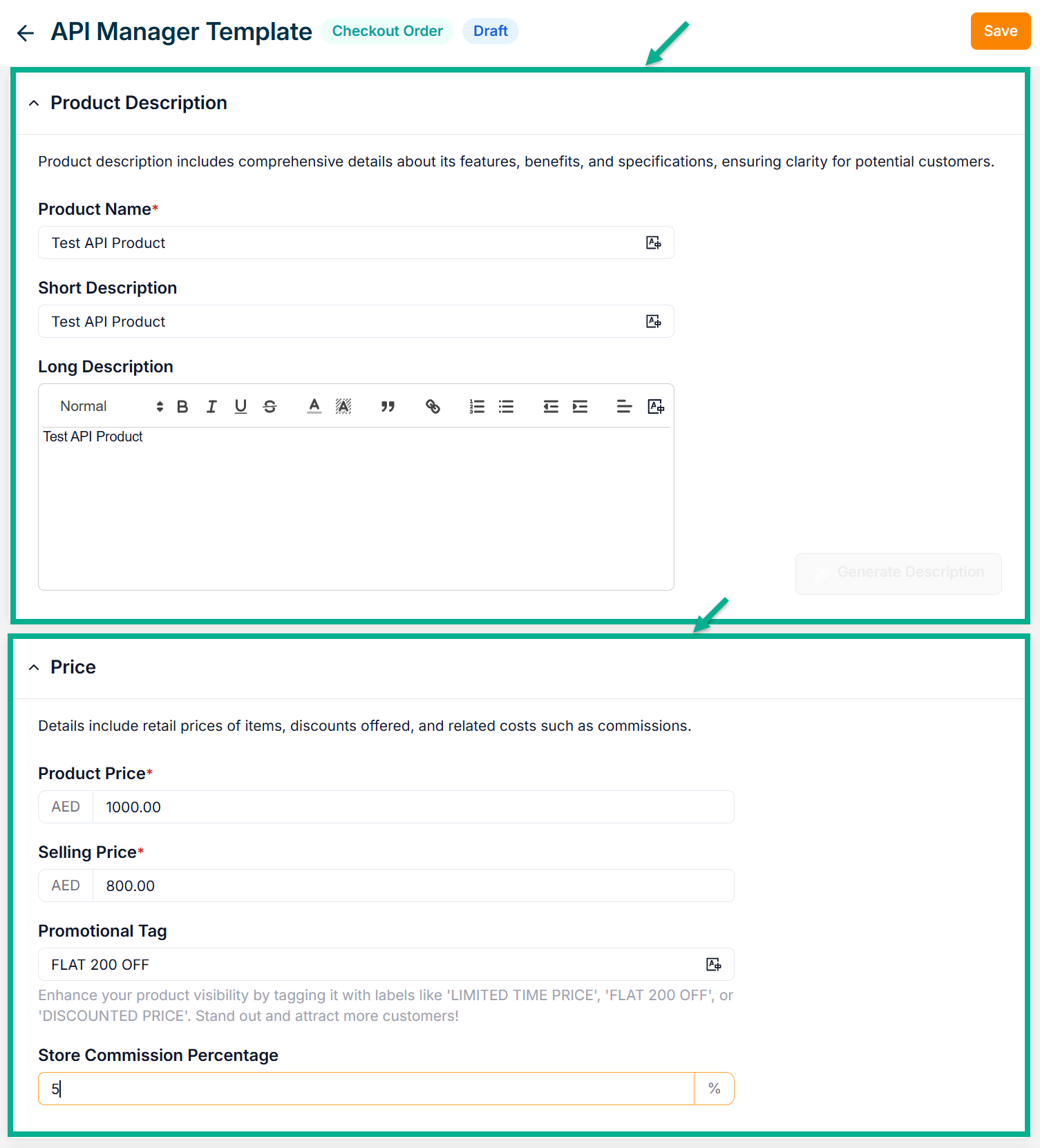
-
Enter the Product Price, Selling Price, Promotional Tag and Store Commission Percentage.
-
Click Add Image to add the Product Image.
Accepted image formats: .bmp, .gif, .svg, .jpeg, .jpg, .png with size between 1KB to 20MB. Upload 1-8 images; the first image will be the main product image (reorder via drag and drop).
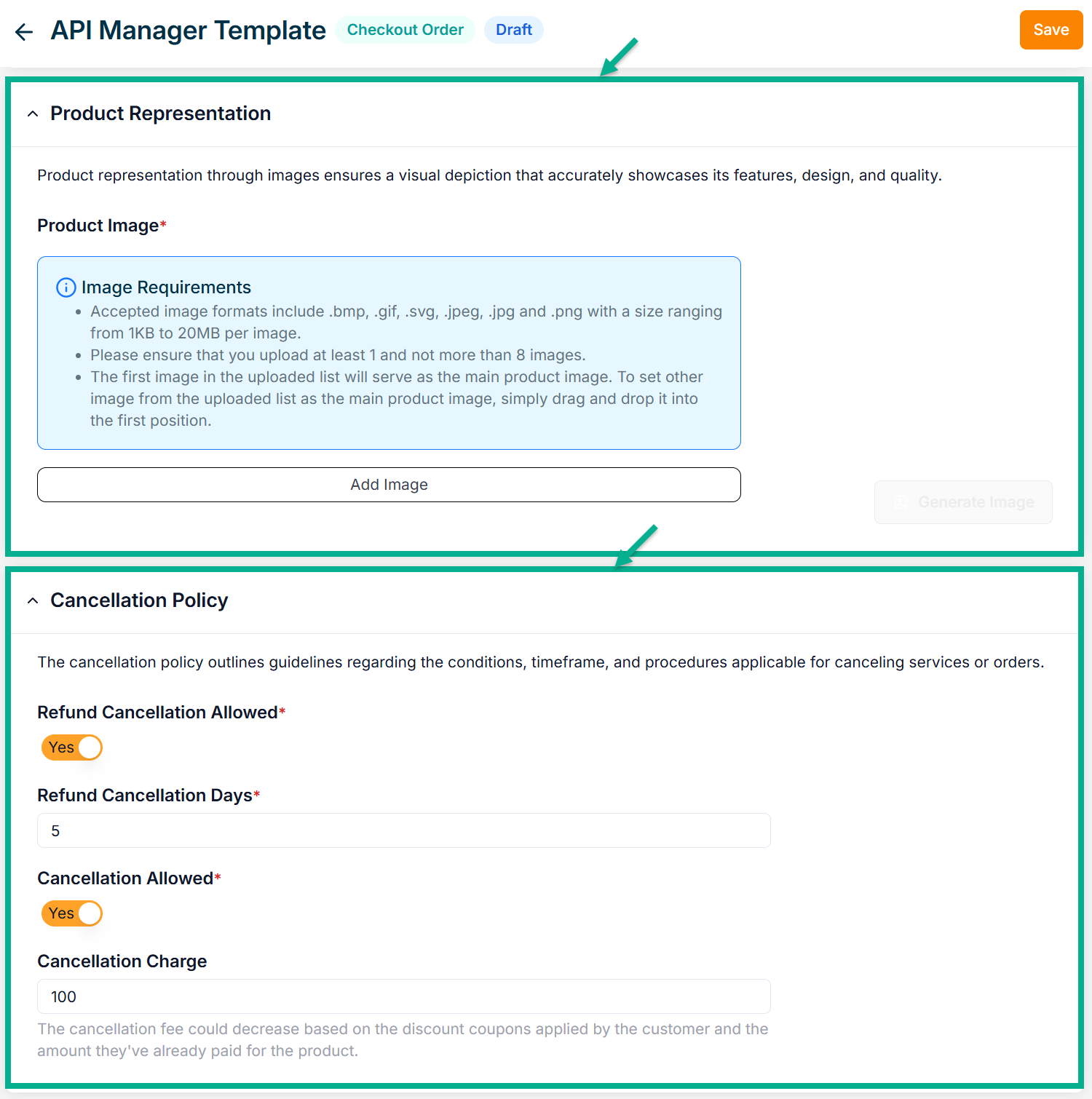
-
Enable Refund Cancellation Allowed toggle if the product can be refunded..
-
Enter Refund Cancellation Days.
-
Enable or Disbale Cancellation Allowed toggle if the product can be cancelled.
-
Enter Cancellation Charge.
-
The API Product Type supports only Online Payment as the payment method.
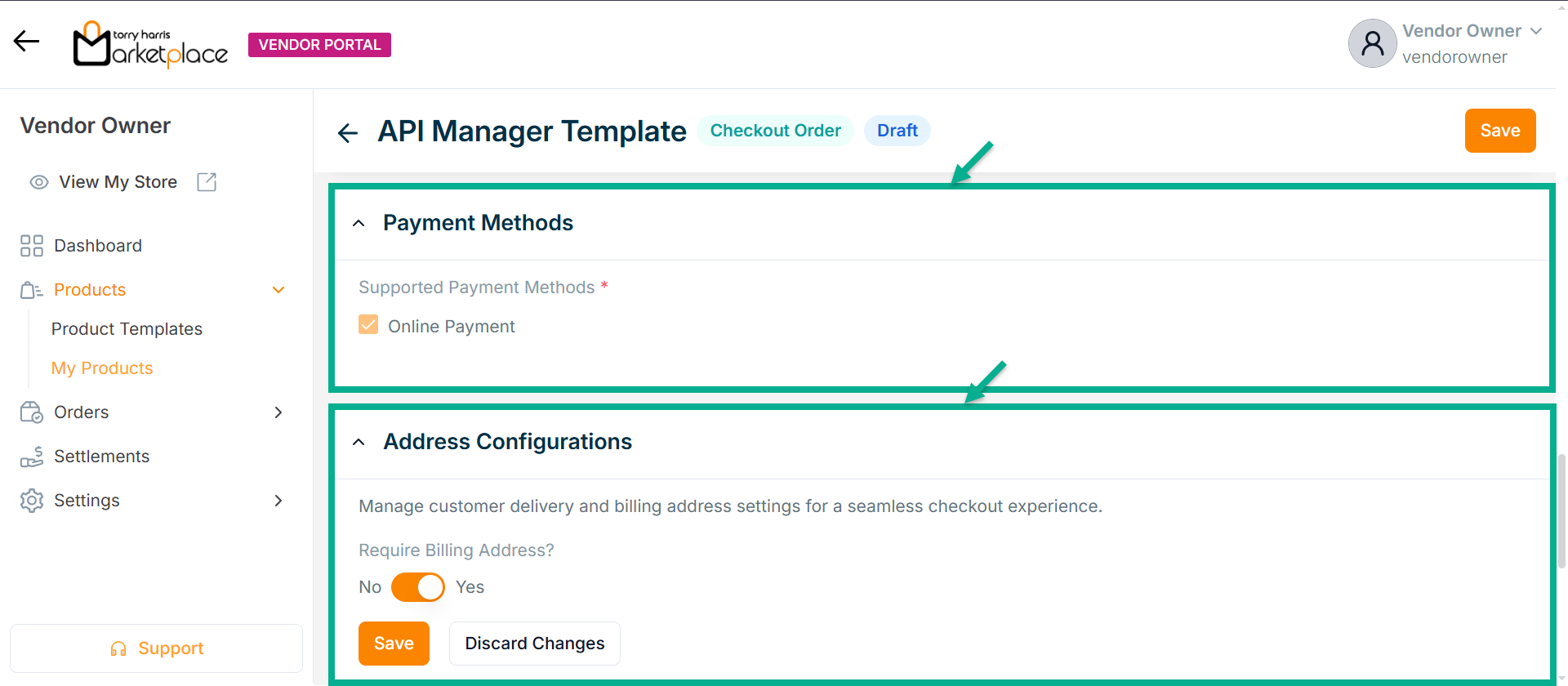
-
Enable or Disable Require Billing Address? toggle if needed.
-
Click Save.
On saving, the confirmation message appears as shown below.
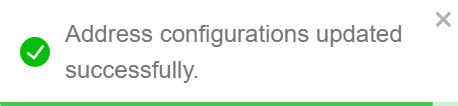
- Configure Add To Cart and Buy Now button.
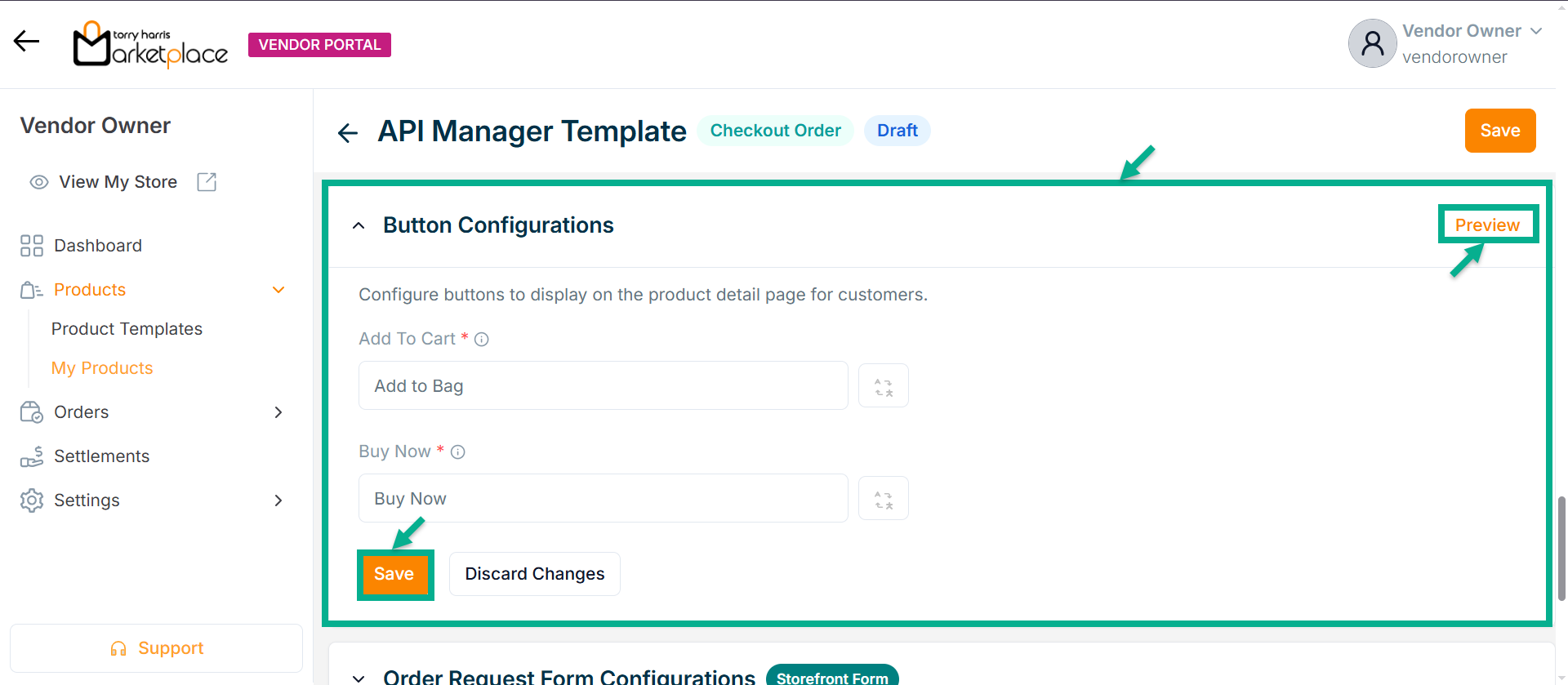
- Click Save.
Click Preview to see how the configured buttons will appear on the product detail page.
On saving, the confirmation message appears as shown below.
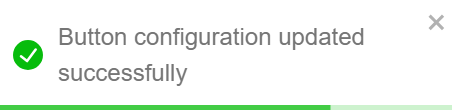
- Enable or Disable Allow Order Request Form toggle if needed.
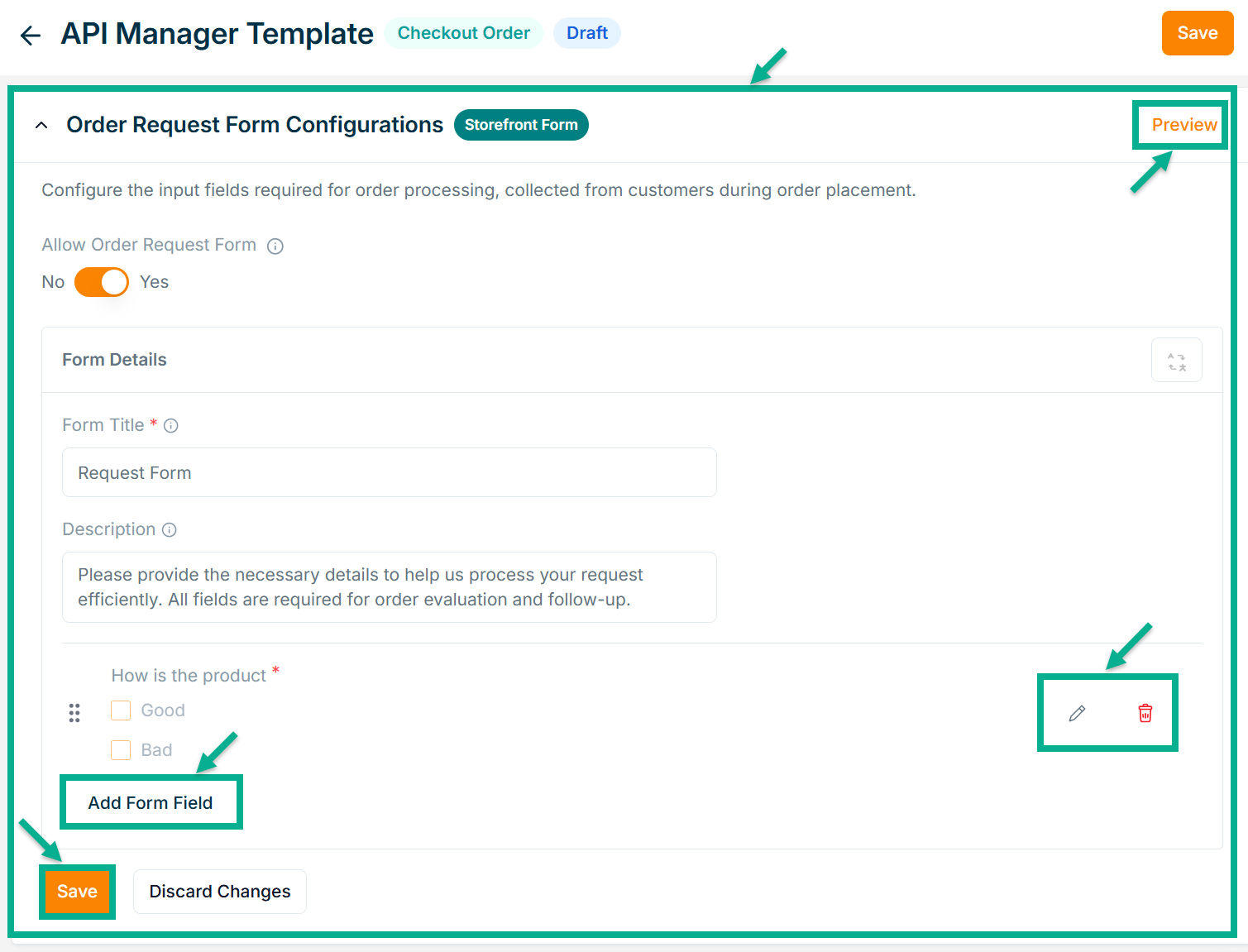
- Enter Form Title and Description if needed.
Click Add Form Field to create the form. Refer to the Product Templates module for detailed steps on form creation.
Click the Edit or Delete icons to edit or delete the newly added Forms respectively.
Click Preview icon to see how the forms will appear on the product detail page.
- Click Save.
On saving, the confirmation message appears as shown below.
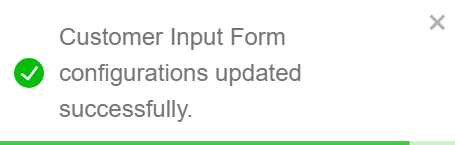
- From the drop-down list, select the Product Description Layout.
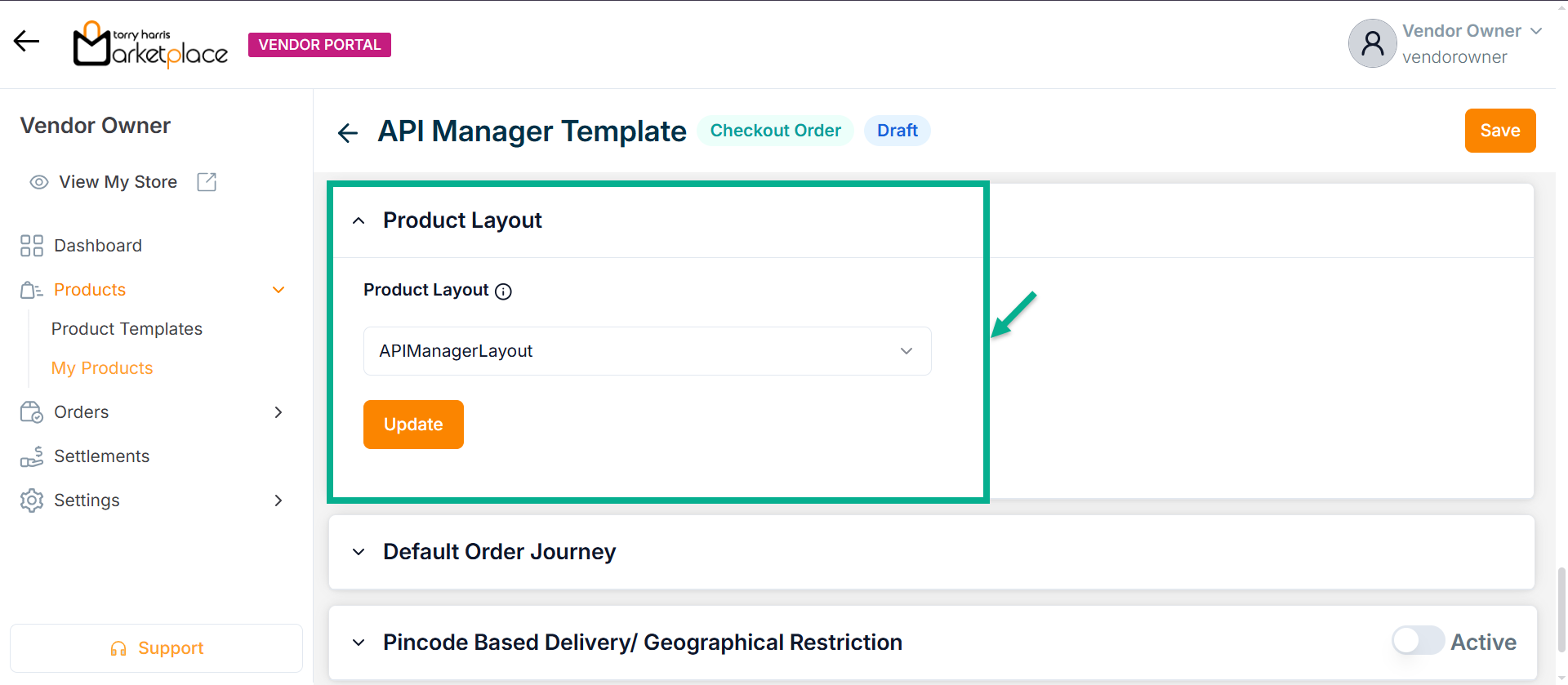
- Click Update.
On updating, the confirmation message appears as shown below.
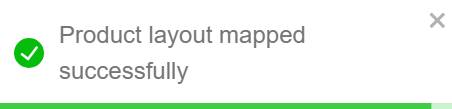
-
Select the Default Order Journey as either API Plan Activation or API Plan Cancellation.
-
Select the Associated Journey from the dropdown.
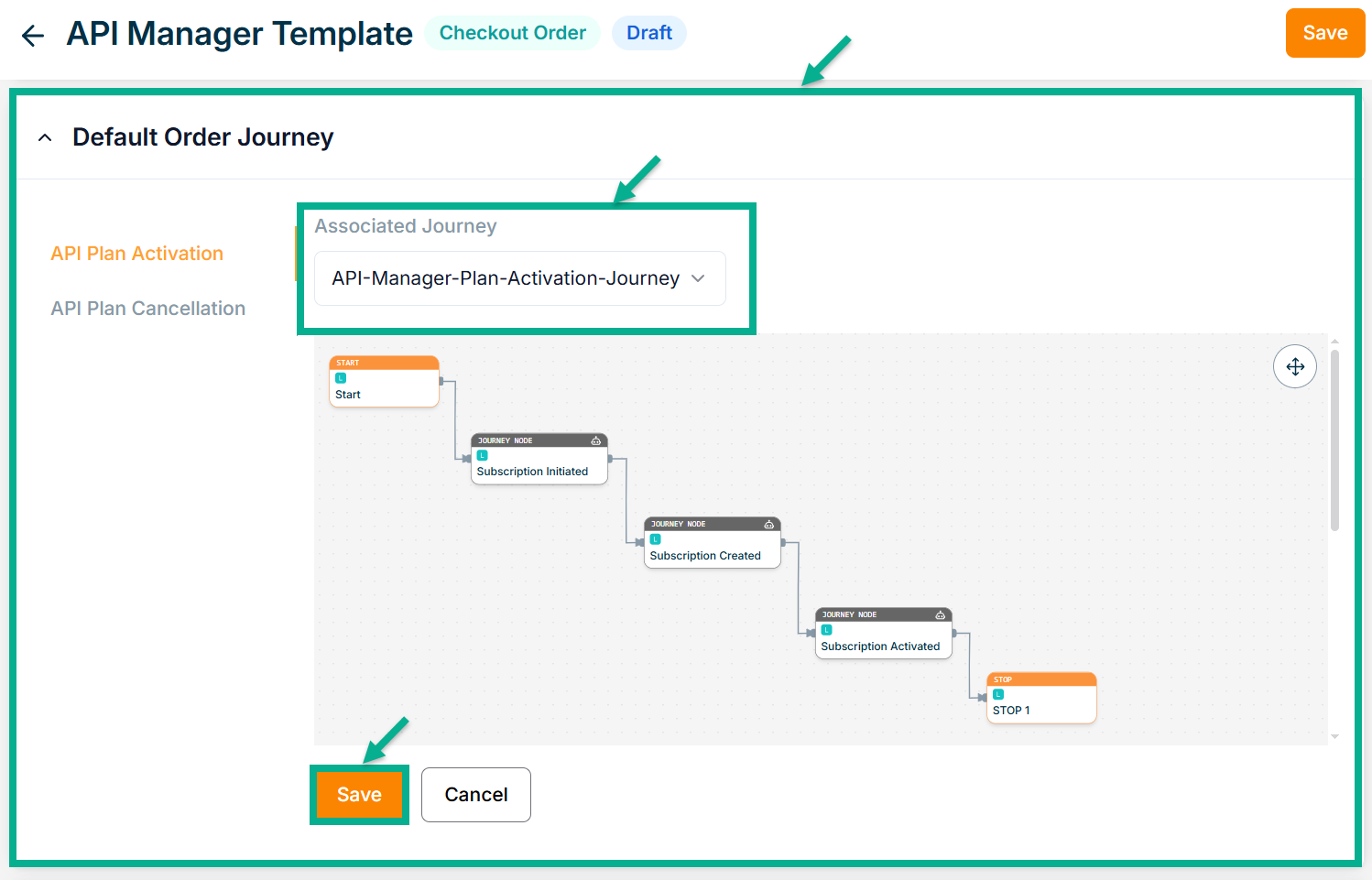
Click the Cancel button to discard the selected Event and Associated Journey.
- Click Save.
On saving, the confirmation message appears as shown below.
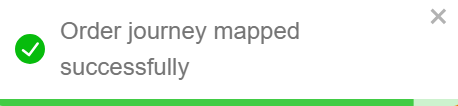
-
Enable or Disable Pincode Based Delivery/Geographical Restriction toggle button if needed.
-
Enter Deliverable Pincodes or Upload CSV File.

-
Click Enter.
-
Click Add.
On adding, the confirmation message appears as shown below.
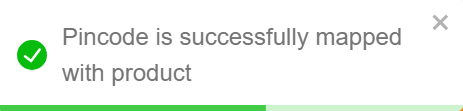
- Click Save.
On saving, the confirmation message appears as shown below.
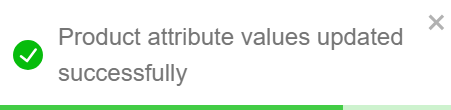
Click Submit For Approval button to submit the product for approval.
Editing the Bundle Product
Use the search function to filter certain product.
- Click the Edit icon.
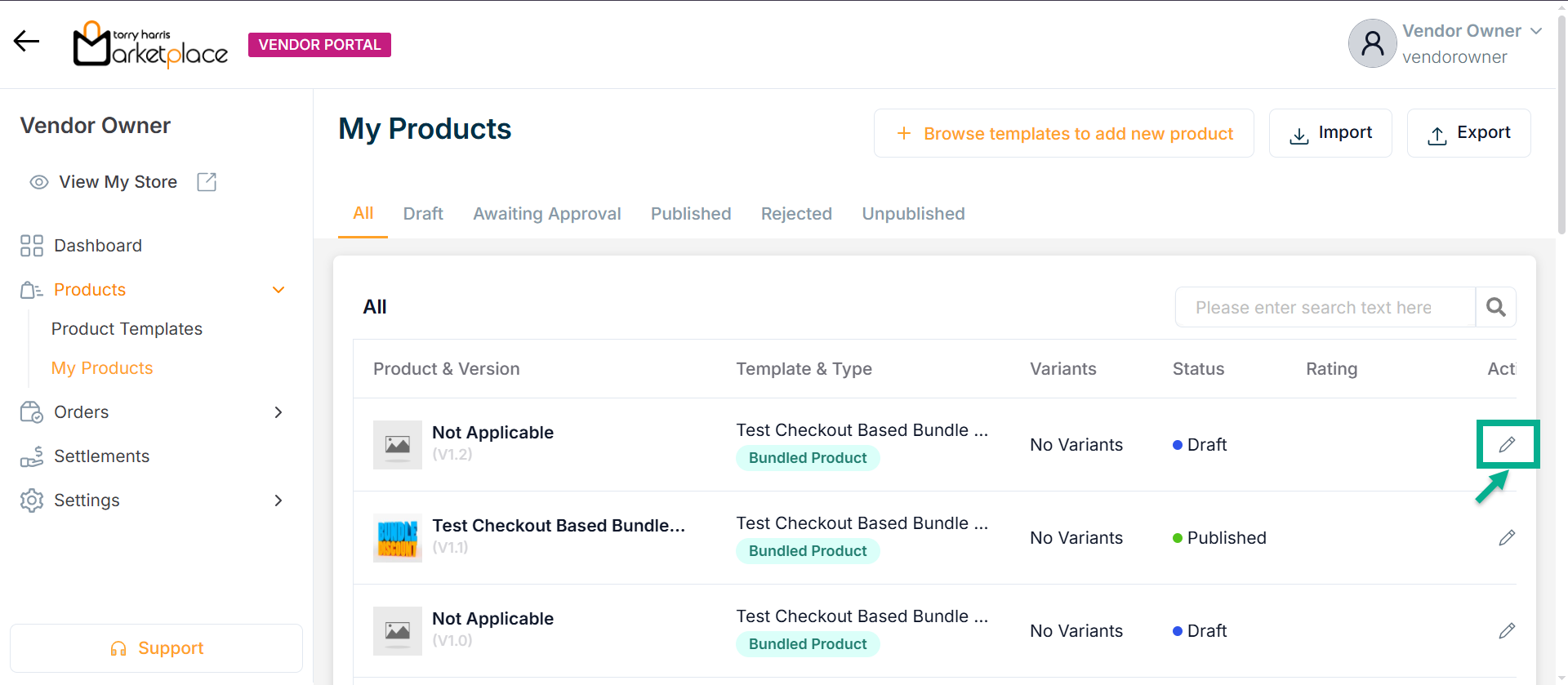
The screen appear as shown below.
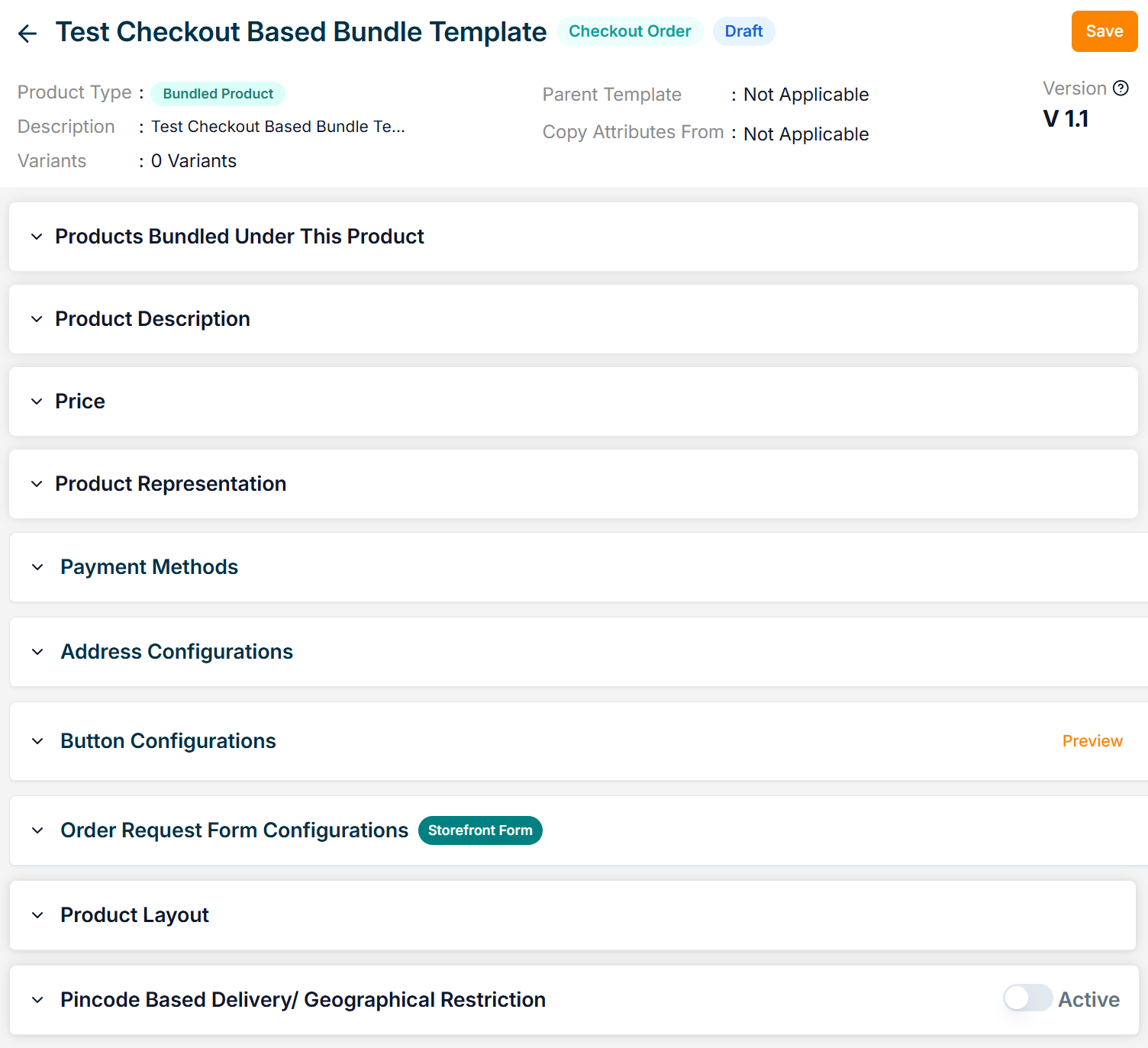
- Click on Products Bundled Under This Product dropdown.
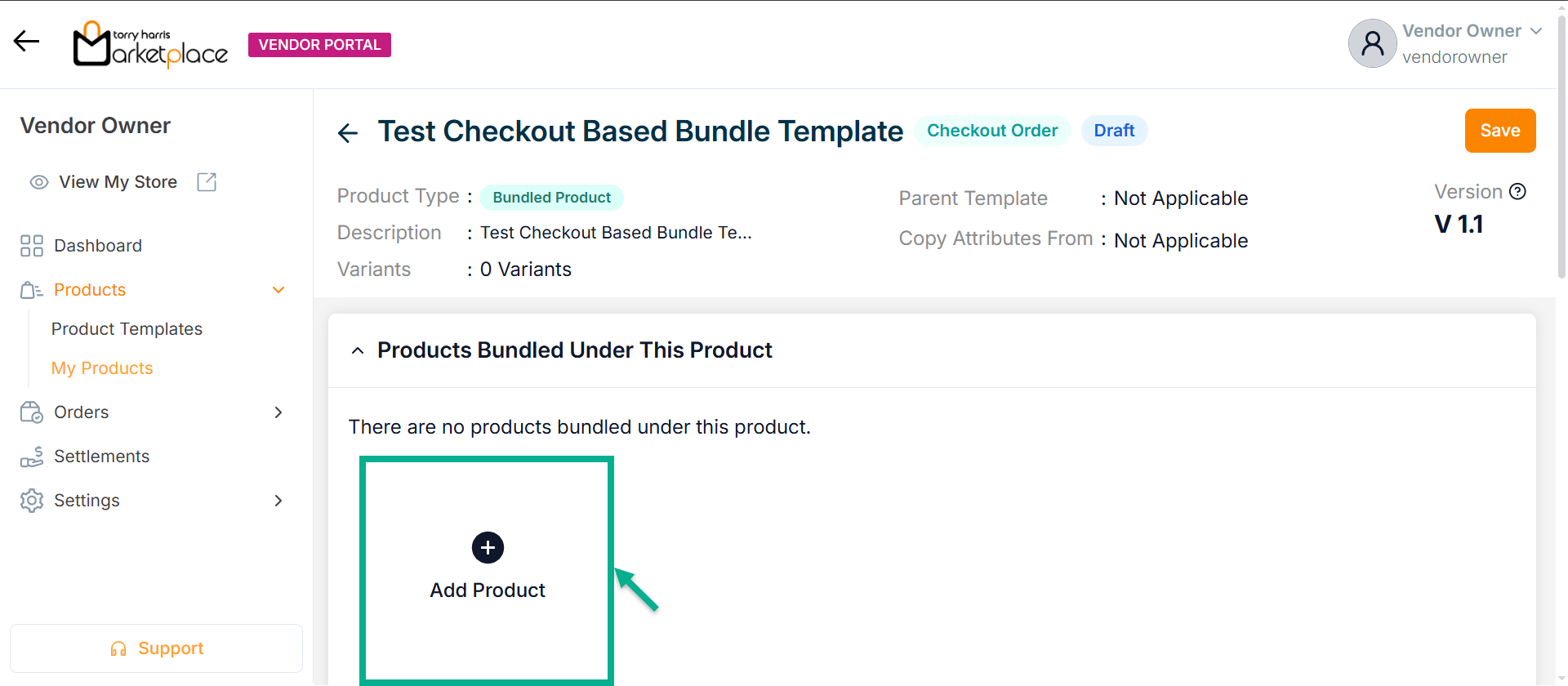
- Click Add Product.
The dialogue box appears as shown below.
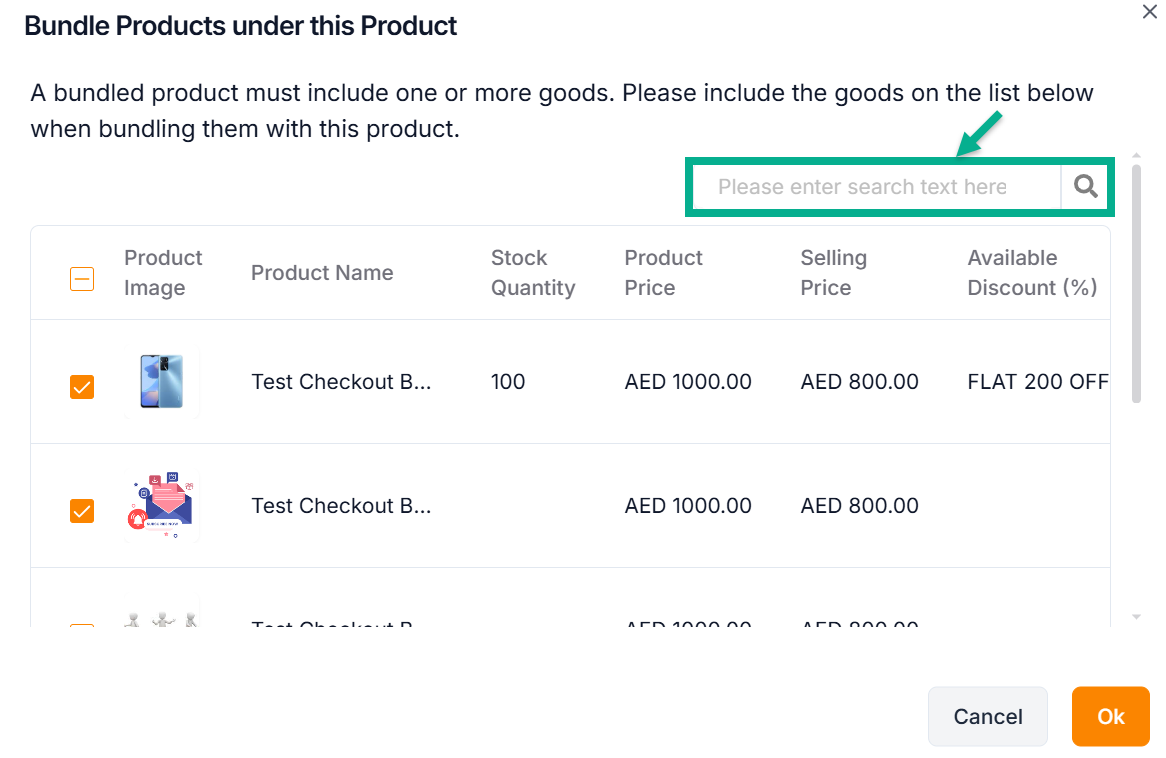
- Select the products from the list that should be bundled.
A bundled product must contain two or more items. Include the items in the list below to bundle them immediately, or change them on the product page while modifying the product details.
Use the search function to filter certain product.
- Click Ok.
The products added to the bundle and appears as shown below.
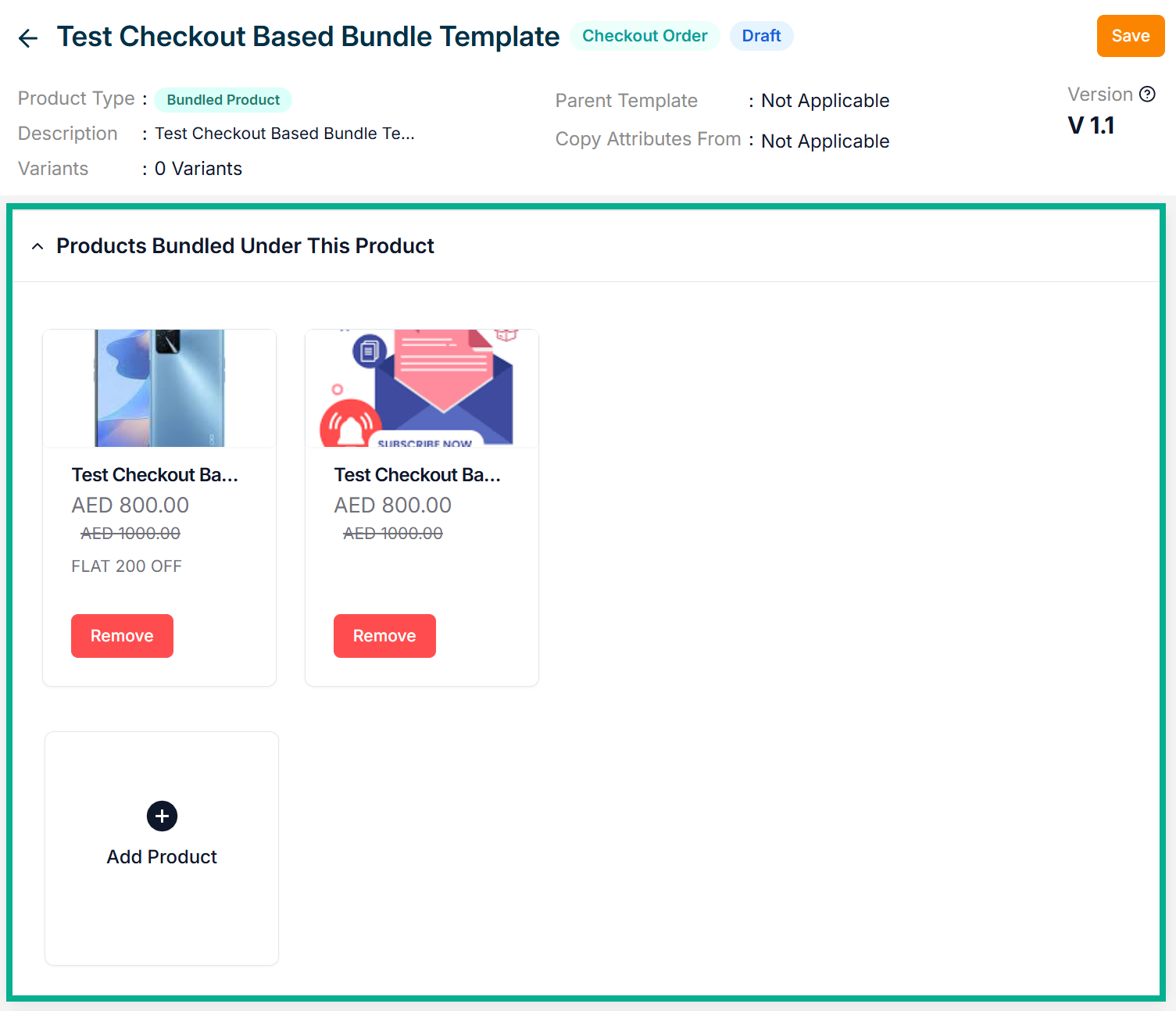
-
Enter the Product Name.
-
Enter the Short Description and Long Description.
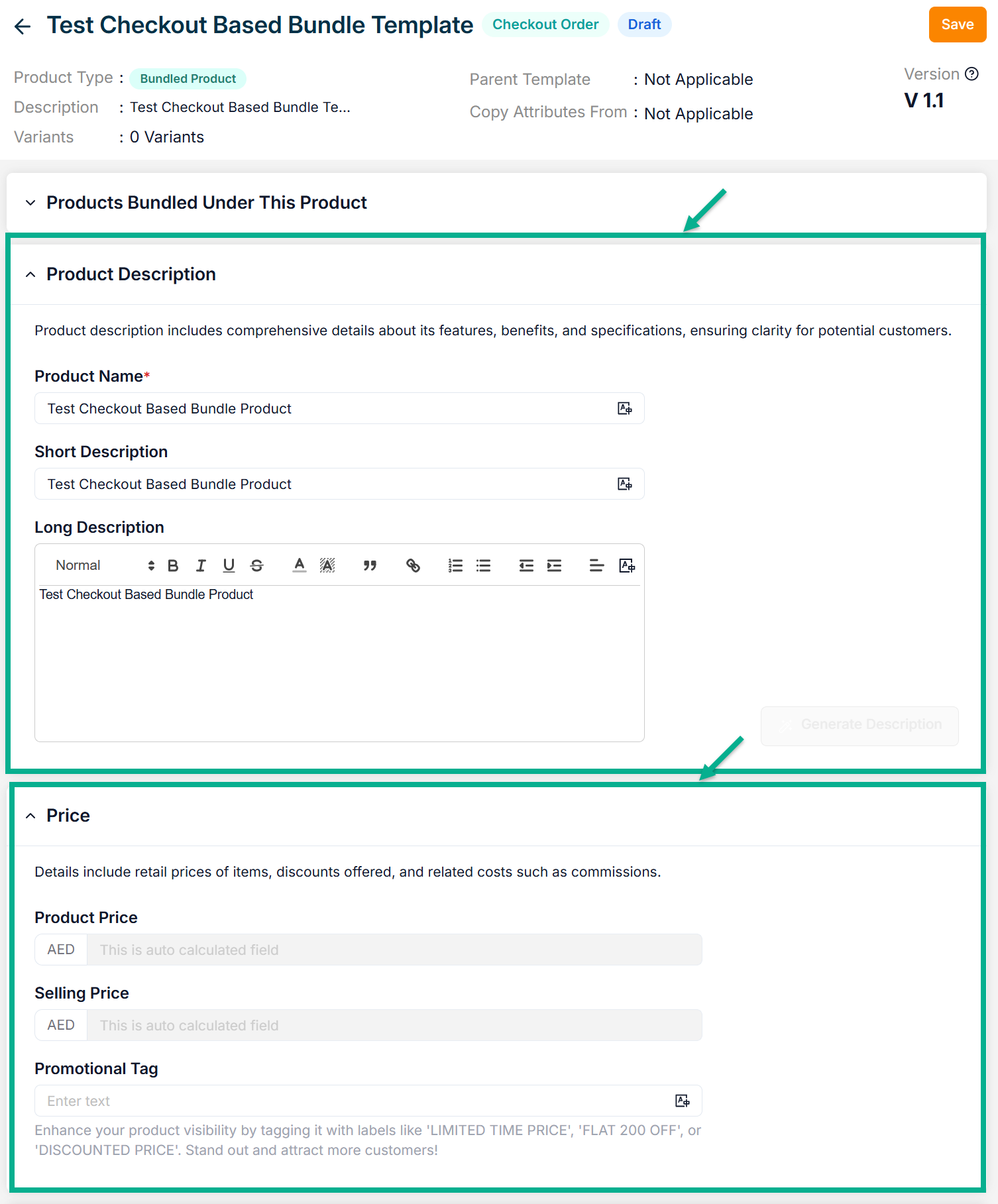
- Enter the Promotional Tag.
Based on the products added to the bundle, the Selling Price and Product Price are automatically calculated.
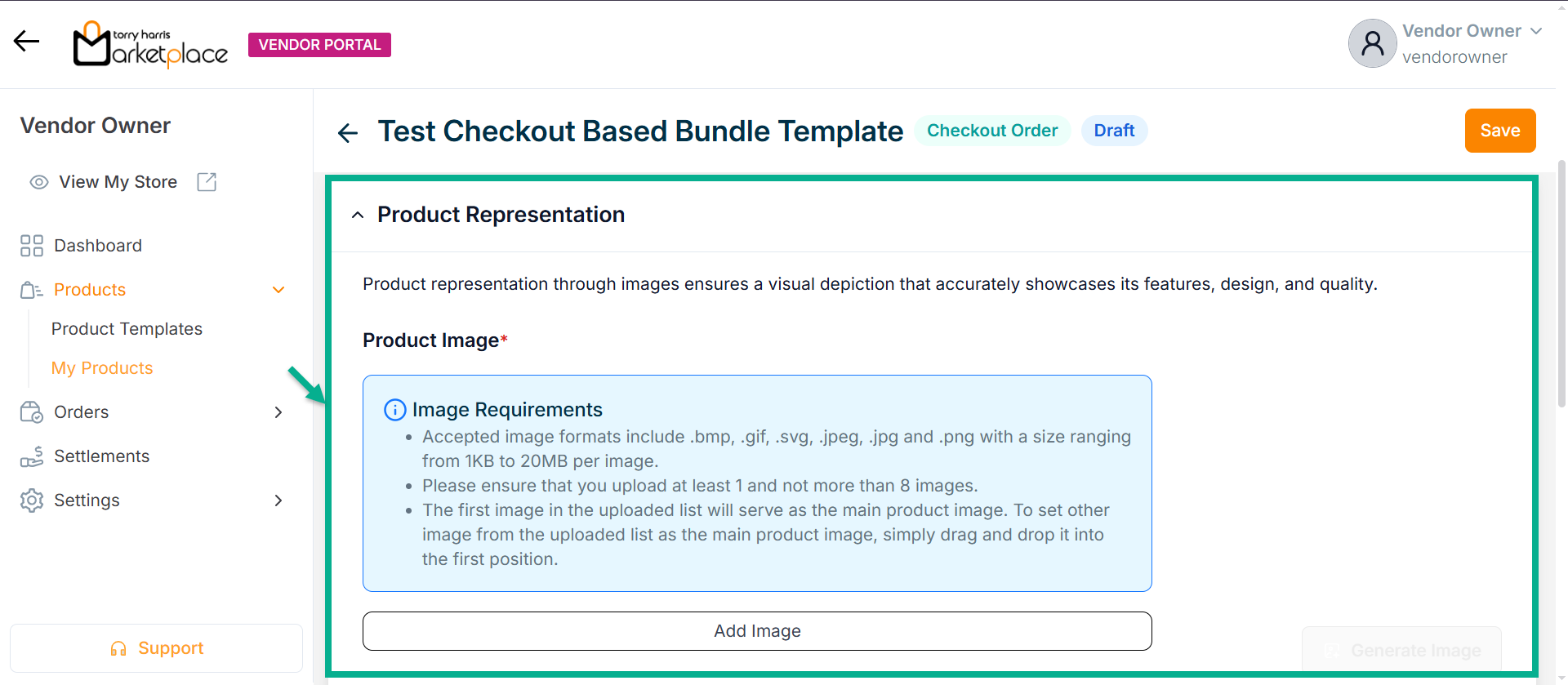
- Click Add Image to add the Product Image.
Accepted image formats: .bmp, .gif, .svg, .jpeg, .jpg, .png with size between 1KB to 20MB. Upload 1-8 images; the first image will be the main product image (reorder via drag and drop).
- The Bundled Product Type supports only Online Payment as the payment method.
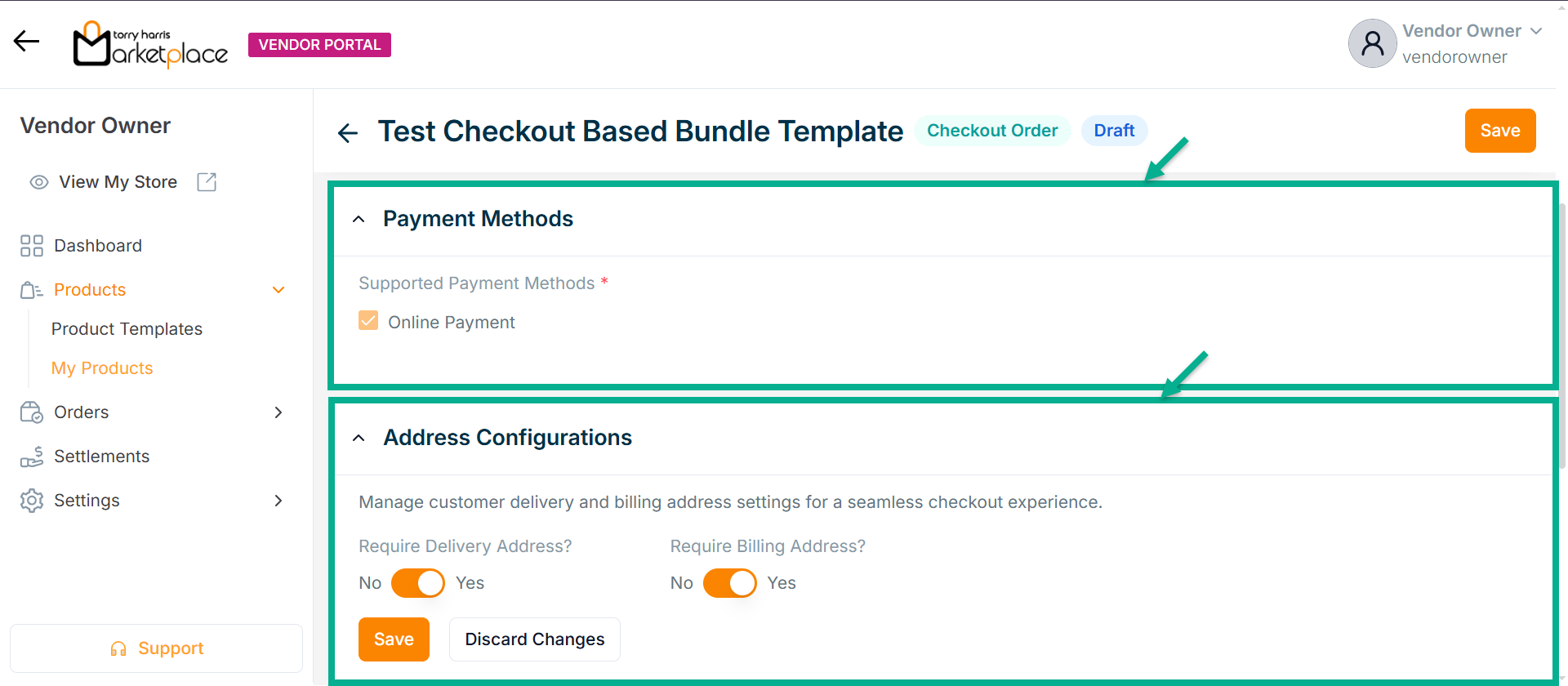
-
Enable or Disable Require Billing Address? toggle if needed.
-
Click Save.
On saving, the confirmation message appears as shown below.
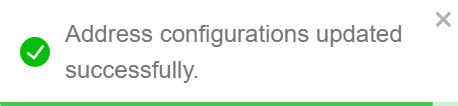
- Configure Add To Cart and Buy Now button.
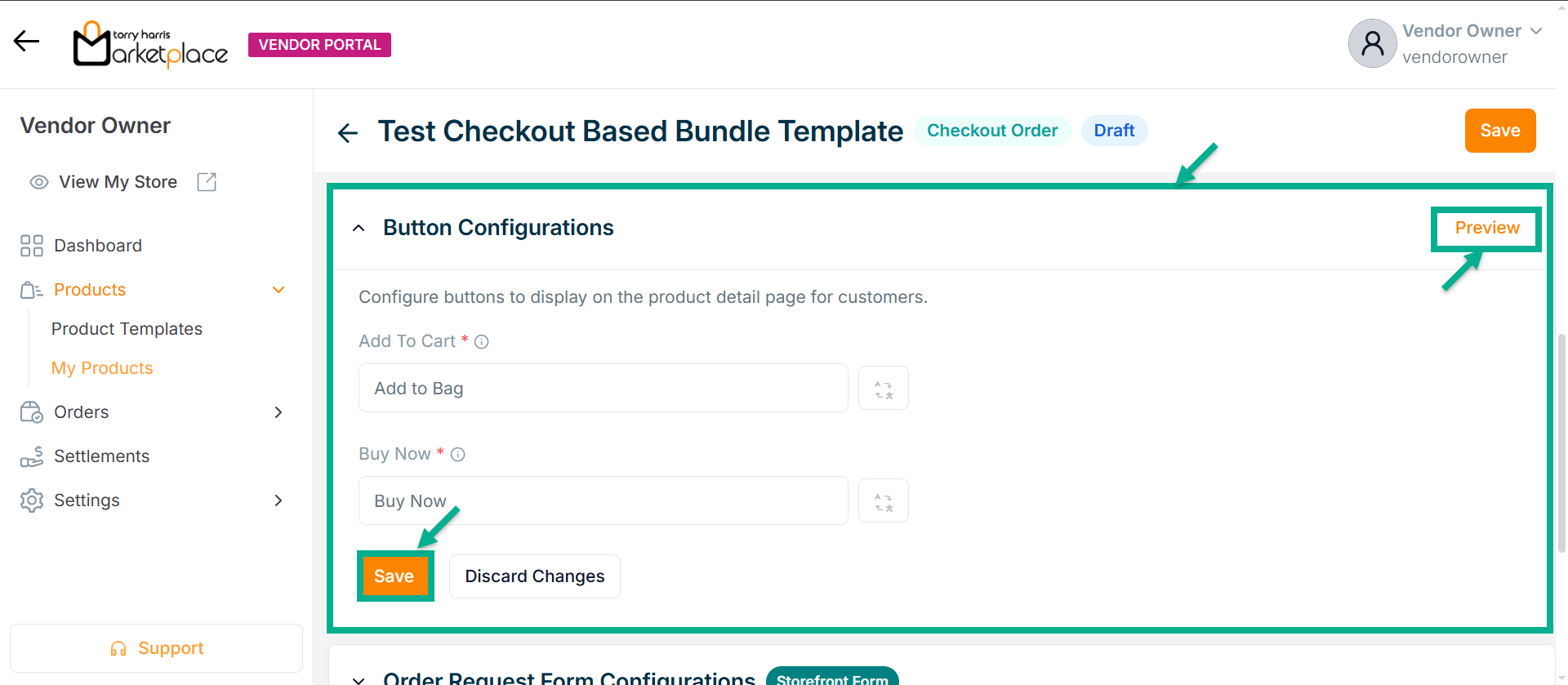
- Click Save.
Click Preview to see how the configured buttons will appear on the product detail page.
On saving, the confirmation message appears as shown below.
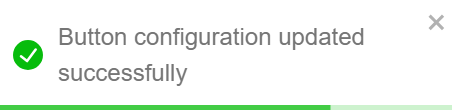
- Enable or Disable Allow Order Request Form toggle if needed.
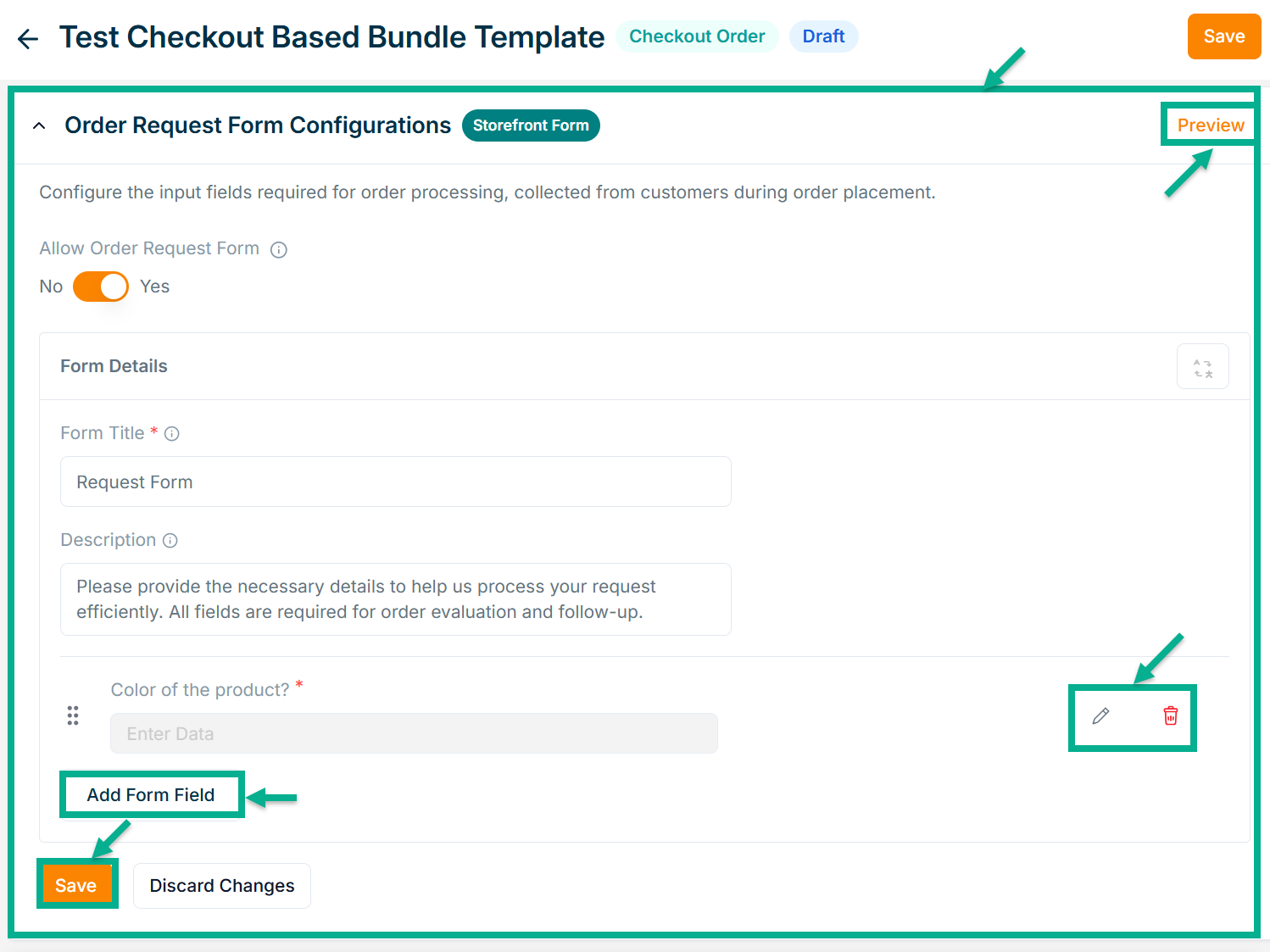
- Enter Form Title and Description if needed.
Click Add Form Field to create the form. Refer to the Product Templates module for detailed steps on form creation.
Click the Edit or Delete icons to edit or delete the newly added Forms respectively.
Click Preview icon to see how the forms will appear on the product detail page.
- Click Save.
On saving, the confirmation message appears as shown below.
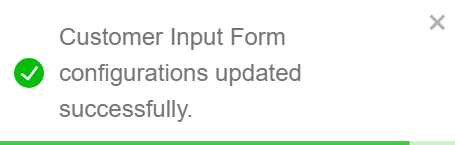
- From the drop-down list, select the Product Description Layout.
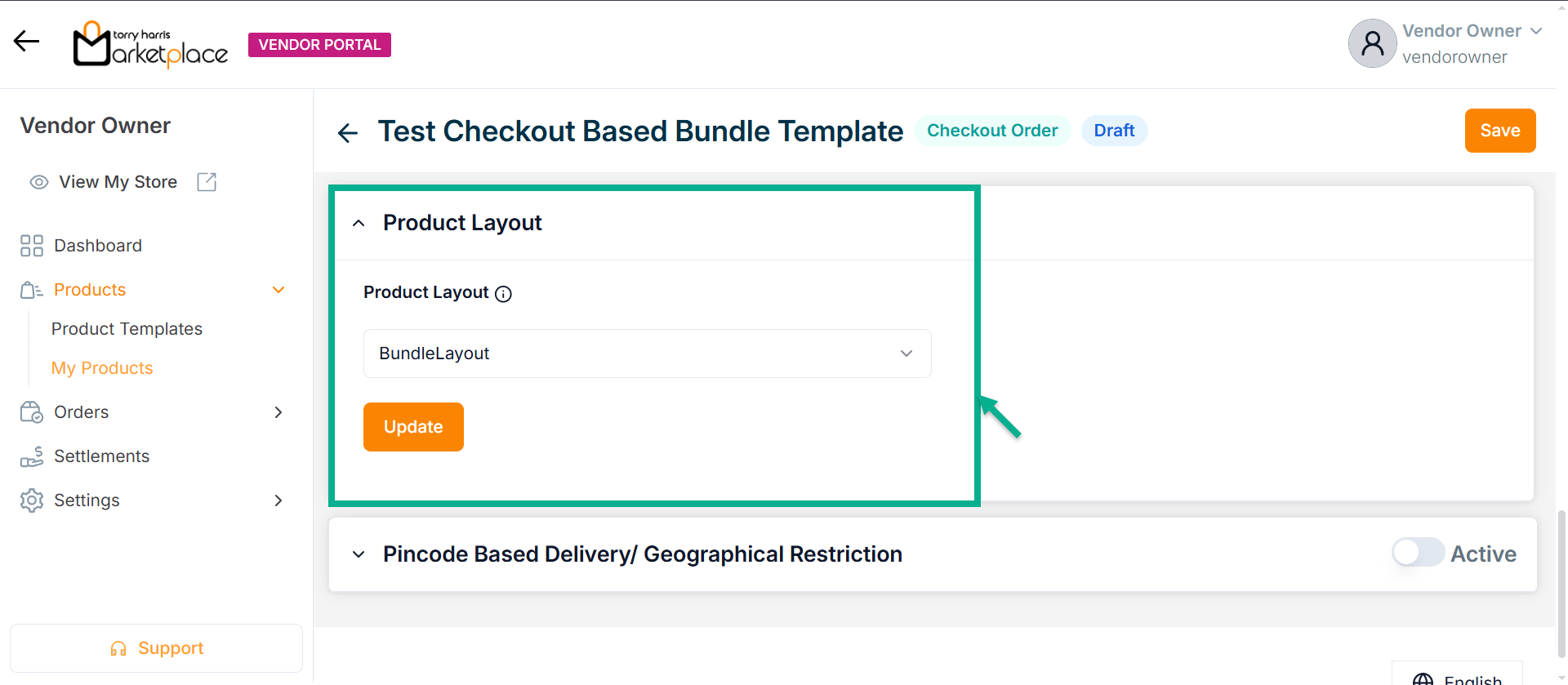
- Click Update.
On updating, the confirmation message appears as shown below.
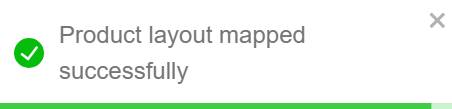
-
Enable or Disable Pincode Based Delivery/Geographical Restriction toggle button if needed.
-
Enter Deliverable Pincodes or Upload CSV File.
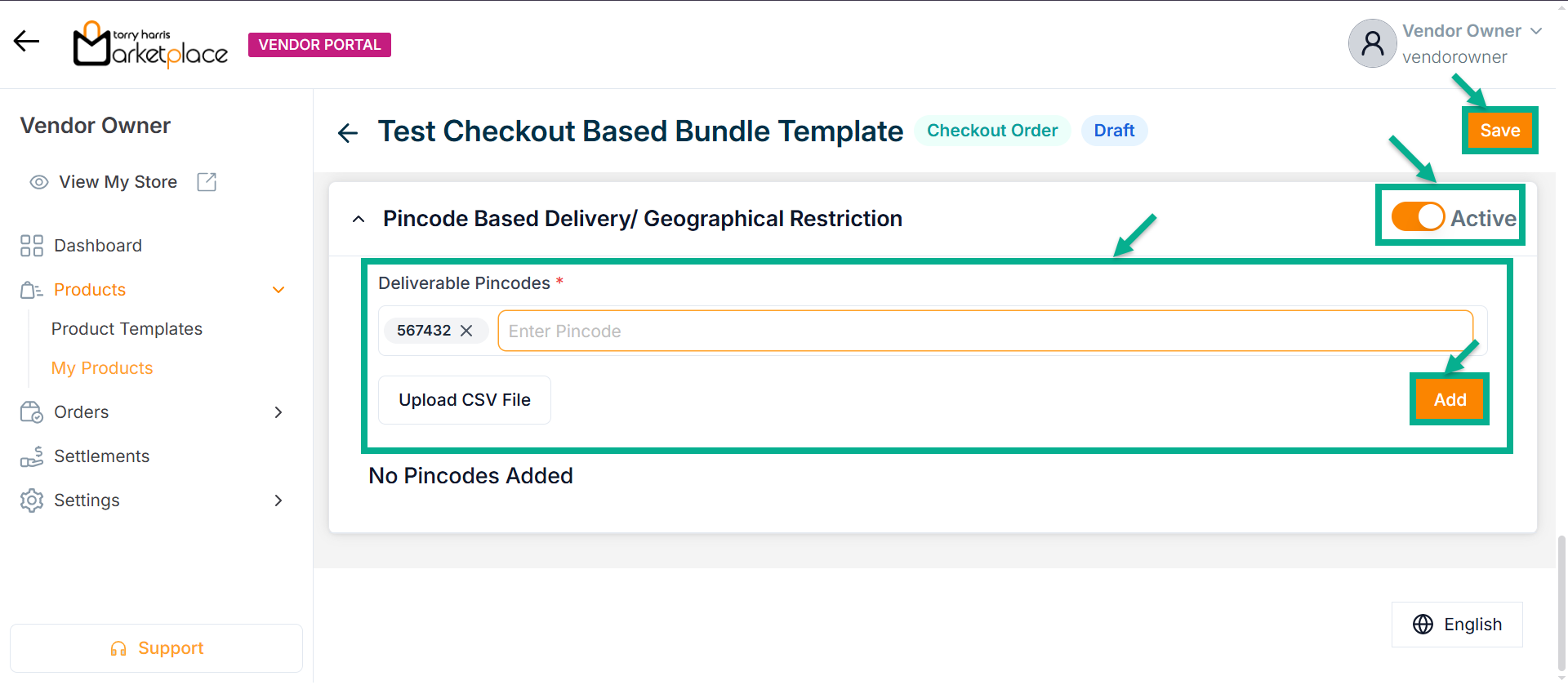
-
Click Enter.
-
Click Add.
On adding, the confirmation message appears as shown below.
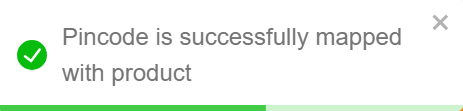
- Click Save.
On saving, the confirmation message appears as shown below.
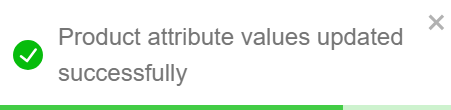
Click Submit For Approval button to submit the product for approval.
Editing the Subscription Product
- Click the Edit.

The screen appear as shown below.
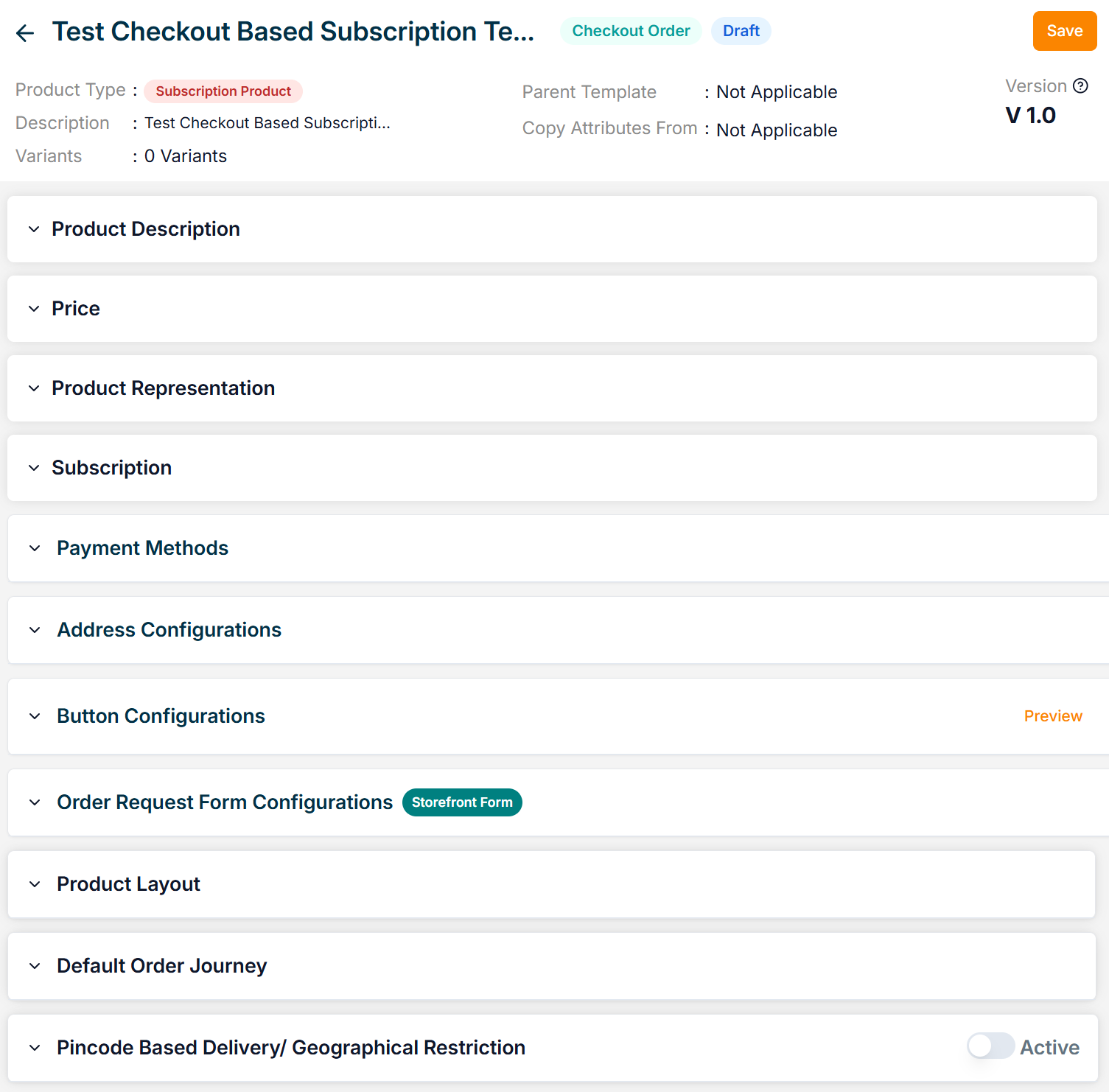
-
Enter the Product Name.
-
Enter the Short Description and Long Description.
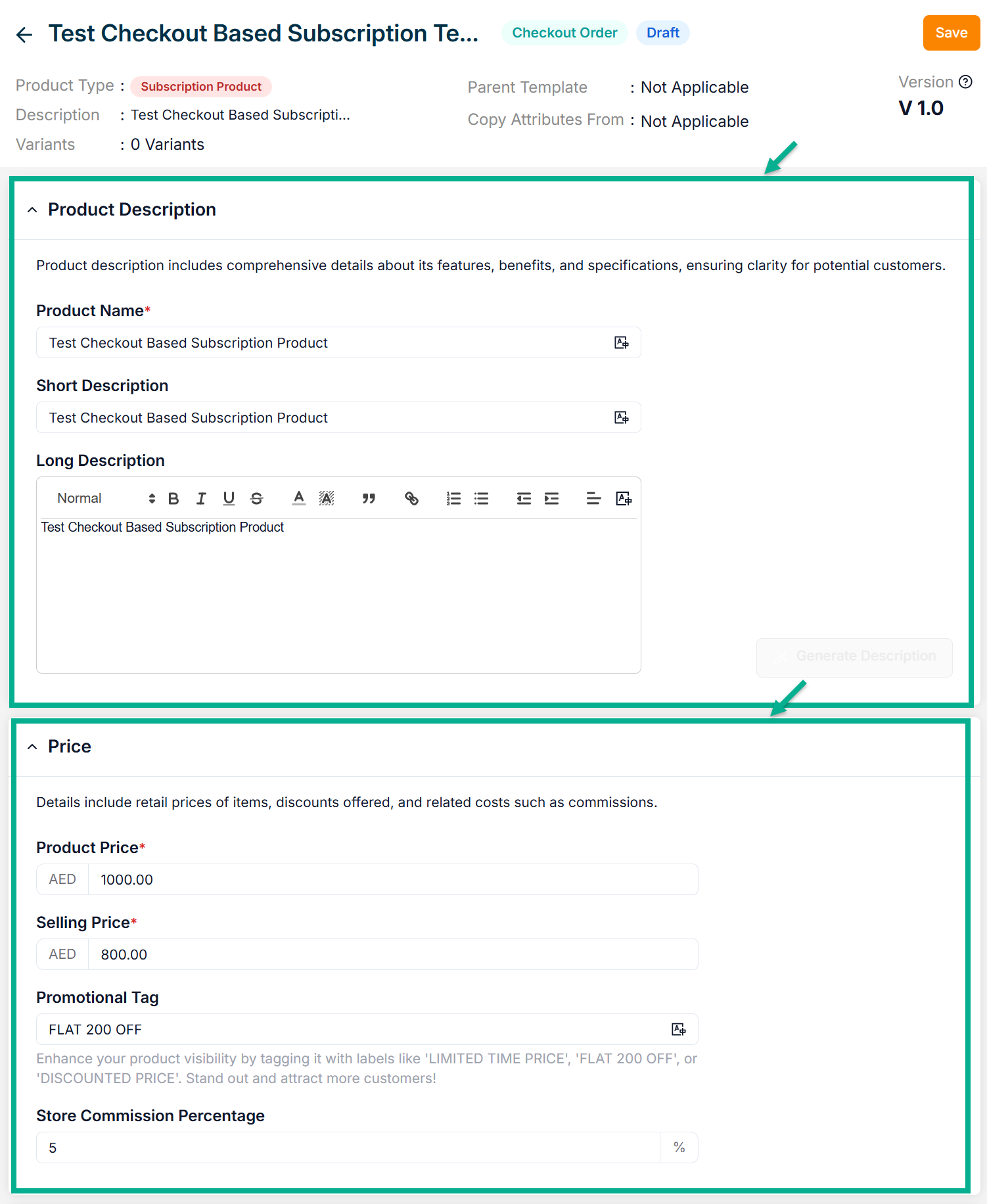
-
Enter the Product Price, Selling Price, Promotional Tag and Store Commission Percentage.
-
Click Add Image to add the Product Image.
Accepted image formats: .bmp, .gif, .svg, .jpeg, .jpg, .png with size between 1KB to 20MB. Upload 1-8 images; the first image will be the main product image (reorder via drag and drop).
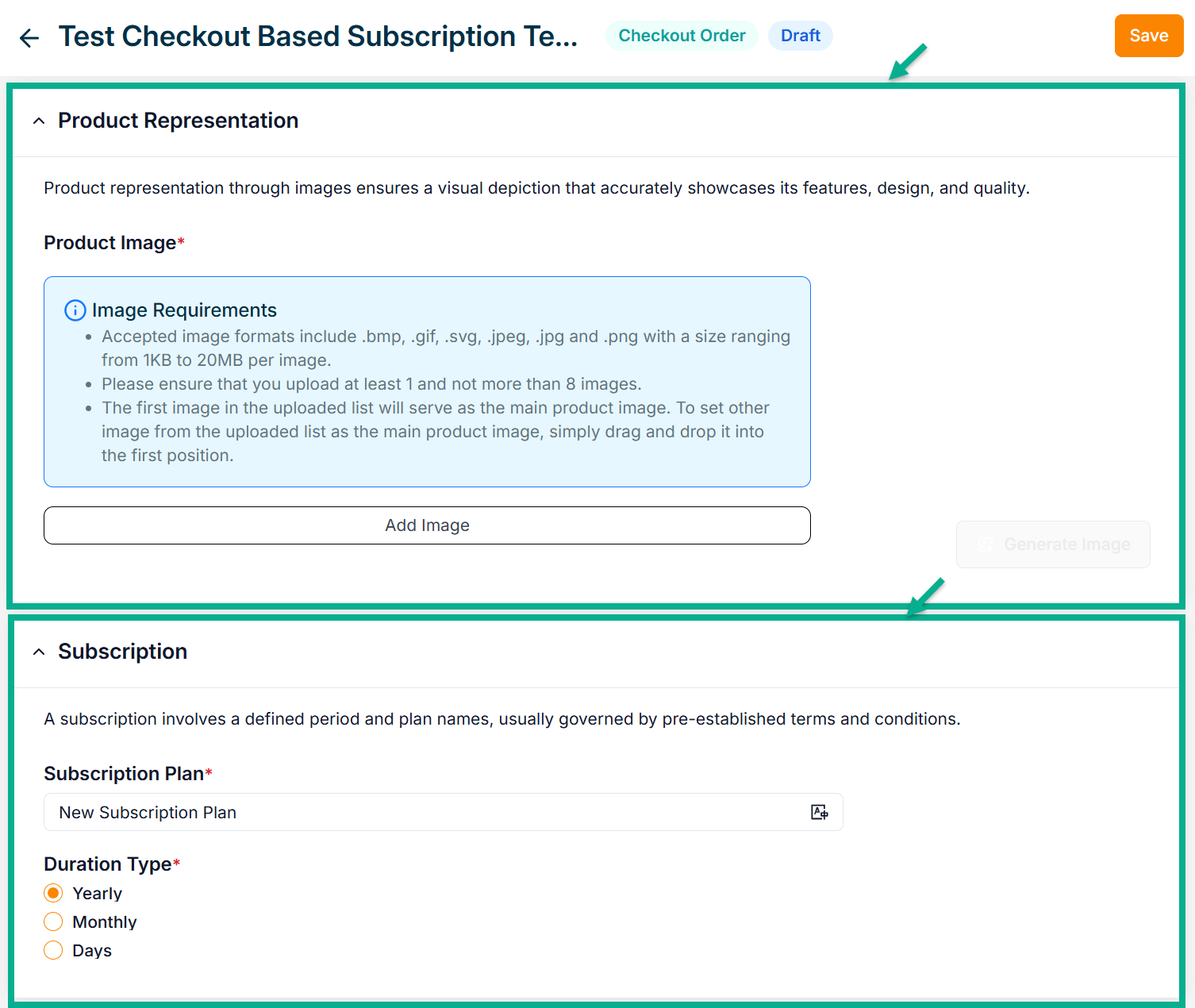
- Enter the Subscription Plan.
The subscription product will not be cancelled automatically, instead the customer has a provision to cancel at any time. Automatic expiring is a customization.
-
Select Duration Type among Yearly, Monthly, or Days.
-
The Subscription Product Type supports only Online Payment as the payment method.
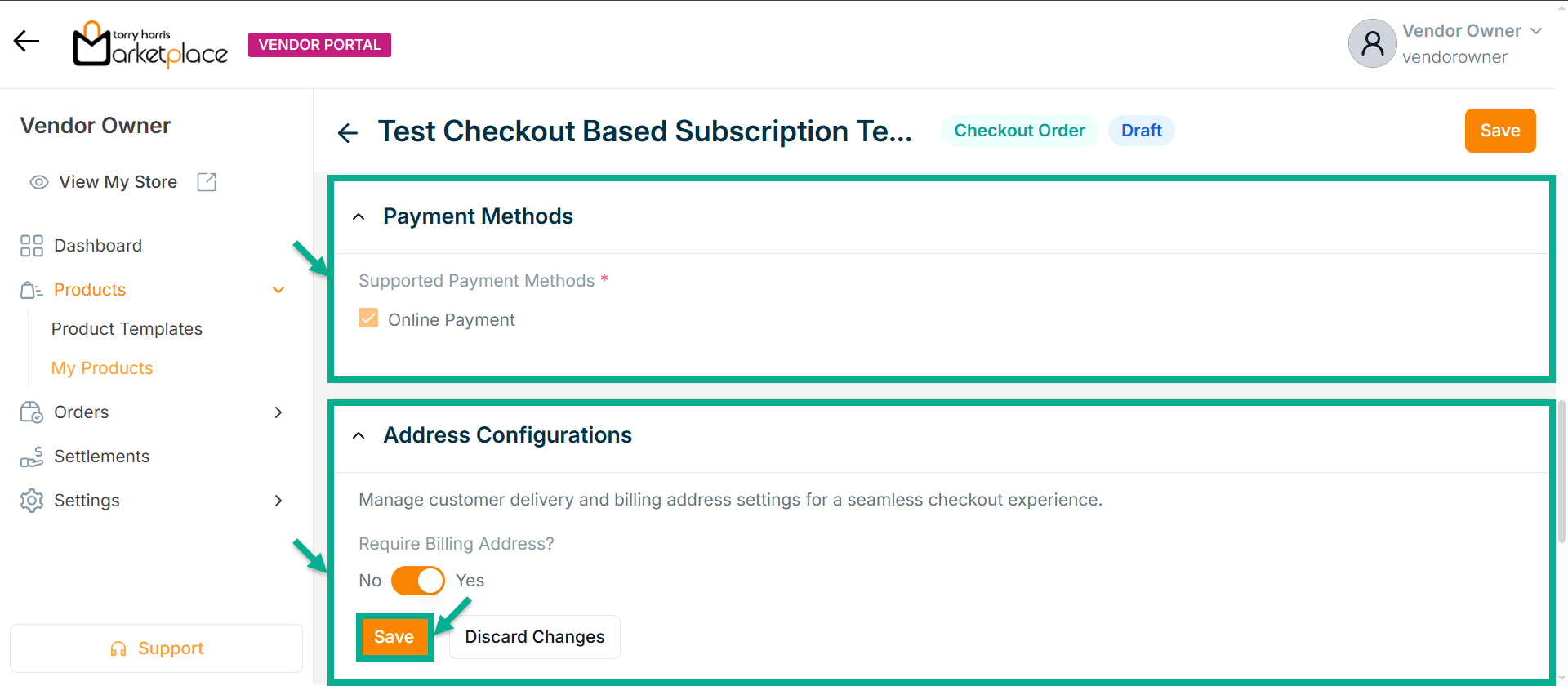
-
Enable or Disable Require Billing Address? toggle if needed.
-
Click Save.
On saving, the confirmation message appears as shown below.
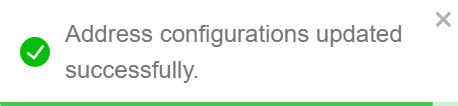
- Configure Add To Cart and Subscribe Now button.
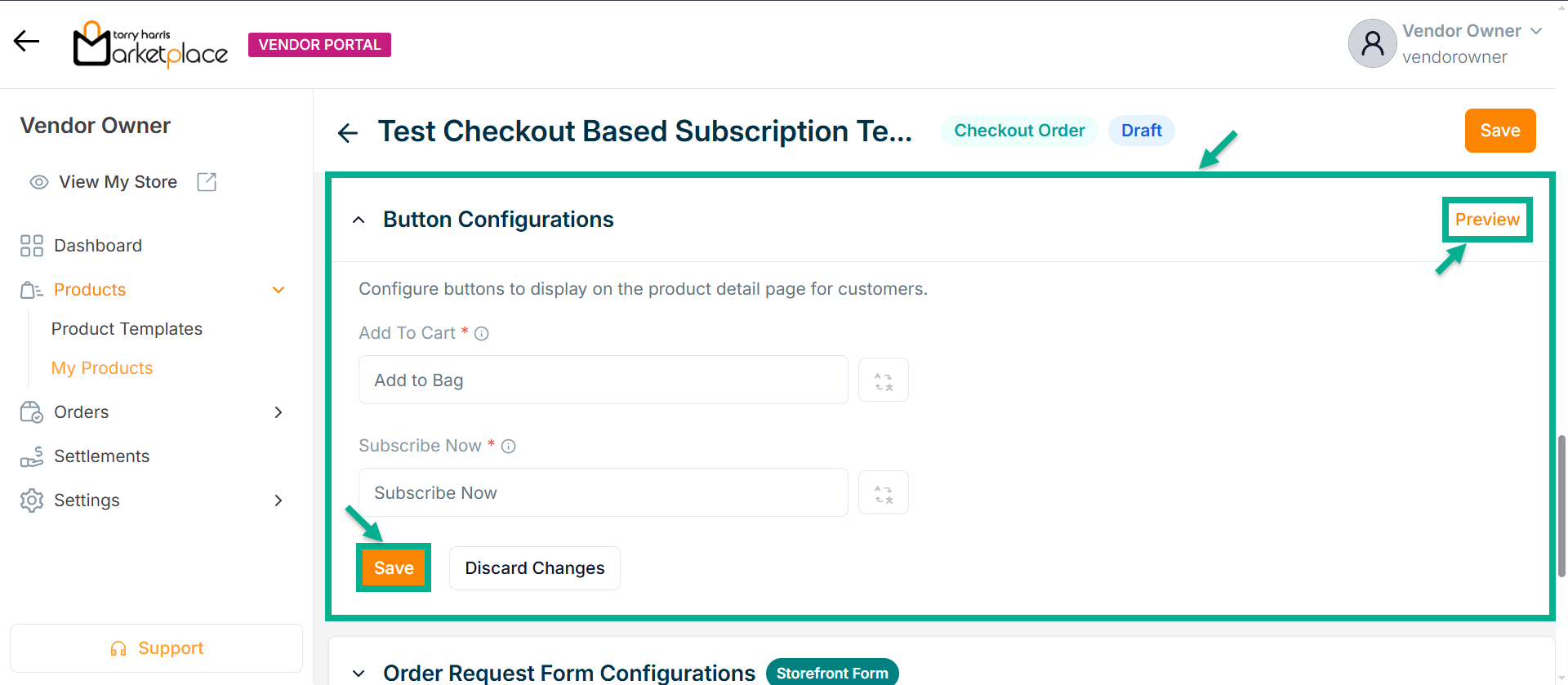
- Click Save.
Click Preview to see how the configured buttons will appear on the product detail page.
On saving, the confirmation message appears as shown below.
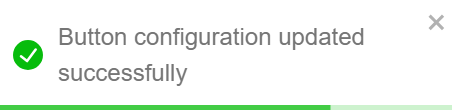
- Enable or Disable Allow Order Request Form toggle if needed.
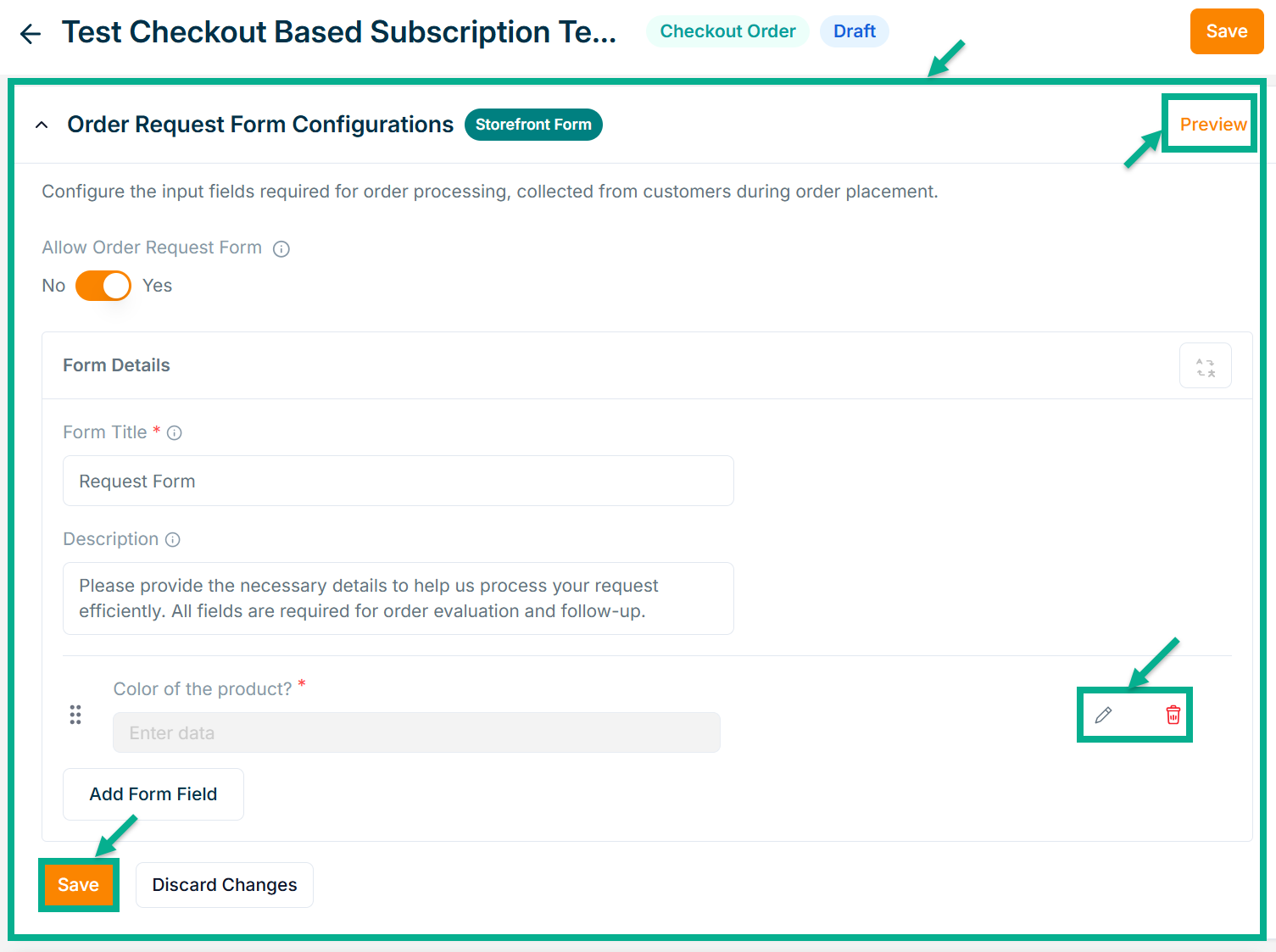
- Enter Form Title and Description if needed.
Click Add Form Field to create the form. Refer to the Product Templates module for detailed steps on form creation.
Click the Edit or Delete icons to edit or delete the newly added Forms respectively.
Click Preview icon to see how the forms will appear on the product detail page.
- Click Save.
On saving, the confirmation message appears as shown below.
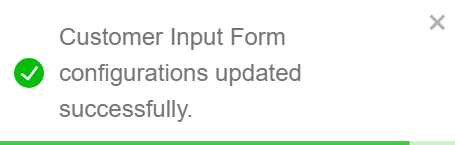
- From the drop-down list, select the Product Description Layout.
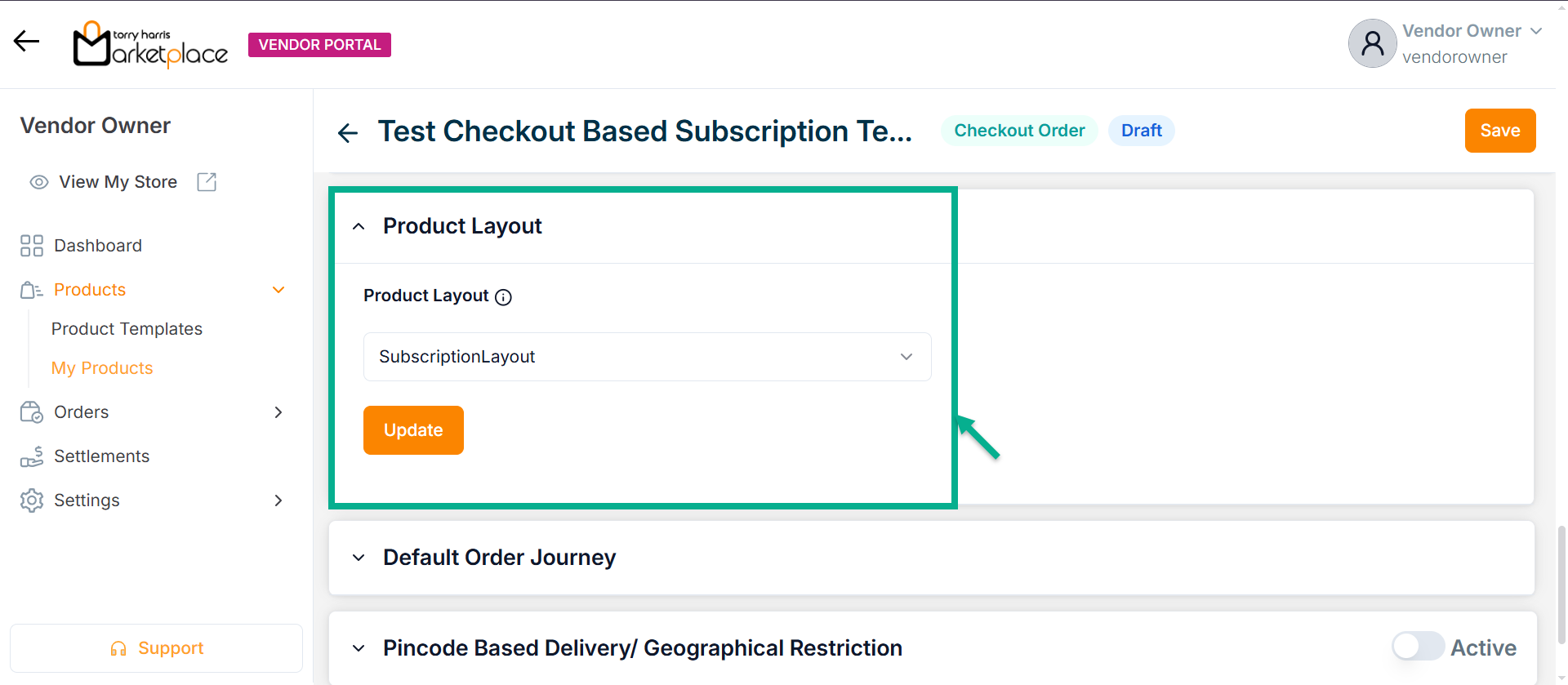
- Click Update.
On updating, the confirmation message appears as shown below.
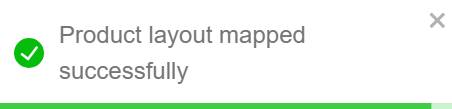
-
Select the Default Order Journey as either Subscription Activation or Subscription Cancellation.
-
Select the Associated Journey from the dropdown.
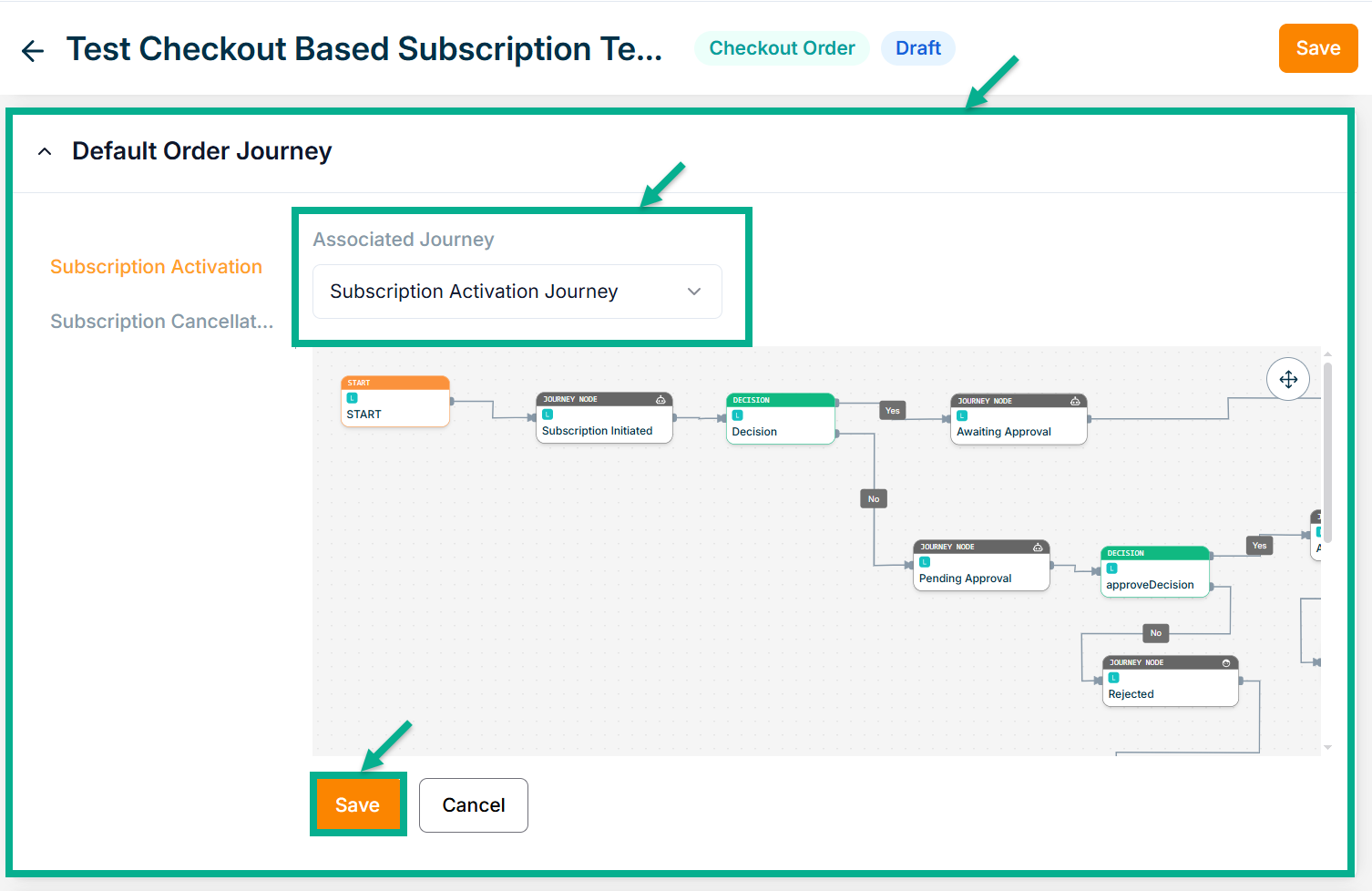
Click the Cancel button to discard the selected Event and Associated Journey.
- Click Save.
On saving, the confirmation message appears as shown below.
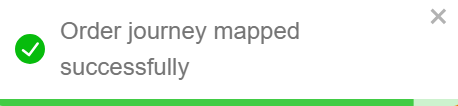
-
Enable or Disable Pincode Based Delivery/Geographical Restriction toggle button if needed.
-
Enter Deliverable Pincodes or Upload CSV File.
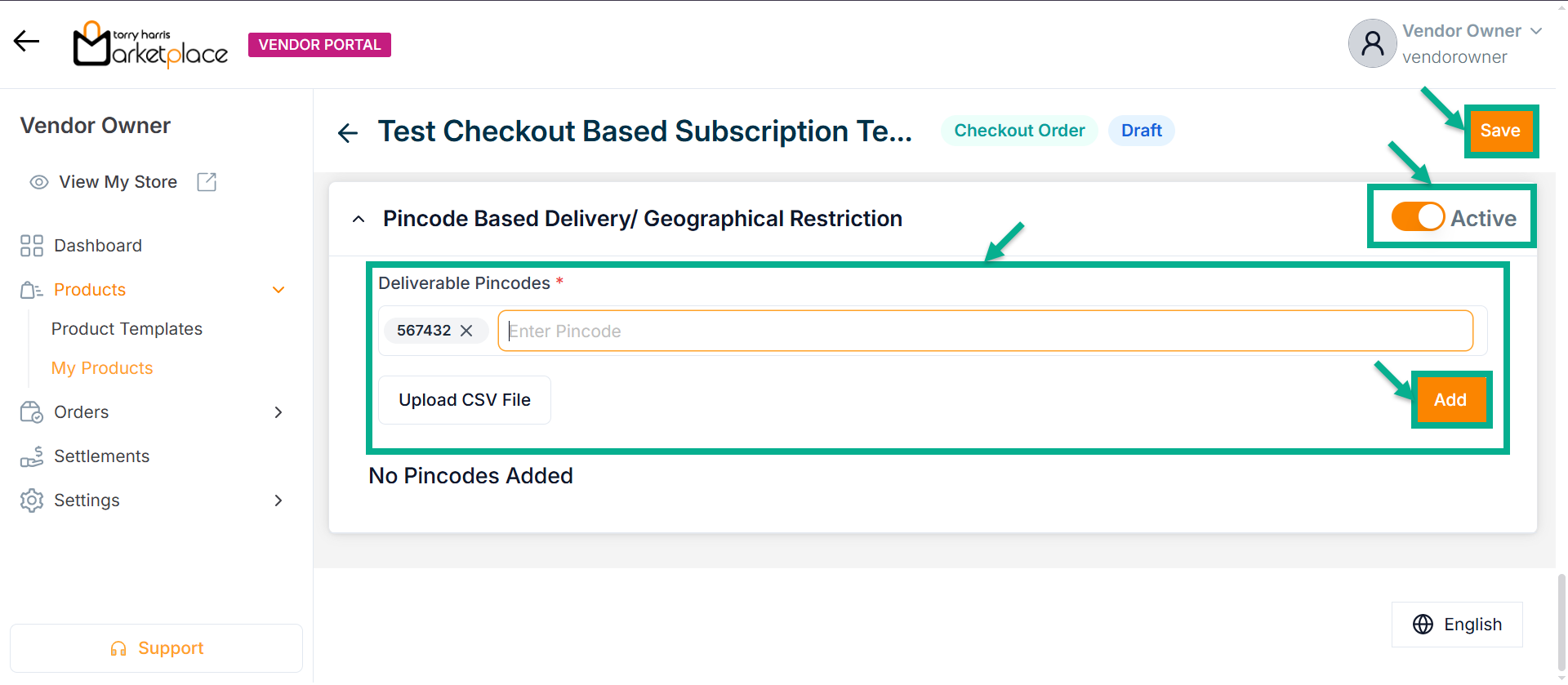
-
Click Enter.
-
Click Add.
On adding, the confirmation message appears as shown below.
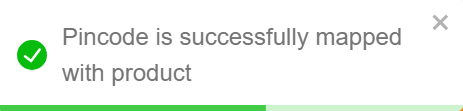
- Click Save.
On saving, the confirmation message appears as shown below.
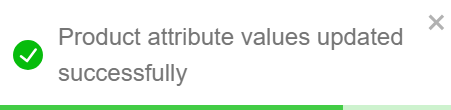
Click Submit For Approval button to submit the product for approval.
Editing the Service Product
- Click the Edit.
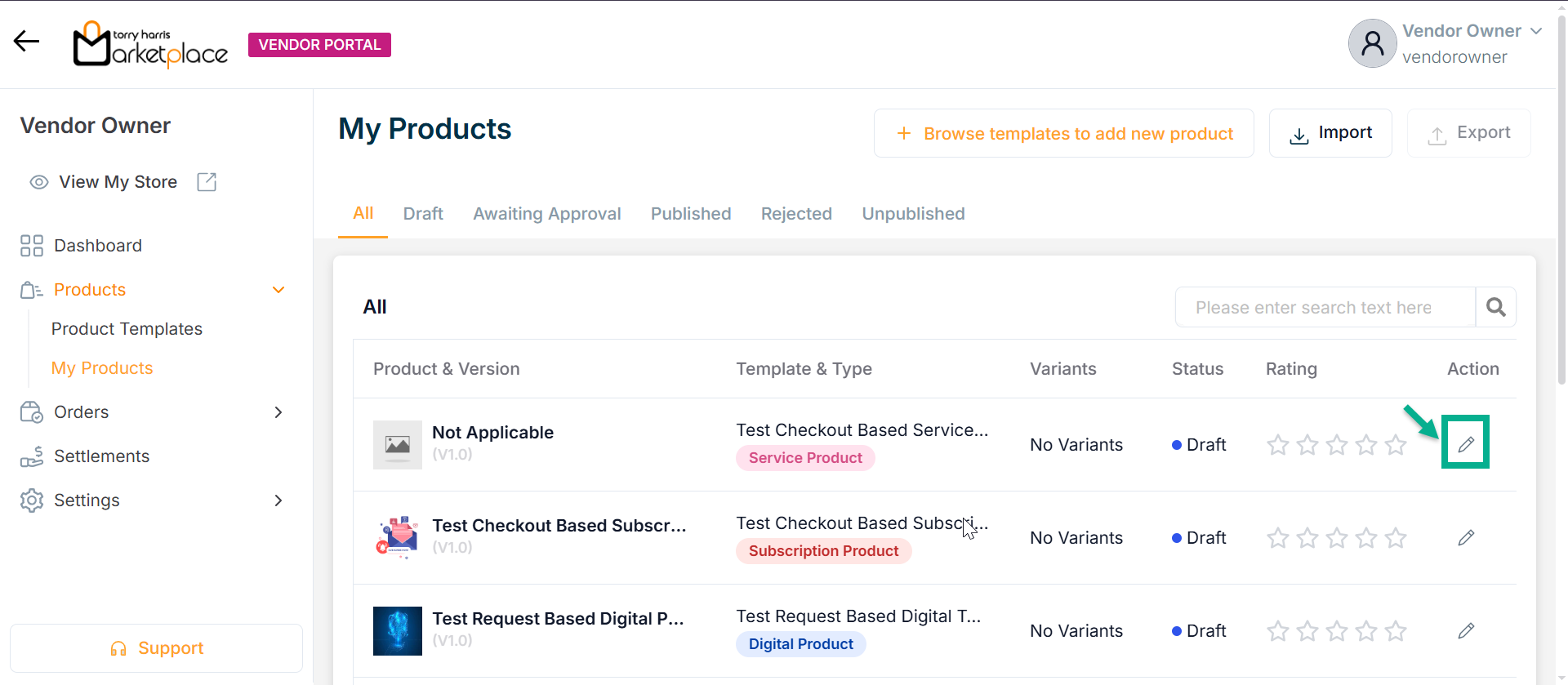
The screen appear as shown below.
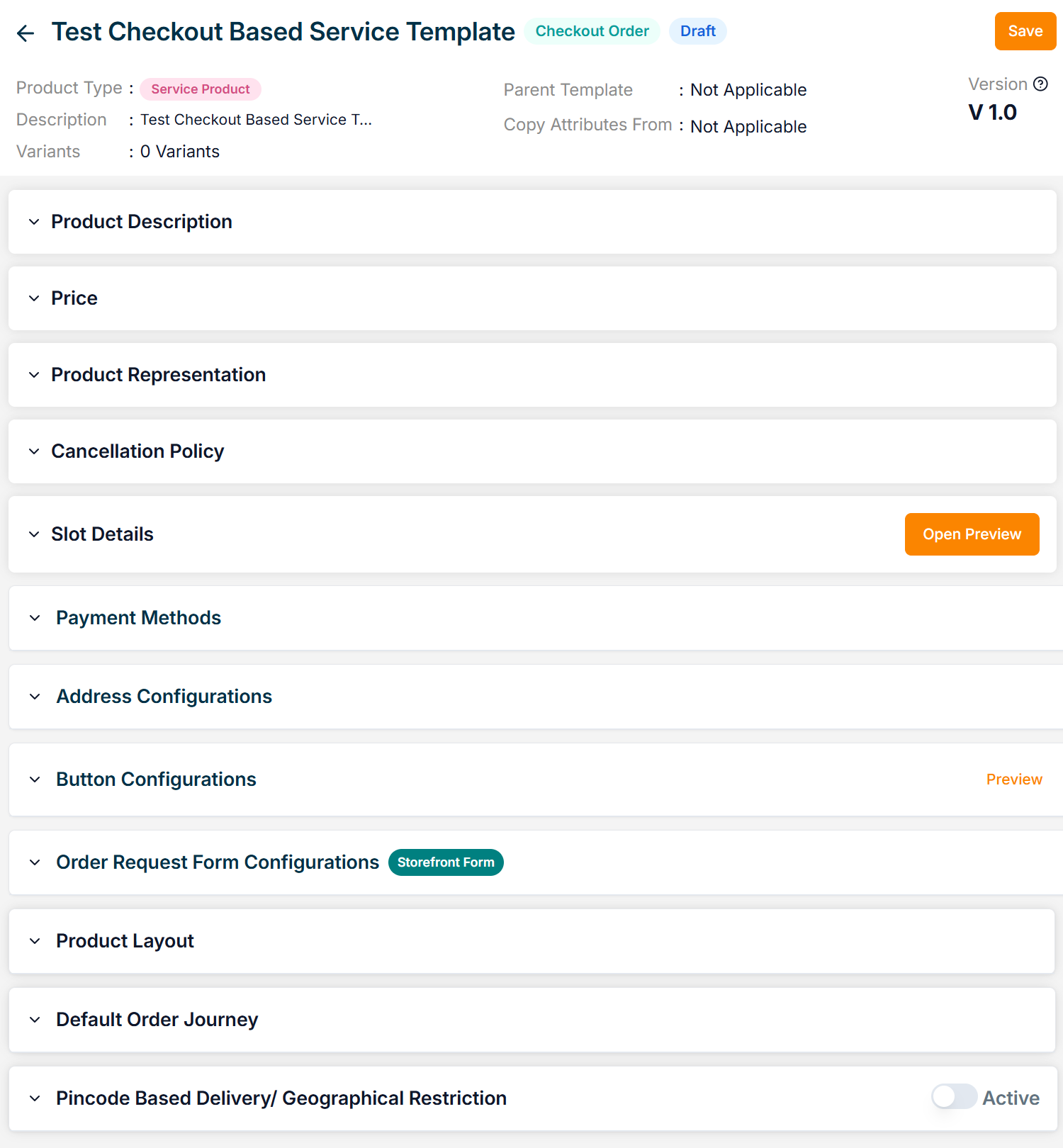
-
Enter the Product Name.
-
Enter the Service Details, Short Description and Long Description.
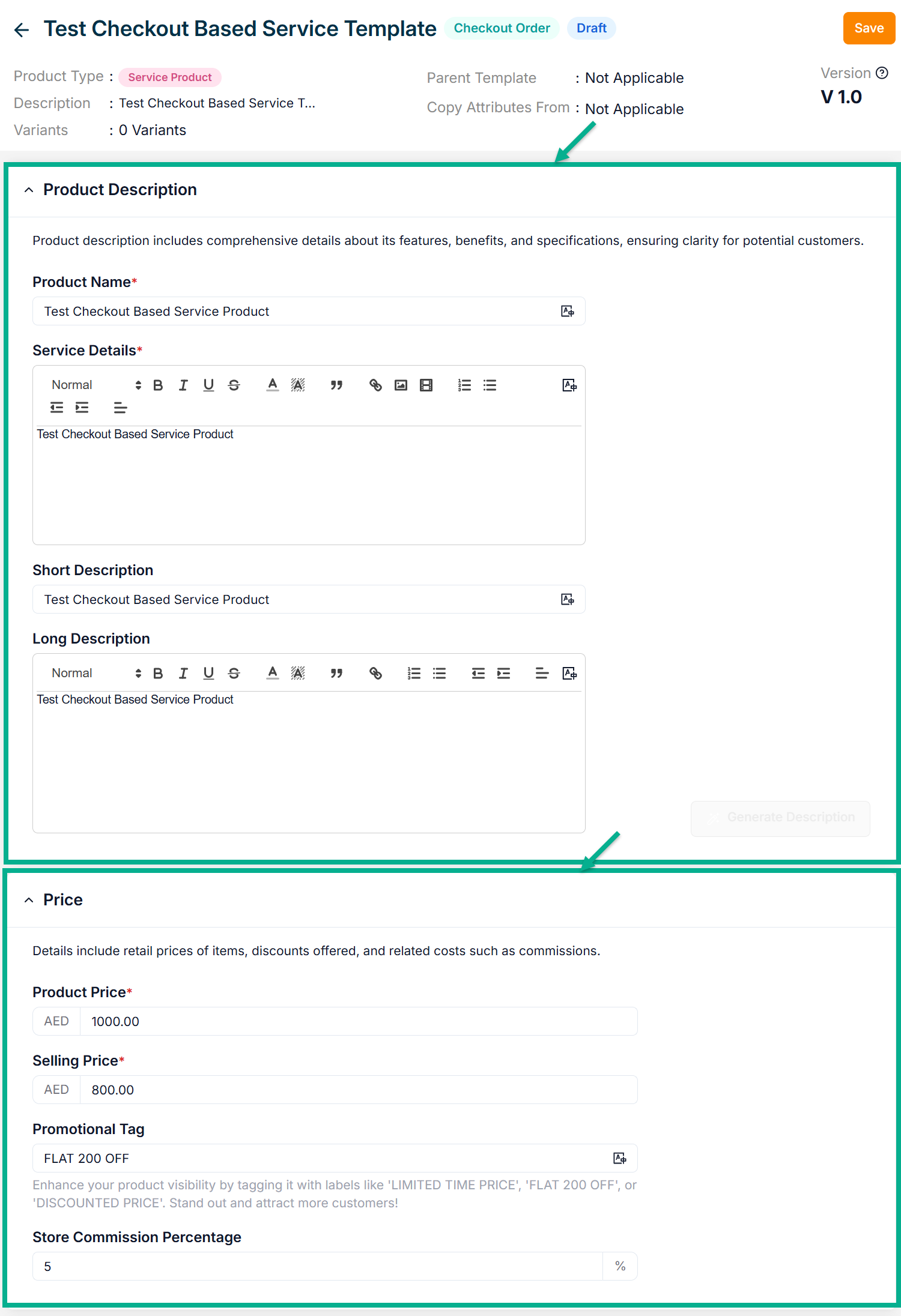 .
.
-
Enter the Product Price, Selling Price, Promotional Tag and Store Commission Percentage.
-
Click Add Image to add the Product Image.
Accepted image formats: .bmp, .gif, .svg, .jpeg, .jpg, .png with size between 1KB to 20MB. Upload 1-8 images; the first image will be the main product image (reorder via drag and drop).
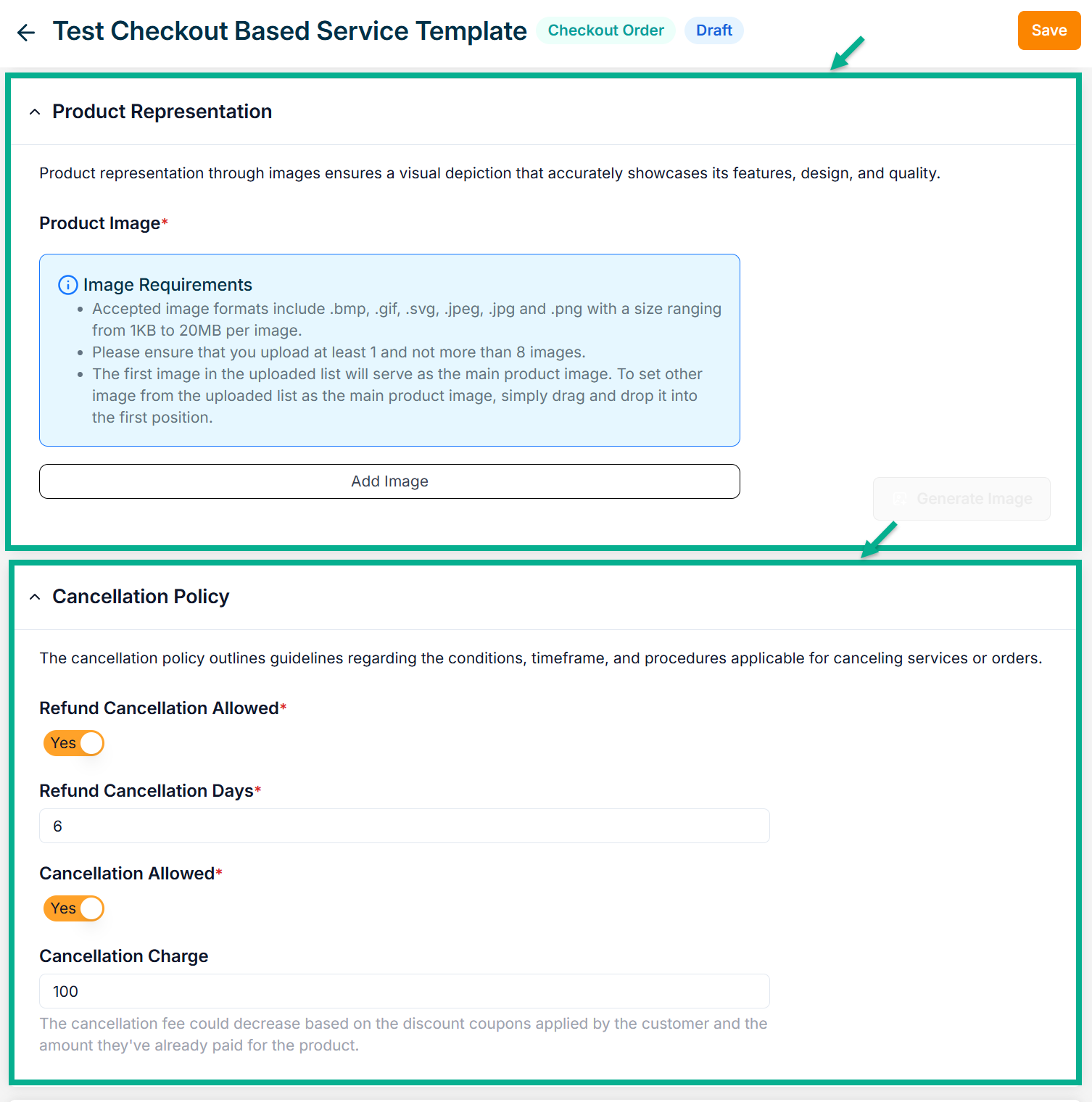
-
Enable Refund Cancellation Allowed toggle if the product can be refunded..
-
Enter Refund Cancellation Days.
-
Enable or Disbale Cancellation Allowed toggle if the product can be cancelled..
-
Enter Cancellation Charge.
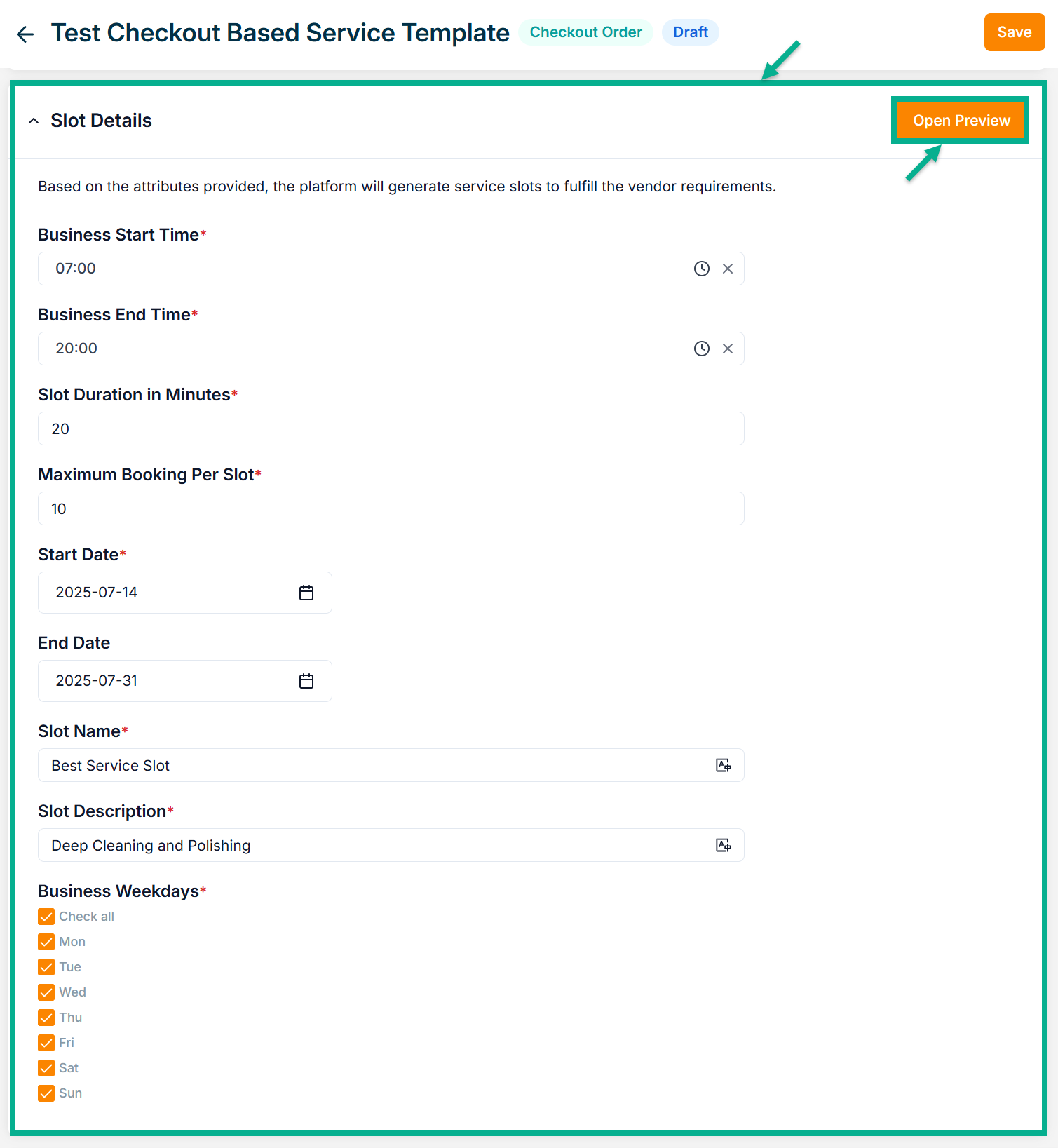
Click the Open Preview button to view the slot preview before publishing the service product.
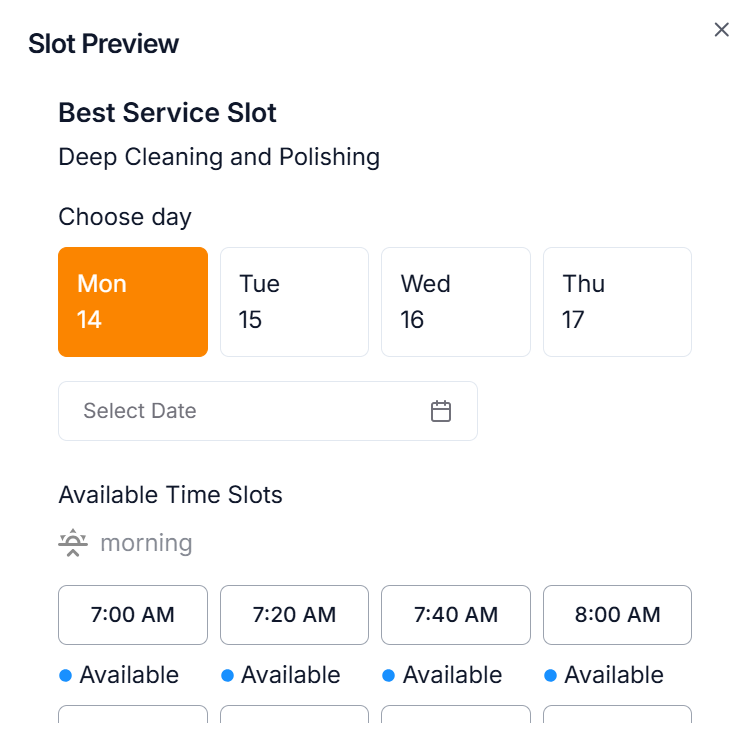
-
Select the Business Start Time using the time picker.
-
Select the Business End Time using the time picker.
-
Enter the Slot Duration in Minutes.
-
Enter the Maximum Booking Per Slot.
-
Select the Start Date using the date picker.
-
Select the End Date using the date picker.
-
Enter the Slot Name.
-
Enter the Slot Description.
-
Click the respective check boxes to choose the Business Weekdays.
-
The Service Product Type supports both Online Payment and Cash on Delivery/Pay on Delivery.
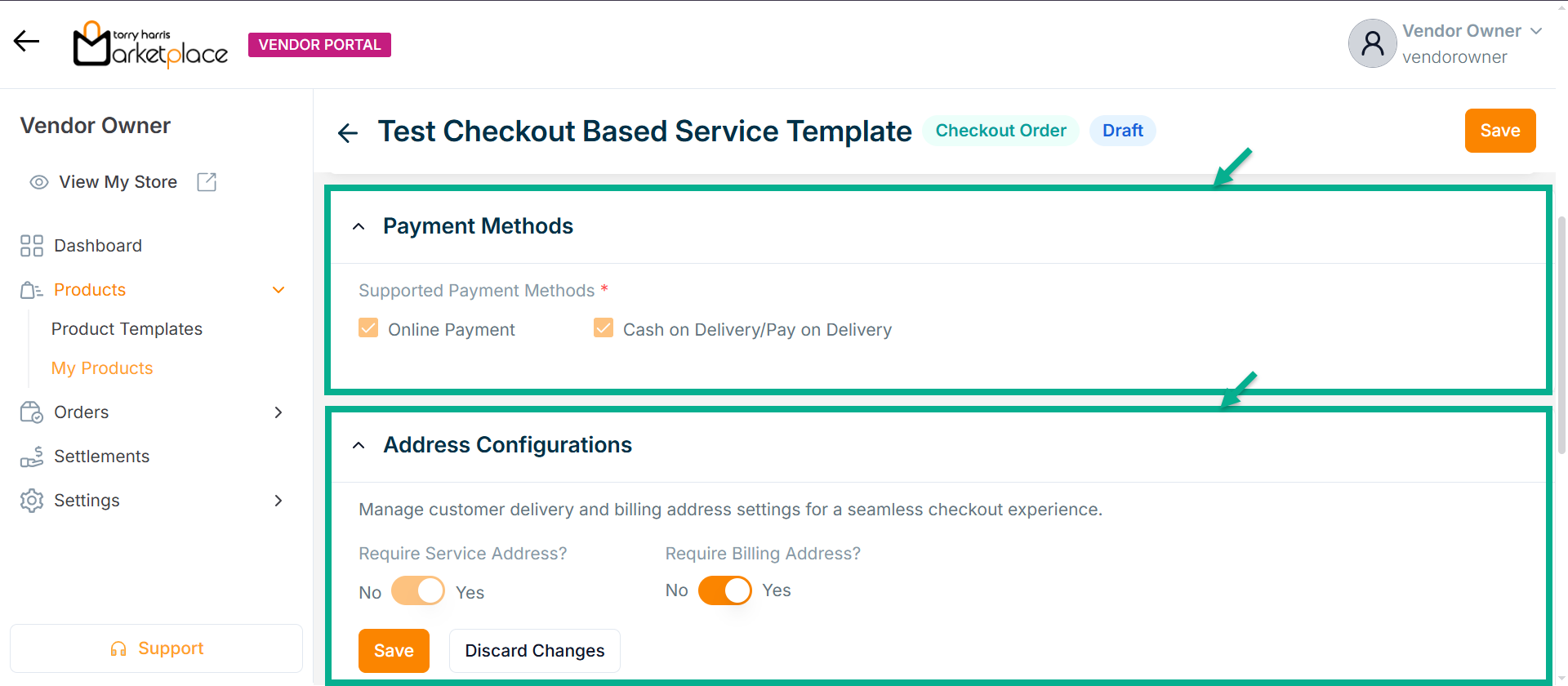
-
Enable or Disable Require Billing Address? toggle if needed.
-
Click Save.
On saving, the confirmation message appears as shown below.
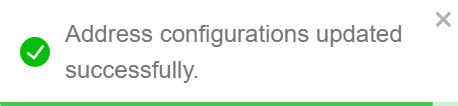
- Configure Add To Cart and Book Now button.
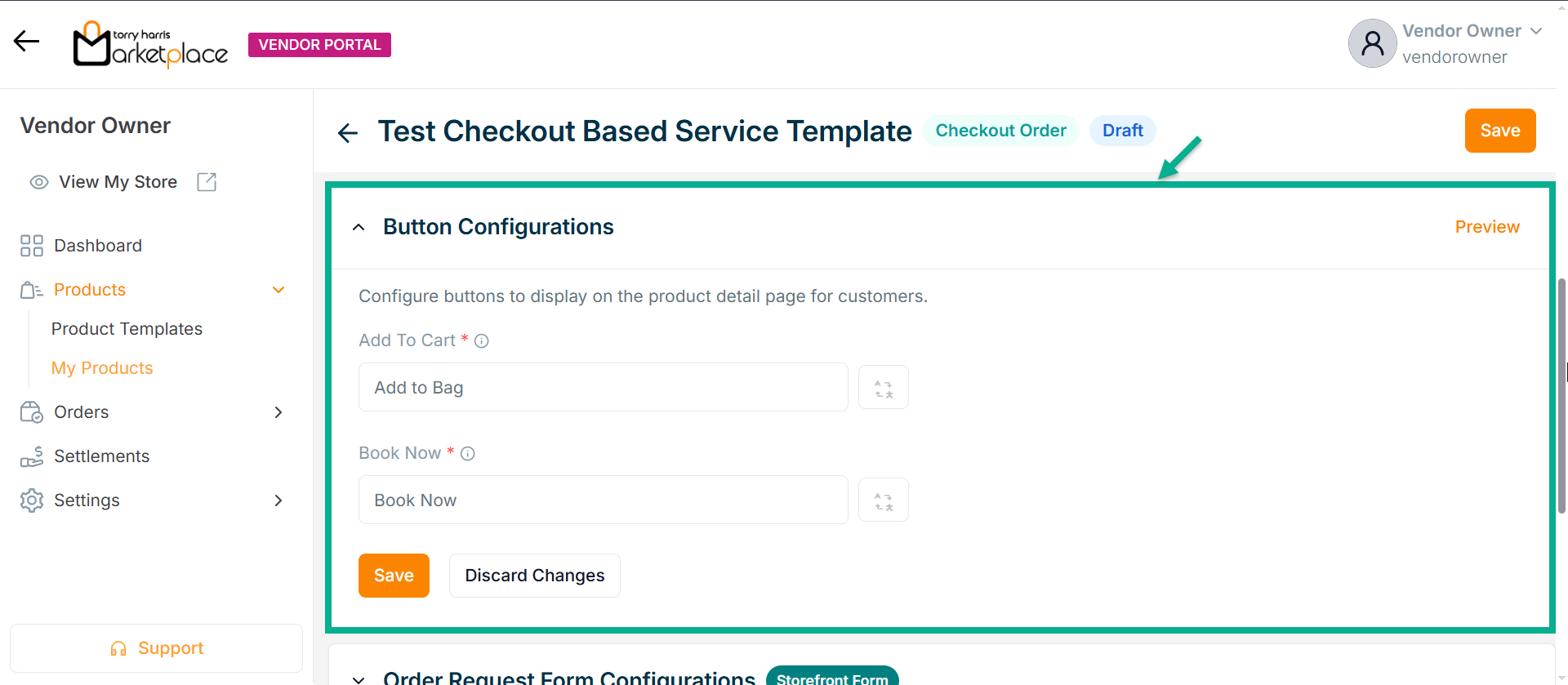
- Click Save.
Click Preview to see how the configured buttons will appear on the product detail page.
On saving, the confirmation message appears as shown below.
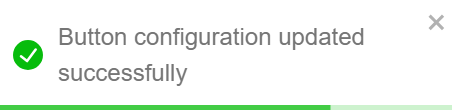
- Enable or Disable Allow Order Request Form toggle if needed.
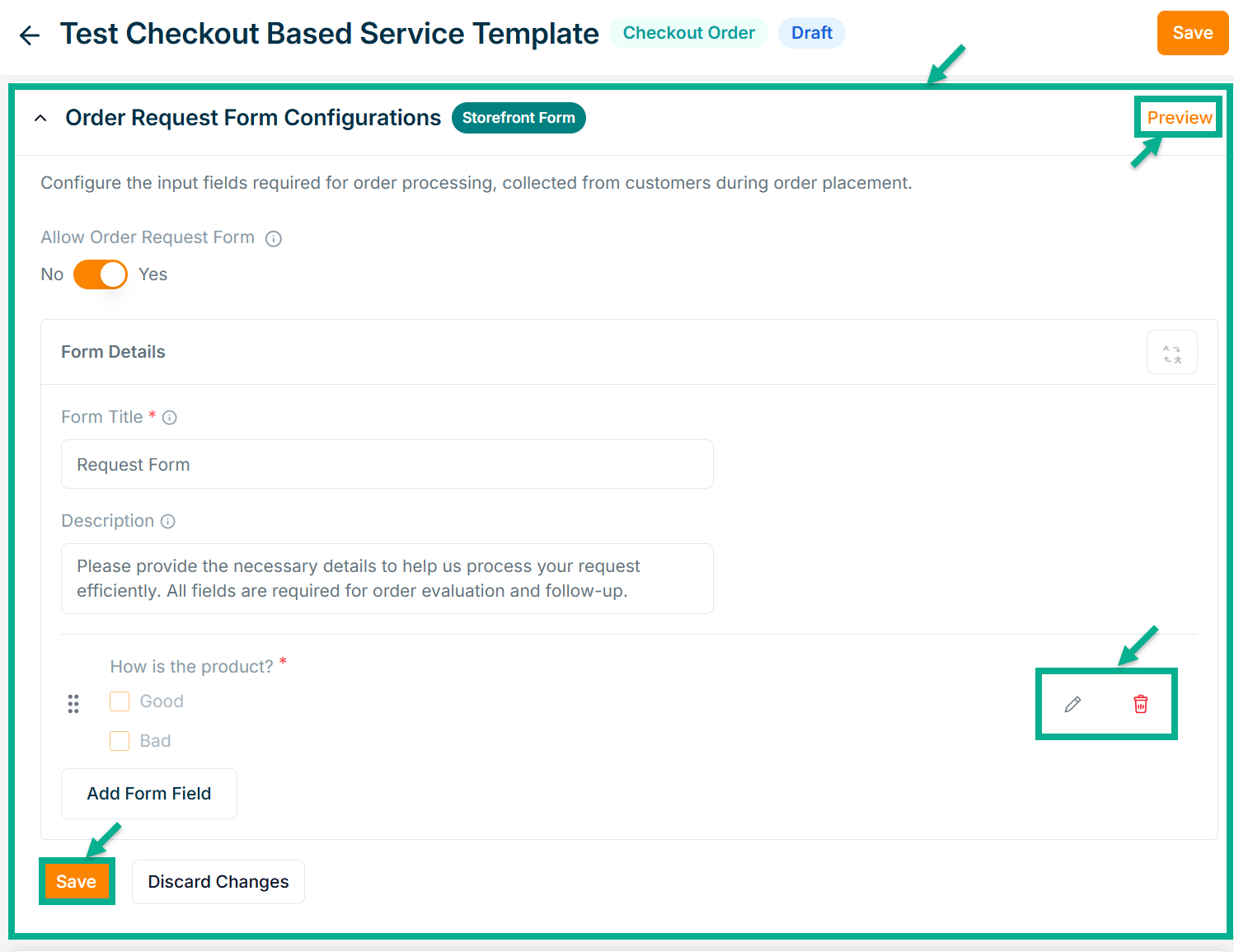
- Enter Form Title and Description if needed.
Click Add Form Field to create the form. Refer to the Product Templates module for detailed steps on form creation.
Click the Edit or Delete icons to edit or delete the newly added Forms respectively.
Click Preview icon to see how the forms will appear on the product detail page.
- Click Save.
On saving, the confirmation message appears as shown below.
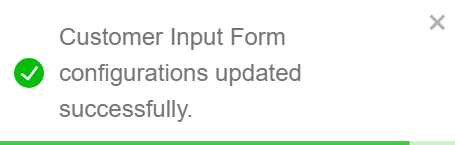
- From the drop-down list, select the Product Description Layout.
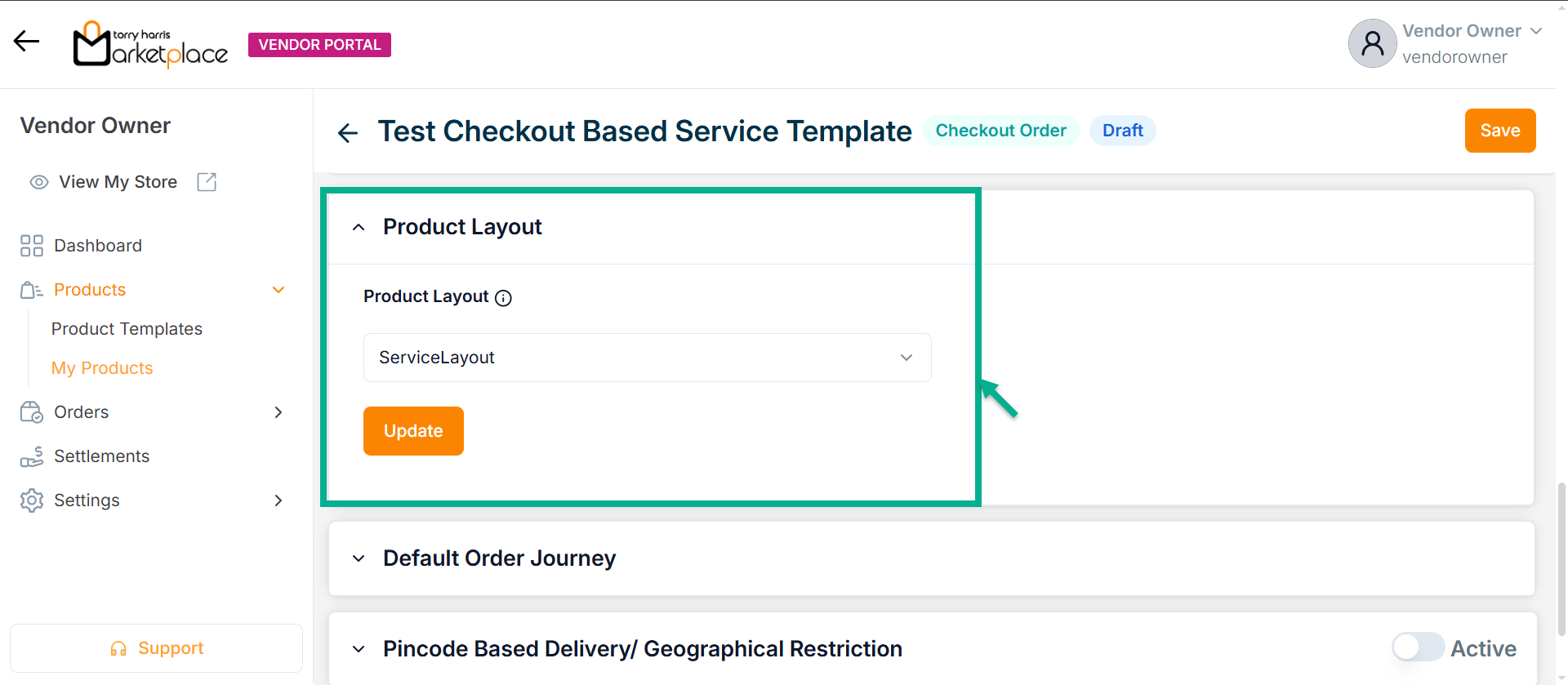
- Click Update.
On updating, the confirmation message appears as shown below.
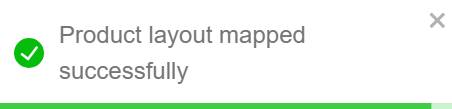
-
Select the Default Order Journey as either Booking Activation or Booking Cancellation.
-
Select the Associated Journey from the dropdown.
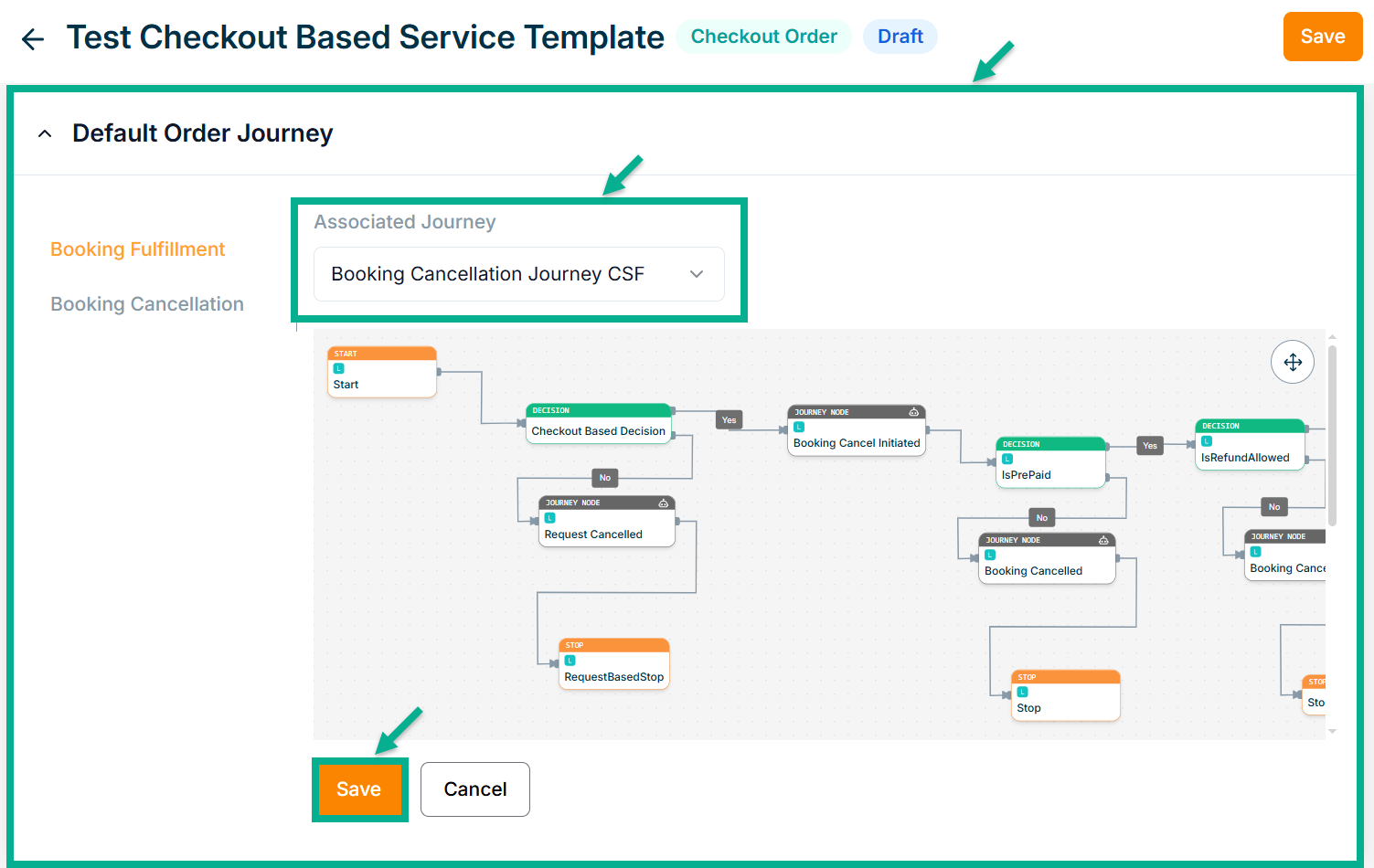
Click the Cancel button to discard the selected Event and Associated Journey.
- Click Save.
On saving, the confirmation message appears as shown below.
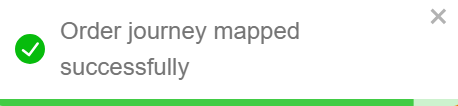
-
Enable or Disable Pincode Based Delivery/Geographical Restriction toggle button if needed.
-
Enter Deliverable Pincodes or Upload CSV File.
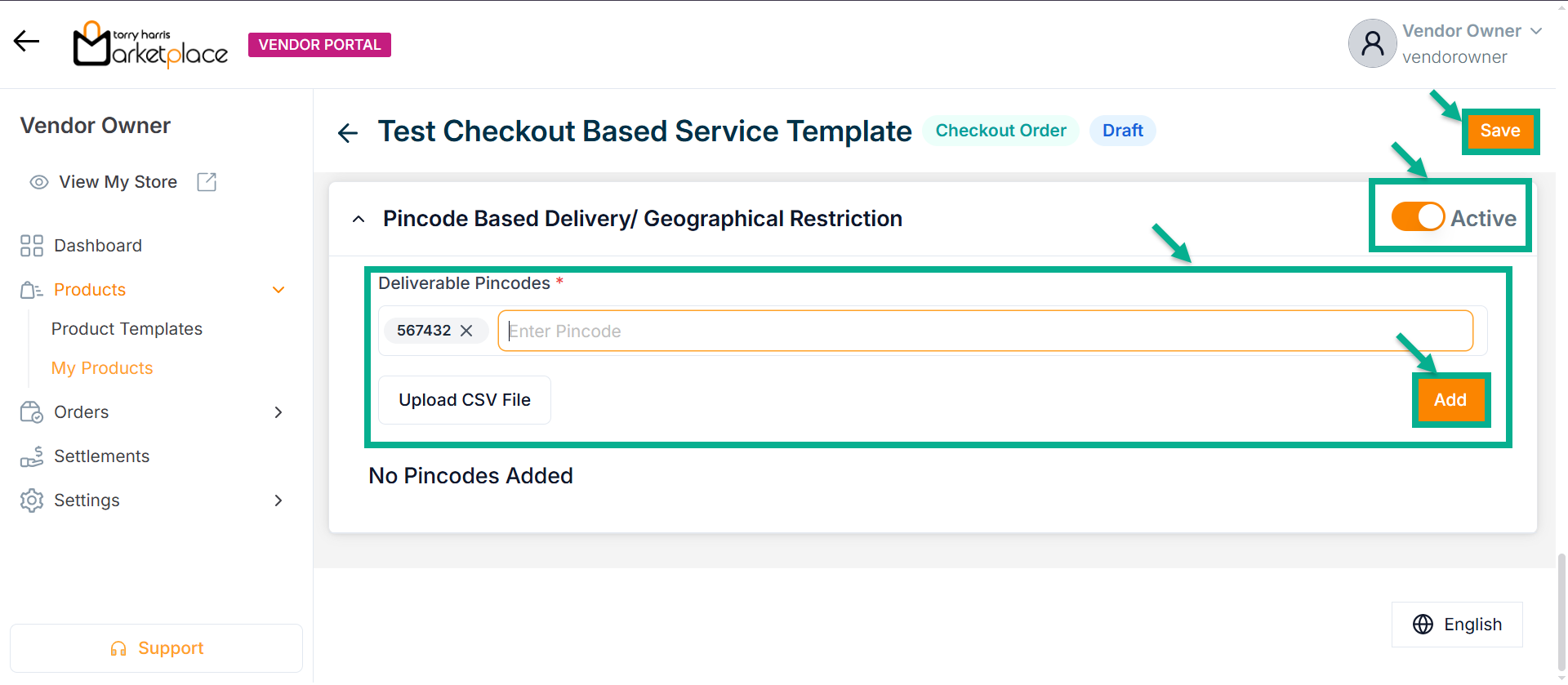
-
Click Enter.
-
Click Add.
On adding, the confirmation message appears as shown below.
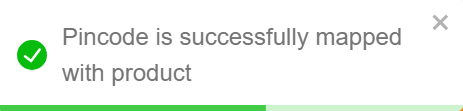
- Click Save.
On saving, the confirmation message appears as shown below.
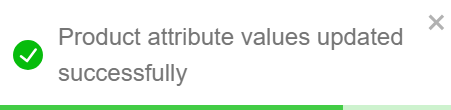
Click Submit For Approval button to submit the product for approval.
Editing the Digital Product
- Click the Edit.
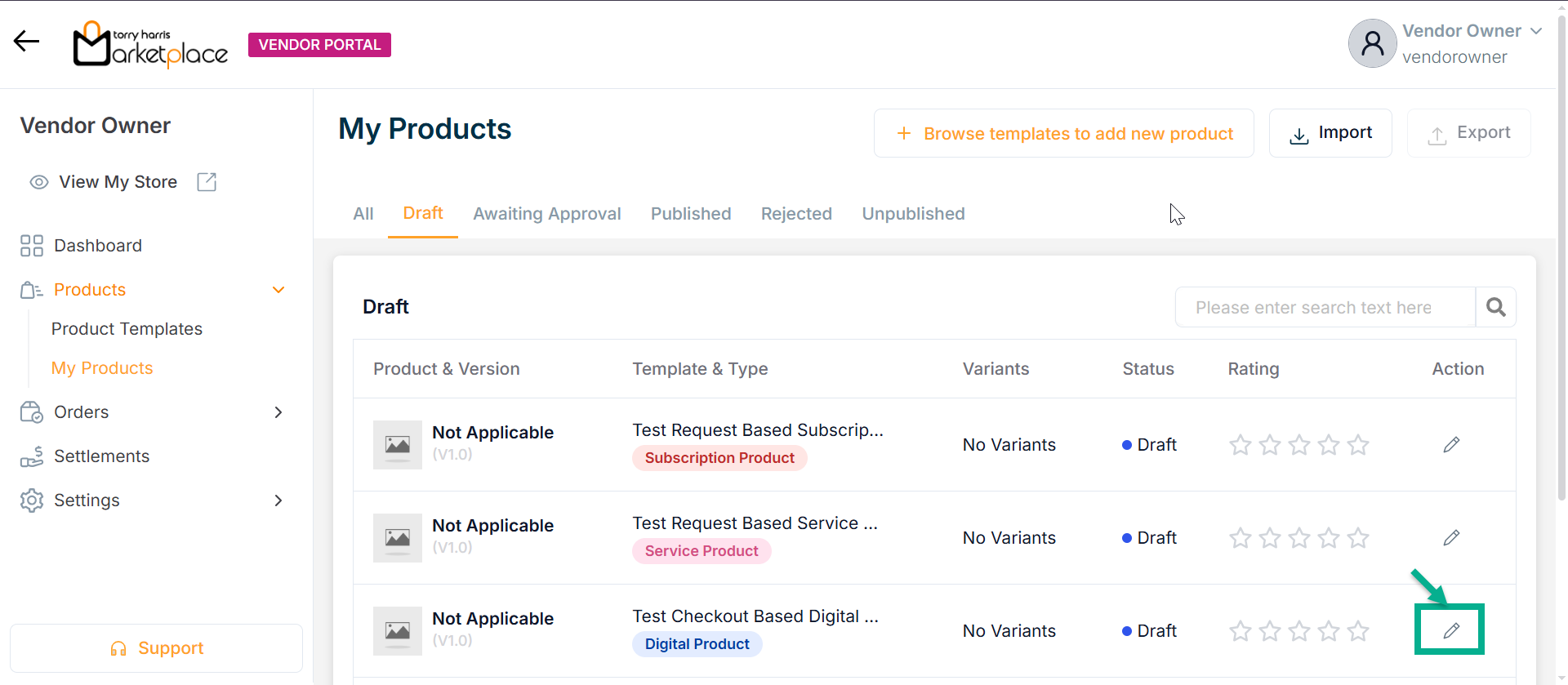
The screen appear as shown below.
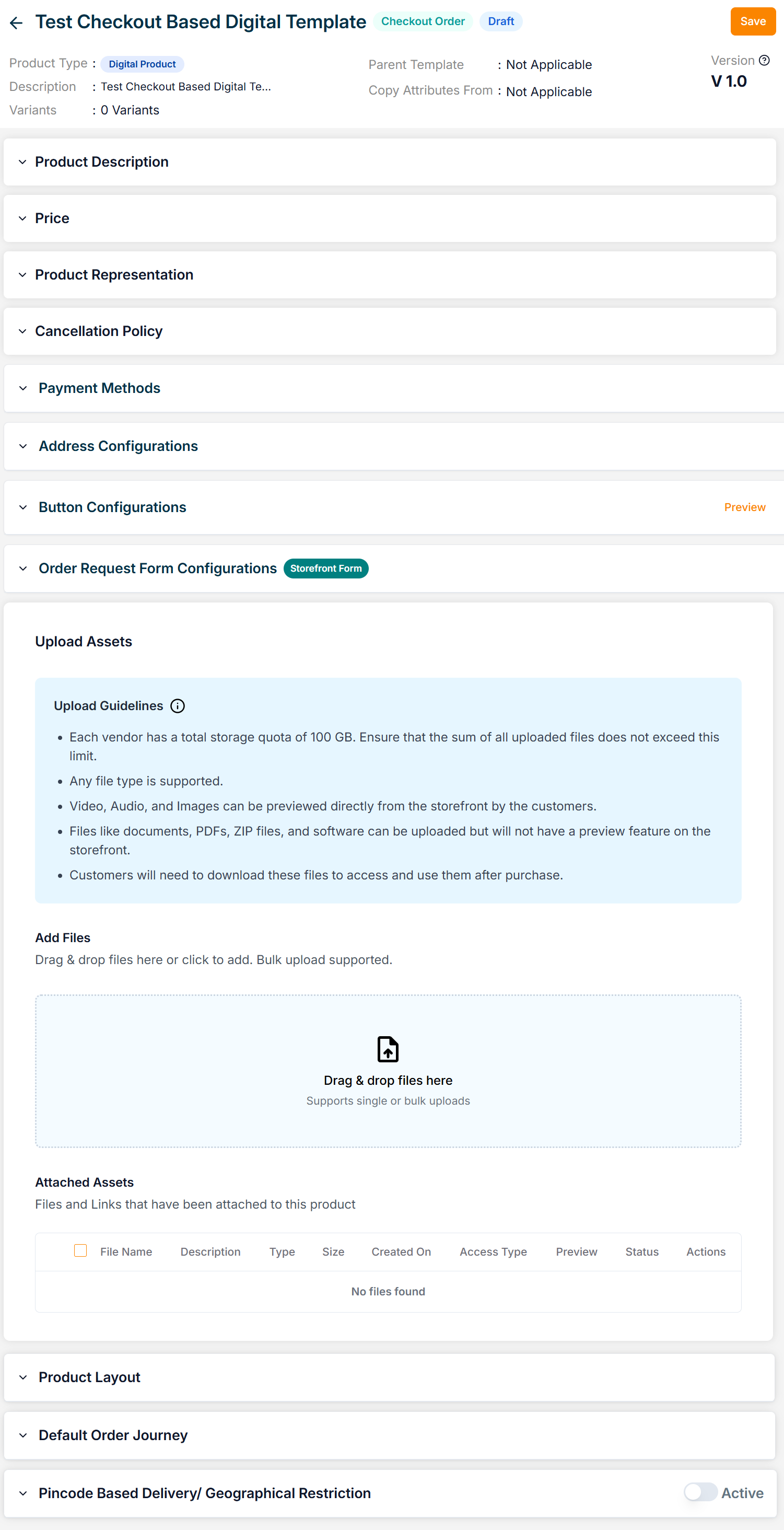
-
Enter the Product Name.
-
Enter the Manage Content Button Name, Short Description and Long Description.
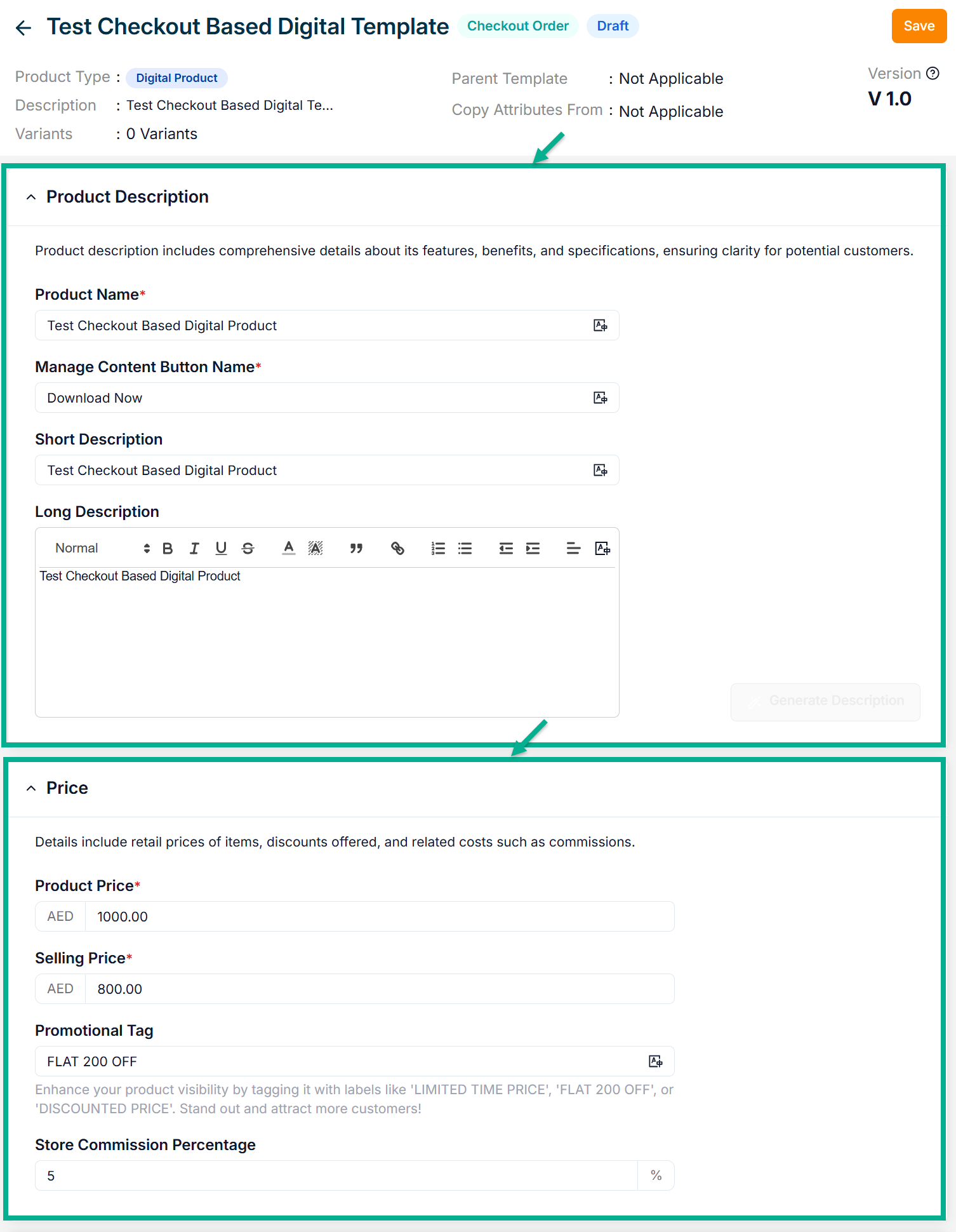
-
Enter the Product Price, Selling Price, Promotional Tag and Store Commission Percentage.
-
Click Add Image to add the Product Image.
Accepted image formats: .bmp, .gif, .svg, .jpeg, .jpg, .png with size between 1KB to 20MB. Upload 1-8 images; the first image will be the main product image (reorder via drag and drop).
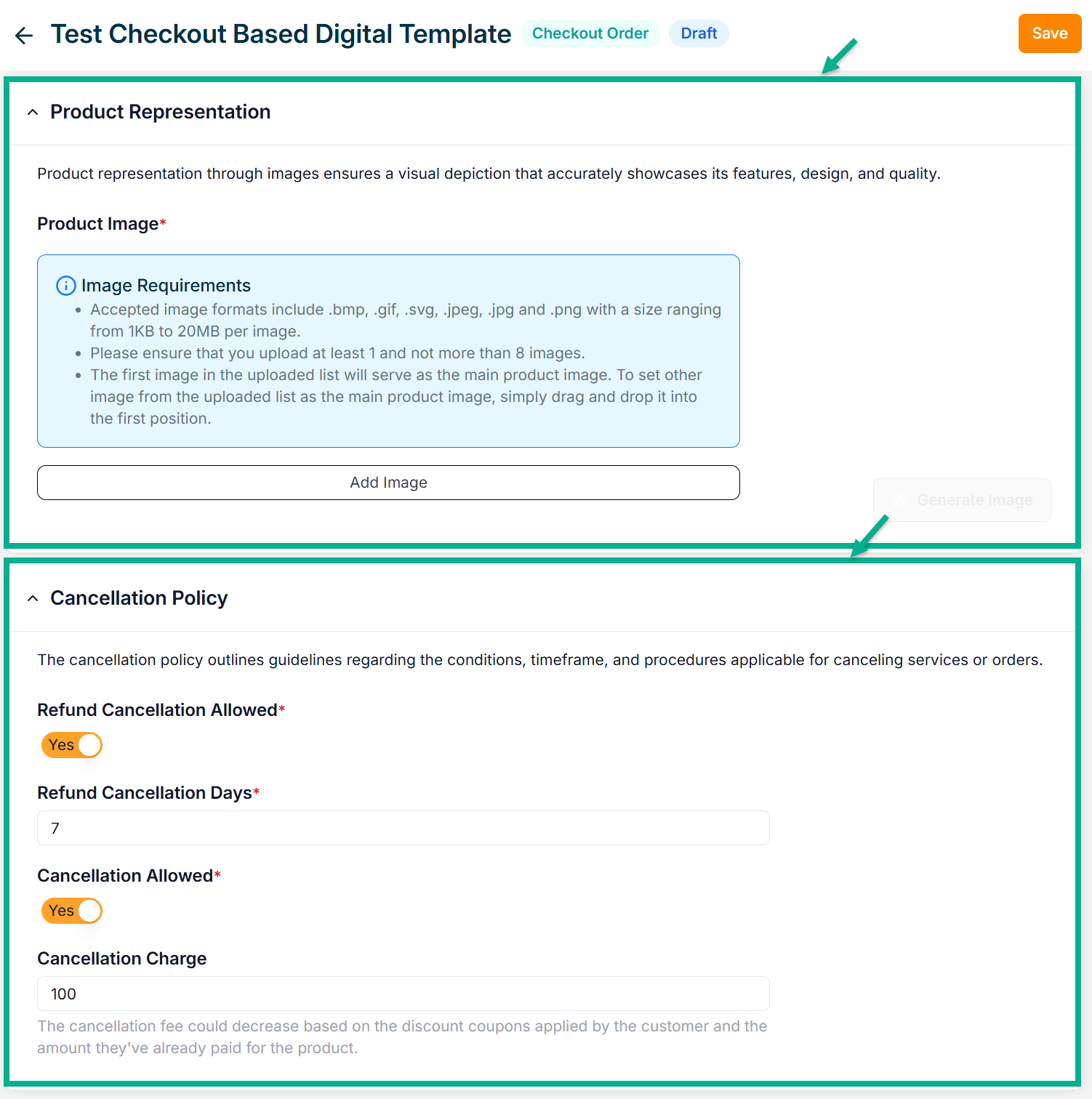
-
Enable Refund Cancellation Allowed toggle if the product can be refunded..
-
Enter Refund Cancellation Days.
-
Enable or Disbale Cancellation Allowed toggle if the product can be cancelled.
-
Enter Cancellation Charge.
-
The Digital Product Type supports only Online Payment as the payment method.
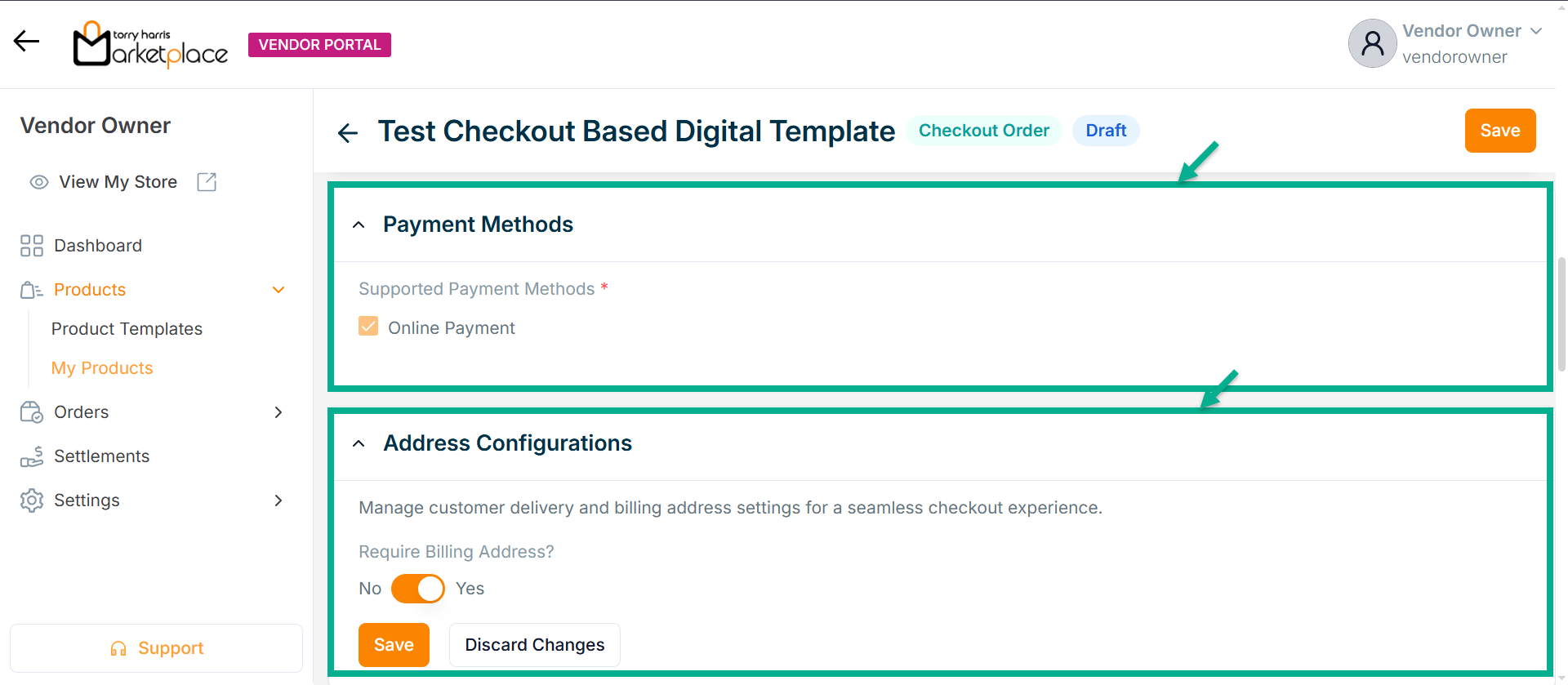
-
Enable or Disable Require Billing Address? toggle if needed.
-
Click Save.
On saving, the confirmation message appears as shown below.
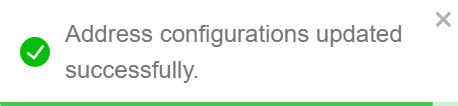
- Configure Add To Cart and Buy Now button.
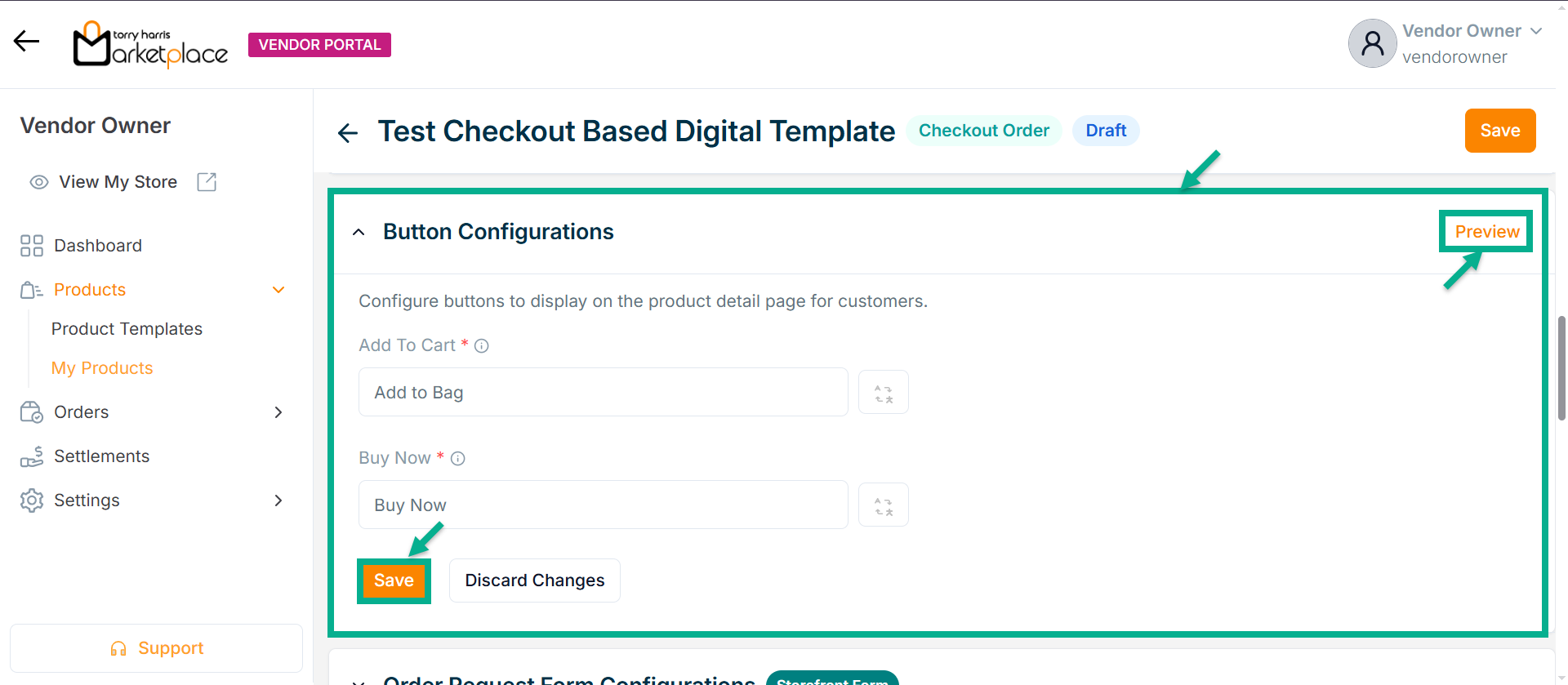
- Click Save.
Click Preview to see how the configured buttons will appear on the product detail page.
On saving, the confirmation message appears as shown below.
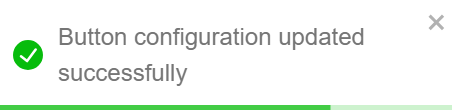
- Enable or Disable Allow Order Request Form toggle if needed.
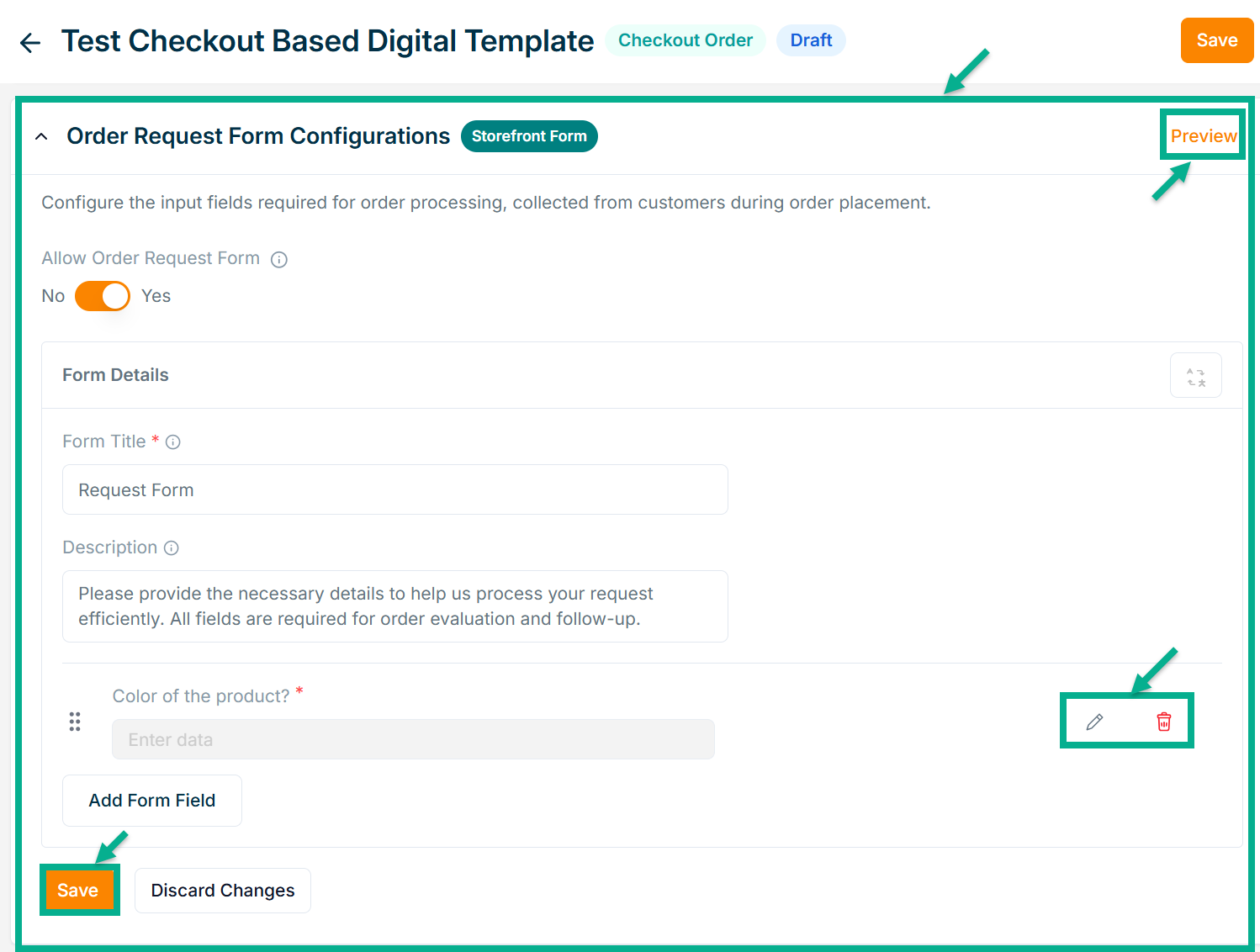
- Enter Form Title and Description if needed.
Click Add Form Field to create the form. Refer to the Product Templates module for detailed steps on form creation.
Click the Edit or Delete icons to edit or delete the newly added Forms respectively.
Click Preview icon to see how the forms will appear on the product detail page.
- Click Save.
On saving, the confirmation message appears as shown below.
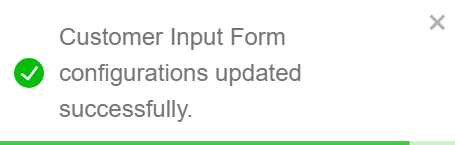
- Click Drap & drop files here to upload the file from the local machine.
Each vendor has a 100 GB storage limit for all uploaded files, regardless of file type. While media files (video, audio, images) can be previewed on the storefront, other files like documents, PDFs, ZIPs, and software must be downloaded by customers after purchase.
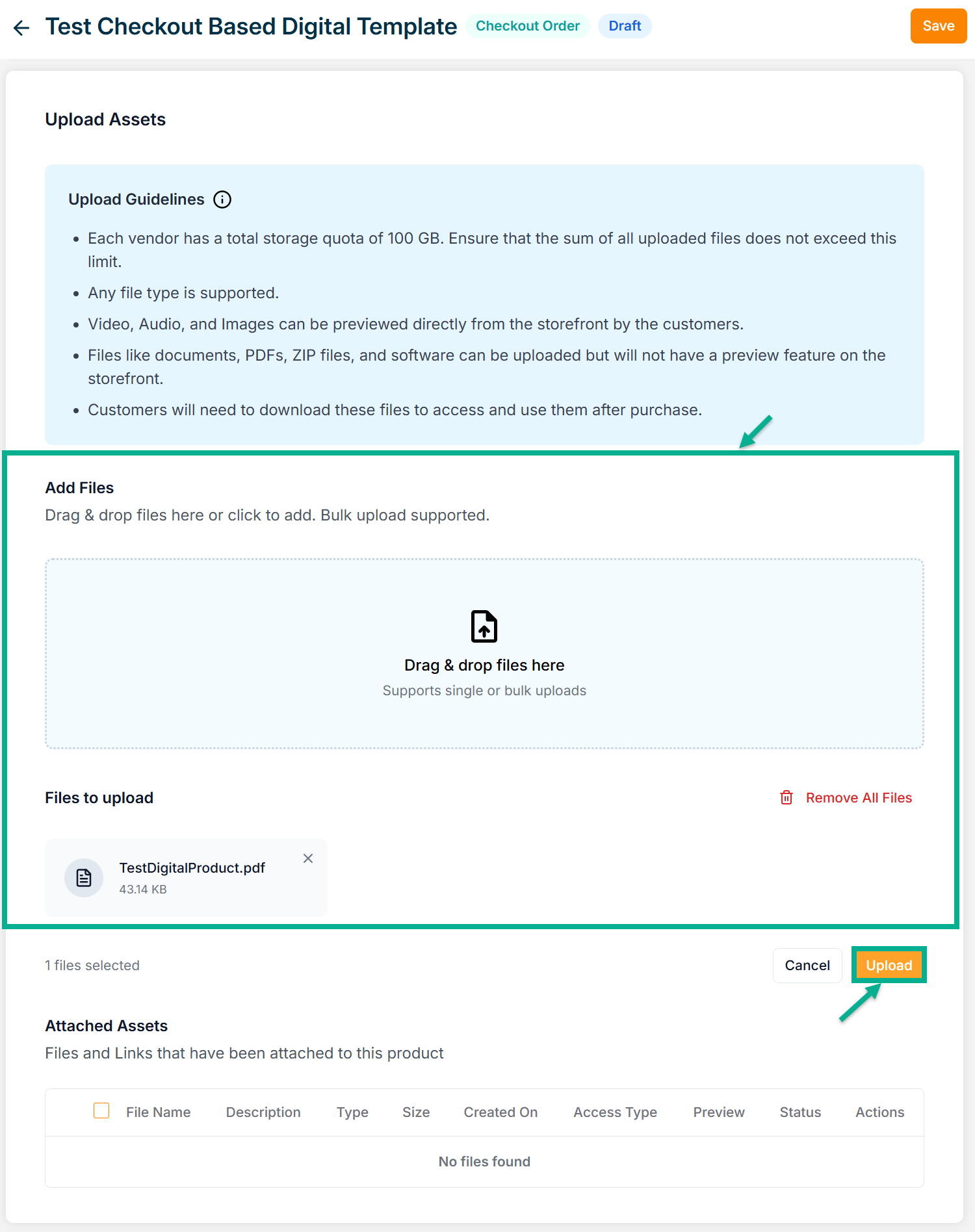
- Click Upload.
On uploding, the confirmation message appears as shown below.

The uploaded file will appear as shown below.

Click Edit to modify file details.
Click Delete to remove the uploaded file from the list.
Click View to preview and download the file.
Click Translate to manage language translations for the file content.
- From the drop-down list, select the Product Description Layout.
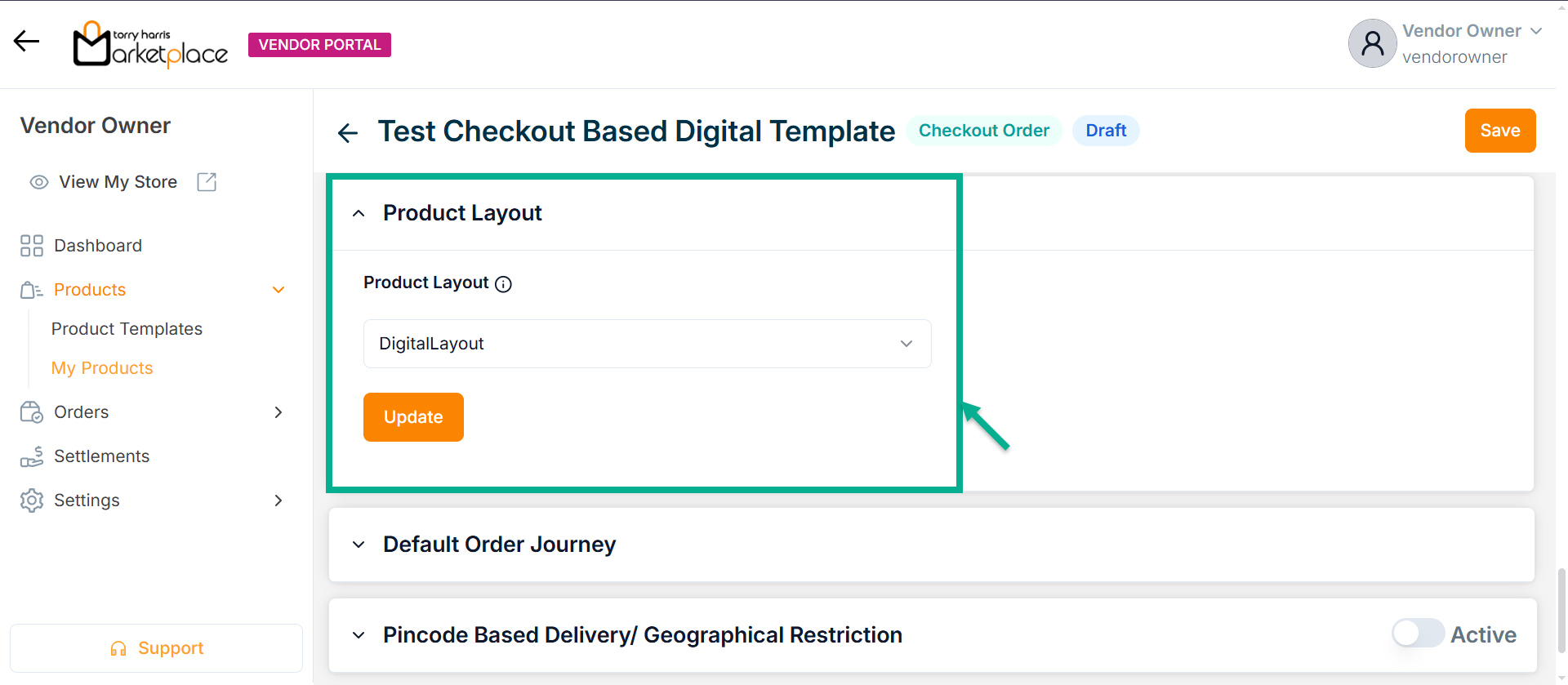
- Click Update.
On updating, the confirmation message appears as shown below.
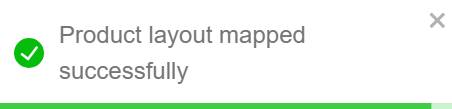
-
Select the Default Order Journey as either Digital Activation or Digital Cancellation.
-
Select the Associated Journey from the dropdown.
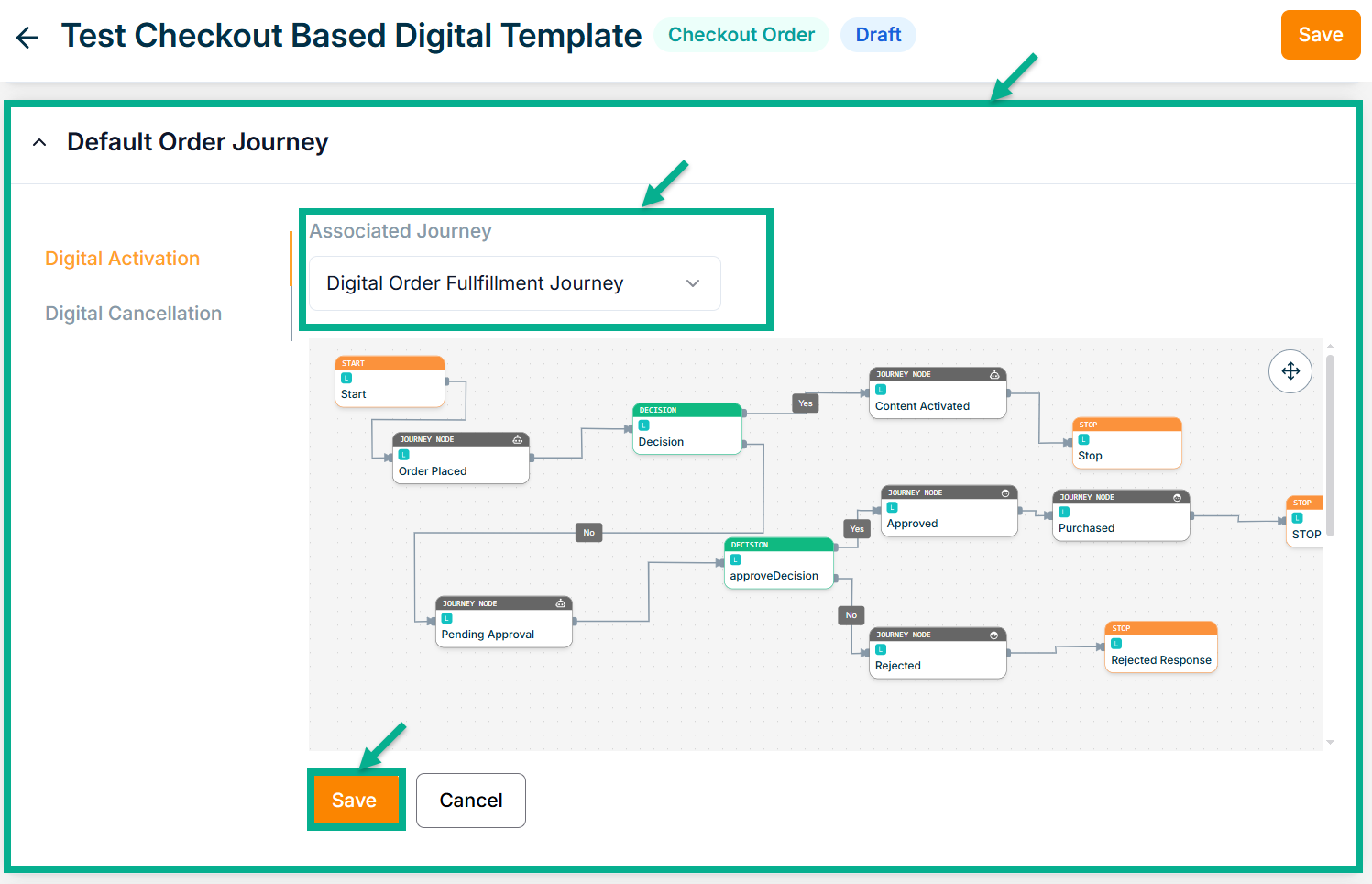
Click the Cancel button to discard the selected Event and Associated Journey.
- Click Save.
On saving, the confirmation message appears as shown below.
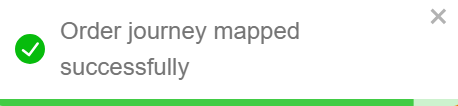
-
Enable or Disable Pincode Based Delivery/Geographical Restriction toggle button if needed.
-
Enter Deliverable Pincodes or Upload CSV File.
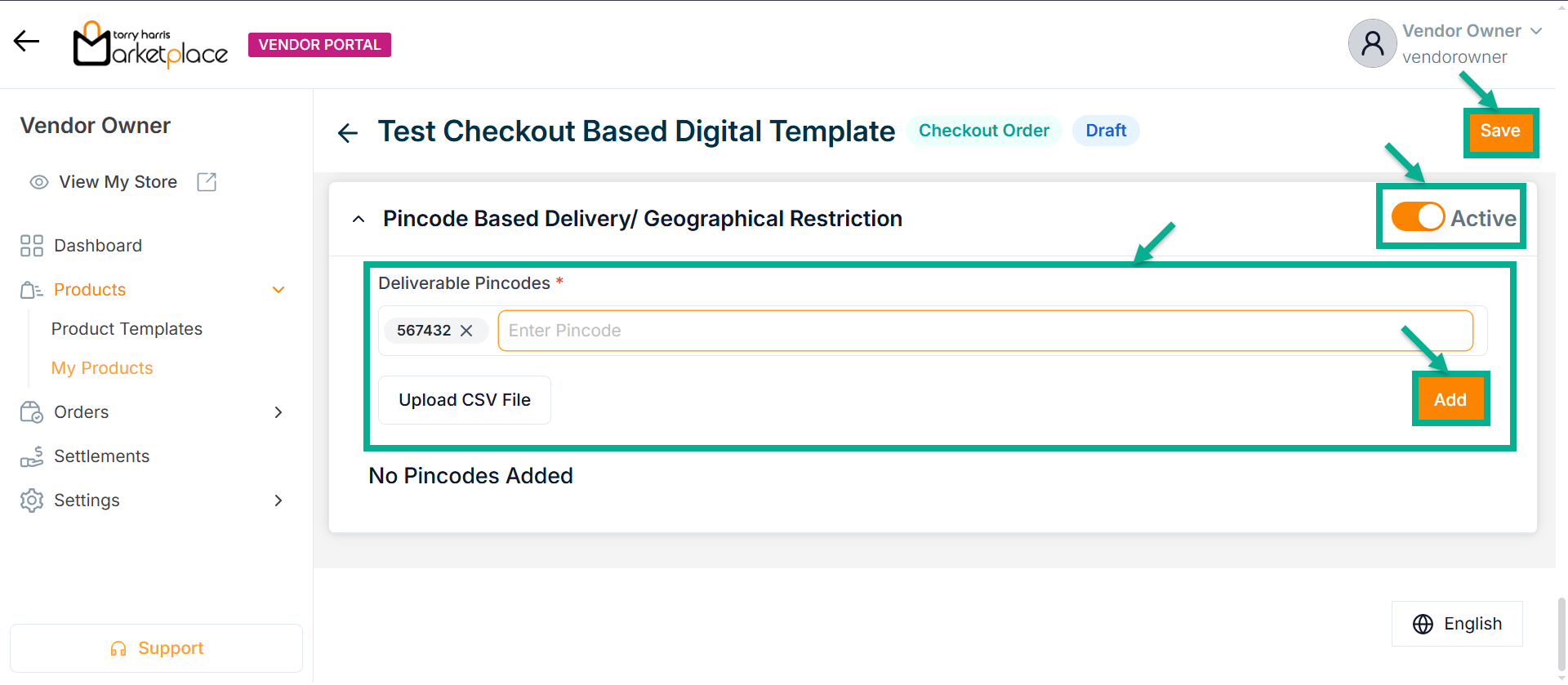
-
Click Enter.
-
Click Add.
On adding, the confirmation message appears as shown below.
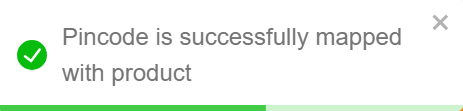
- Click Save.
On saving, the confirmation message appears as shown below.
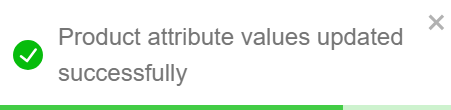
Click Submit For Approval button to submit the product for approval.
Editing the Physical Product
Example: If two variants are selected while creating a product, two products will be created within the product tab.
- Click the Edit.
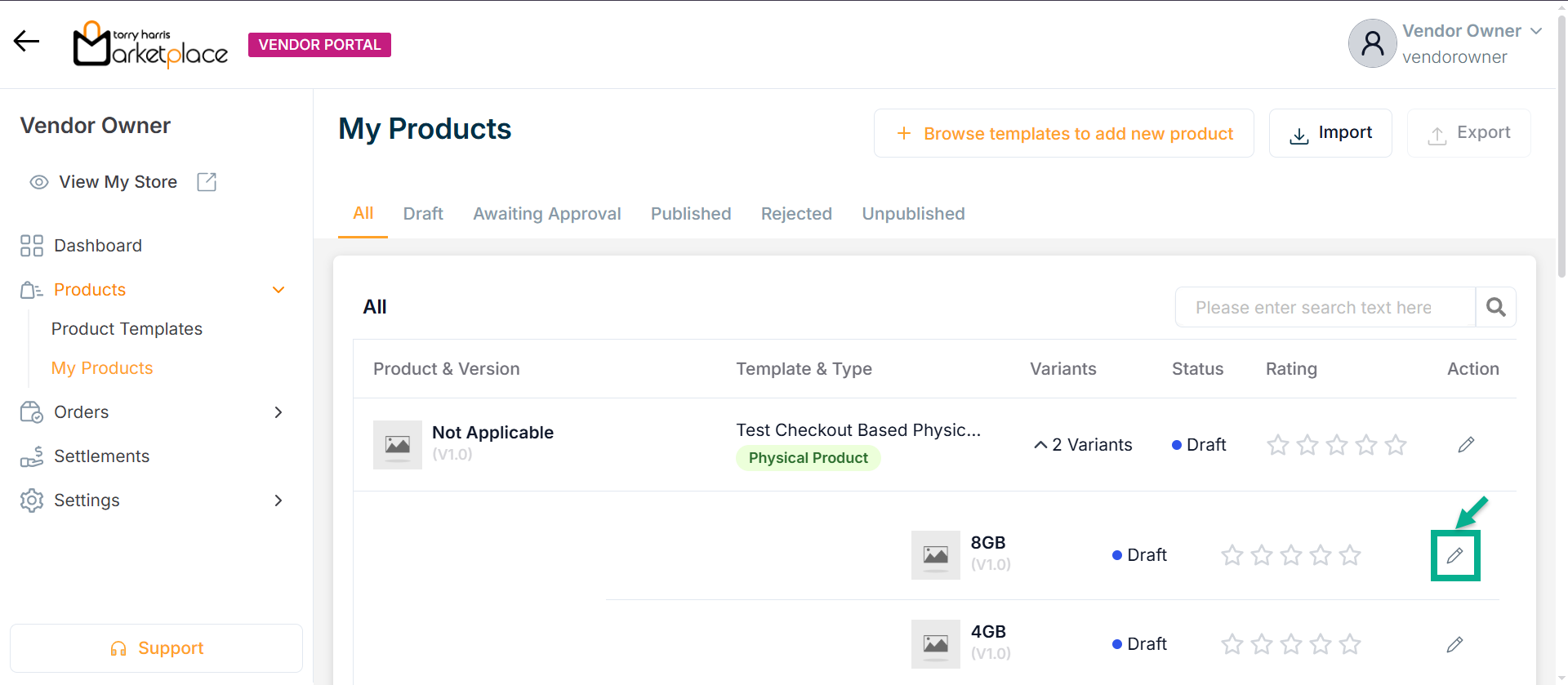
The respective variant details page appear as shown below.
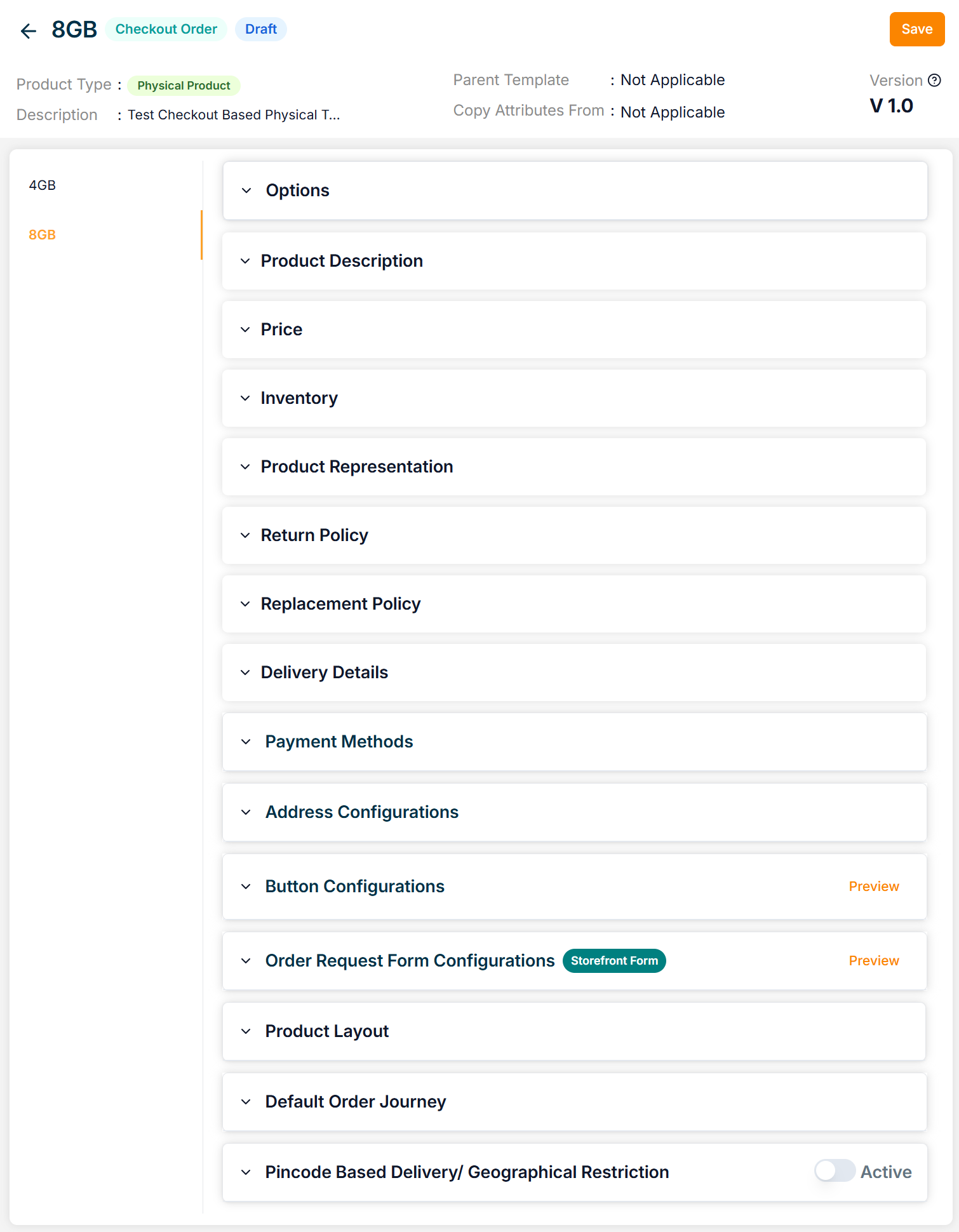
-
Enter the Product Name.
-
Enter the Short Description and Long Description.
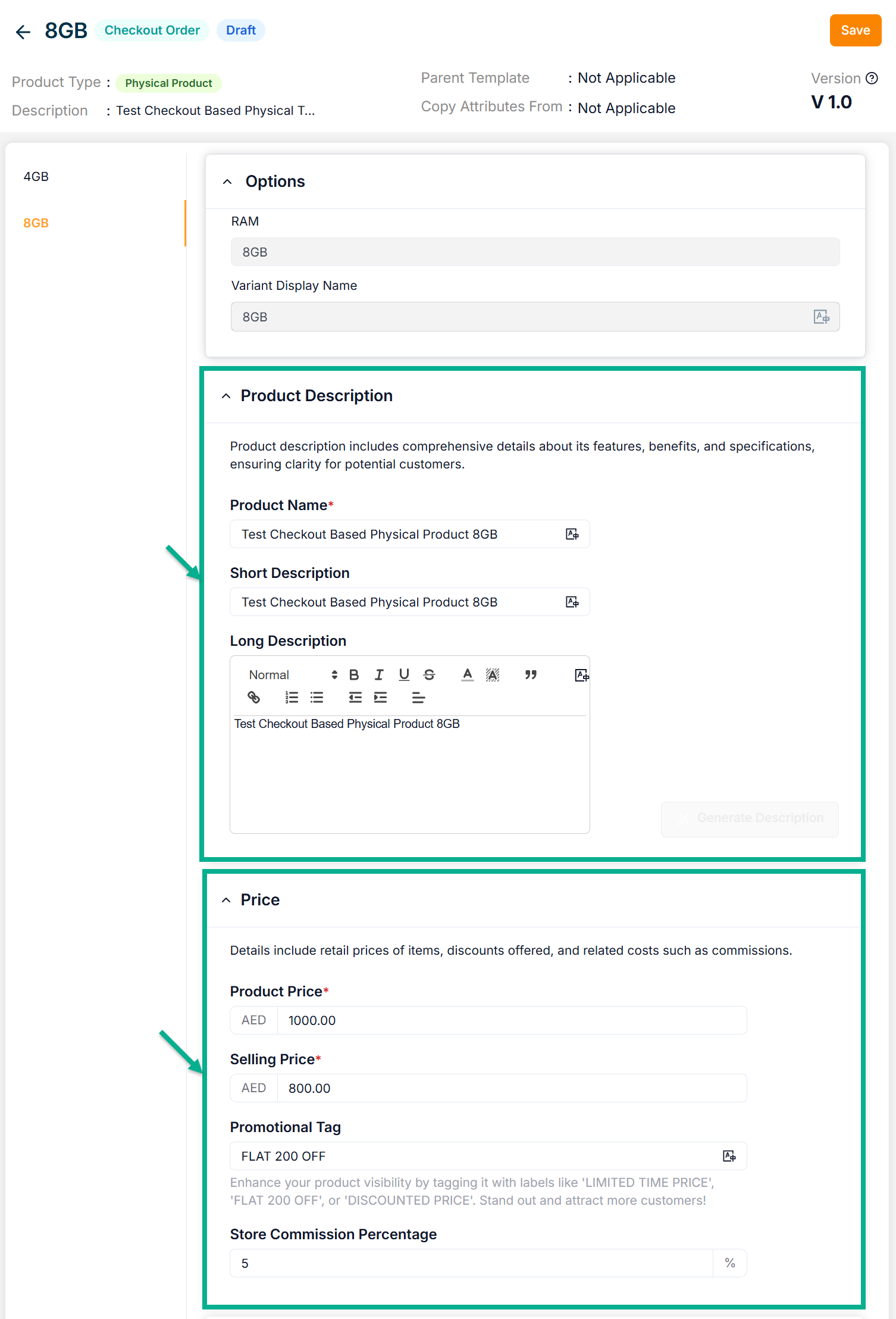
-
Enable or Disable Show Price on Product Page toggle if needed.
-
Enter the Product Price, Selling Price and Payment Note.
-
Enter the Quantity.
Based on the stock’s availability, the vendor administrator can alter (increase or decrease) the quantity under the Inventory section.
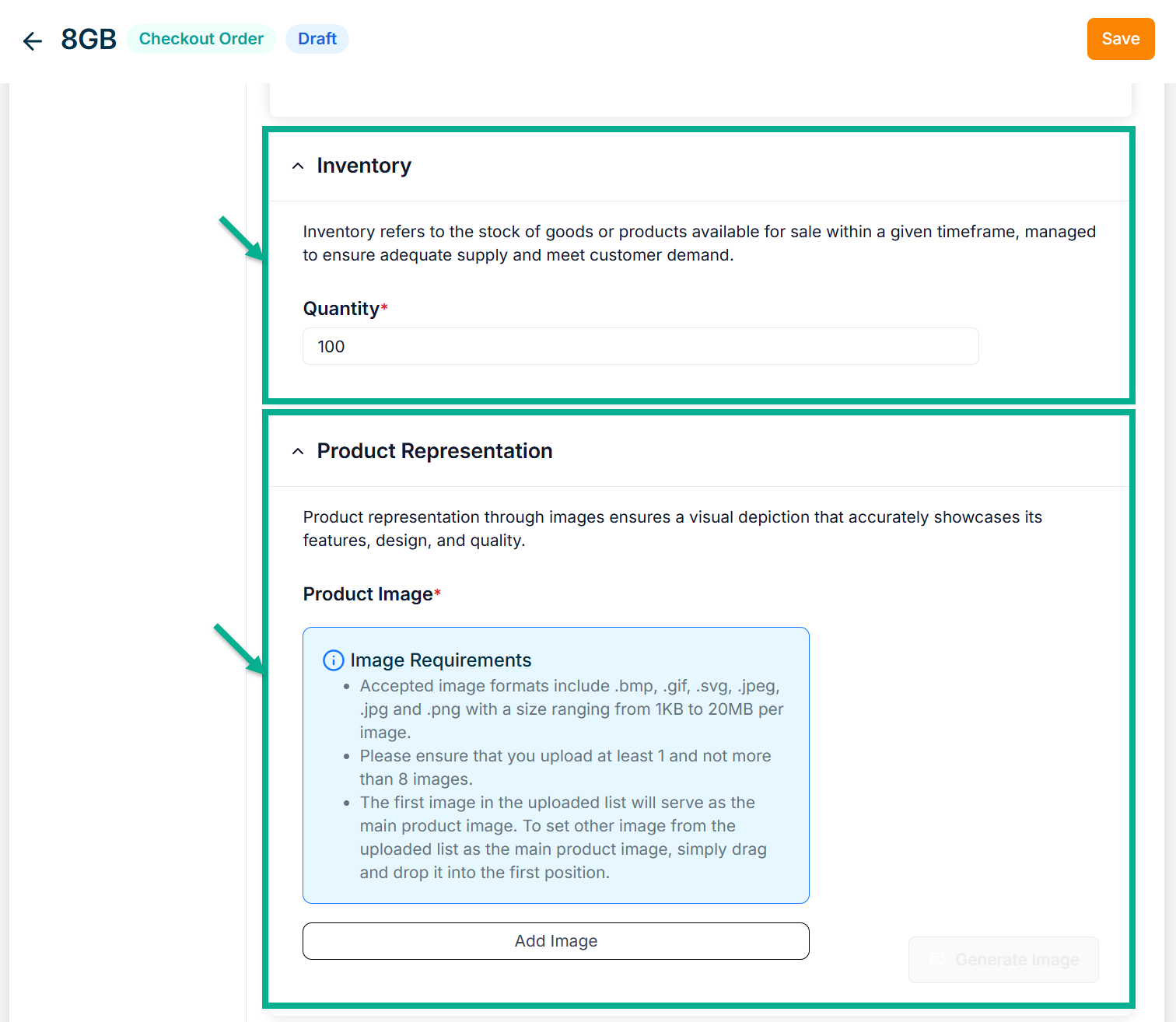
-
Click Add Image to add the Product Image.
-
Enter the Return Days.
-
Enable the Return Allowed toggle if the product can be returned.
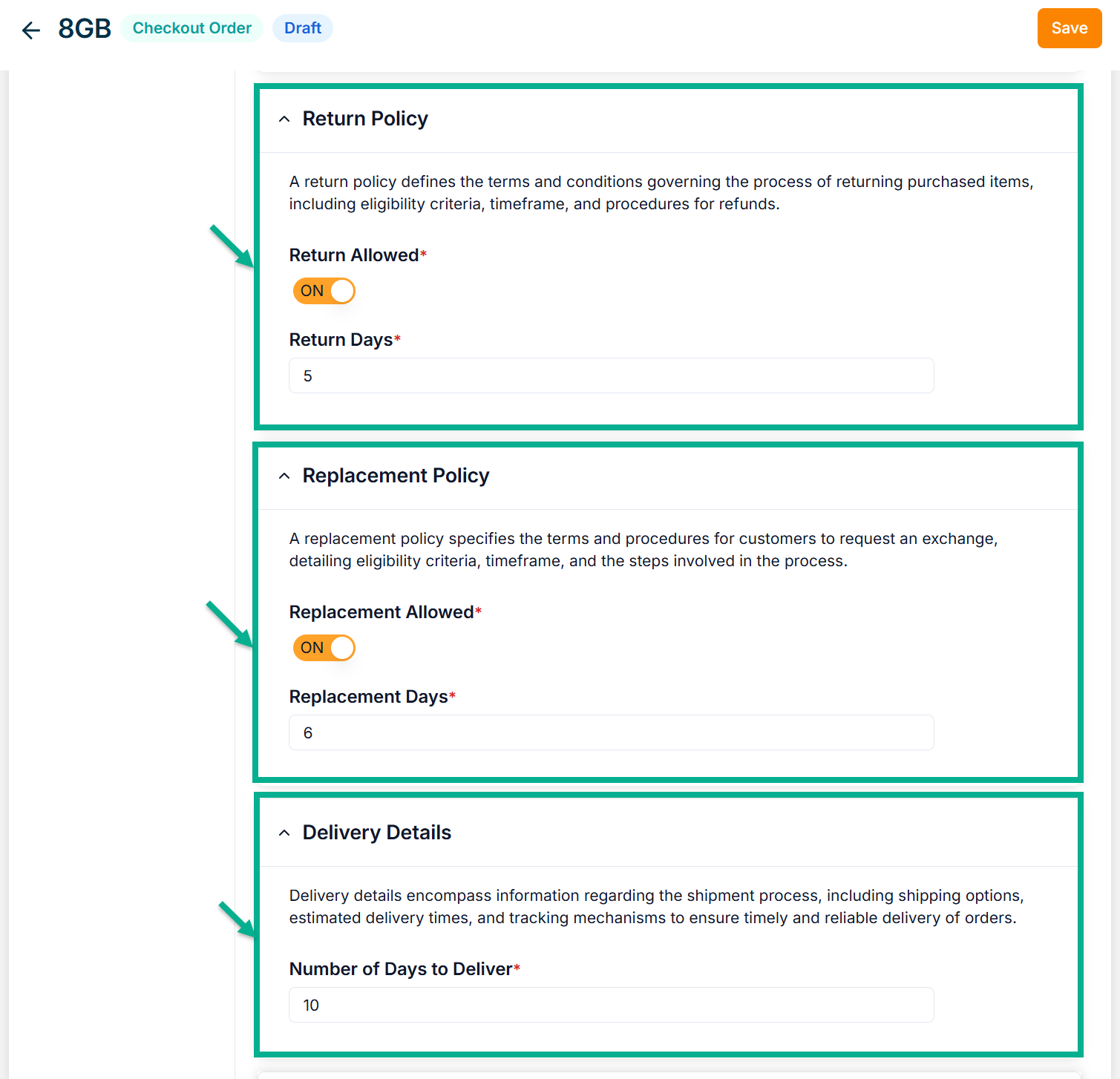
-
Enter the Replacement Days.
-
Enable the Replacement Allowed toggle if the product can be replaced.
-
Enter the Number of Days to Deliver.
-
The Physcial Product Type supports both Online Payment and Cash on Delivery/Pay on Delivery.
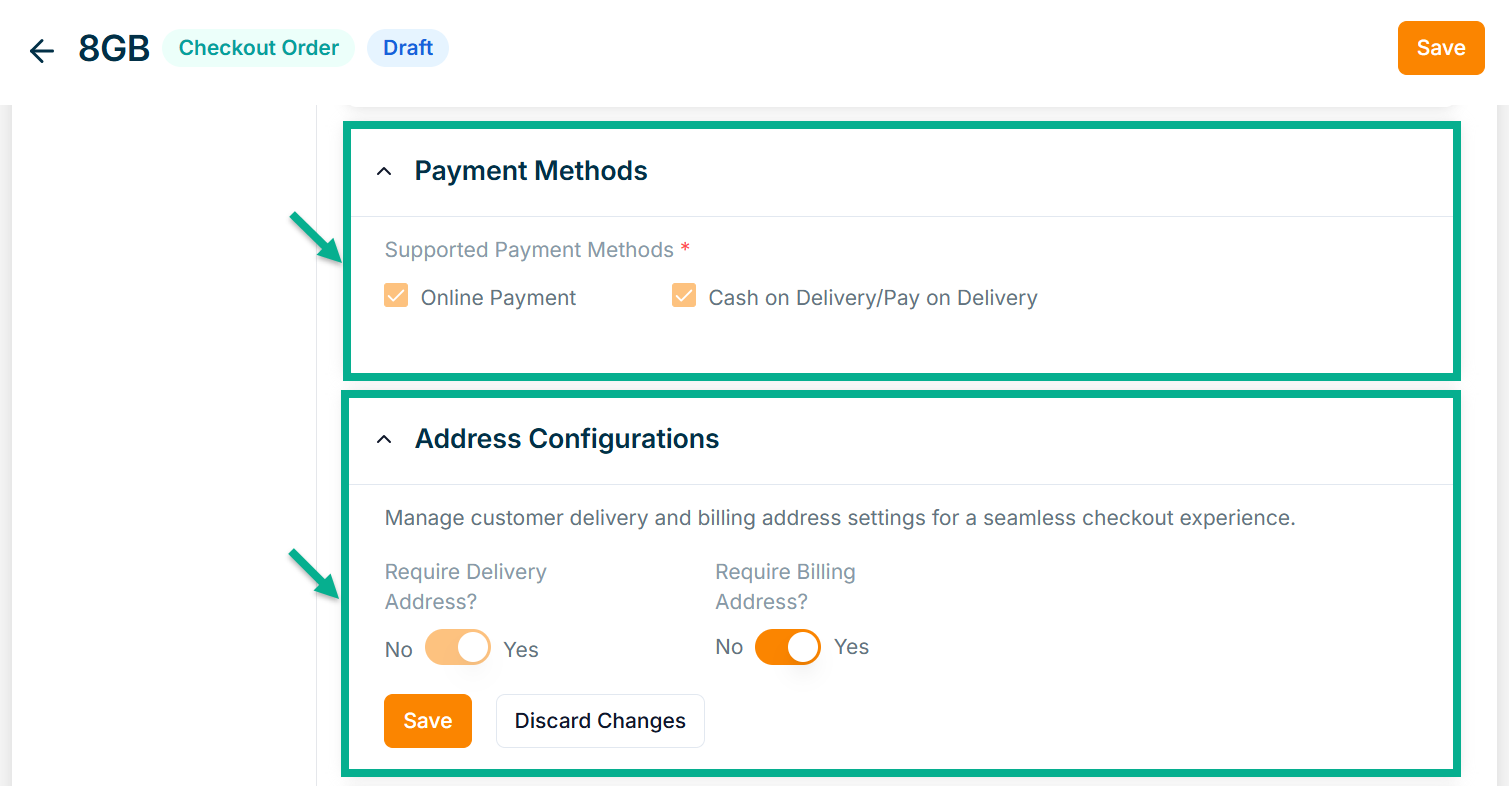
-
Enable or Disable Require Billing Address? toggle if needed.
-
Click Save.
On saving, the confirmation message appears as shown below.
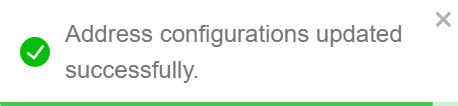
- Configure Add To Cart and Buy Now button.
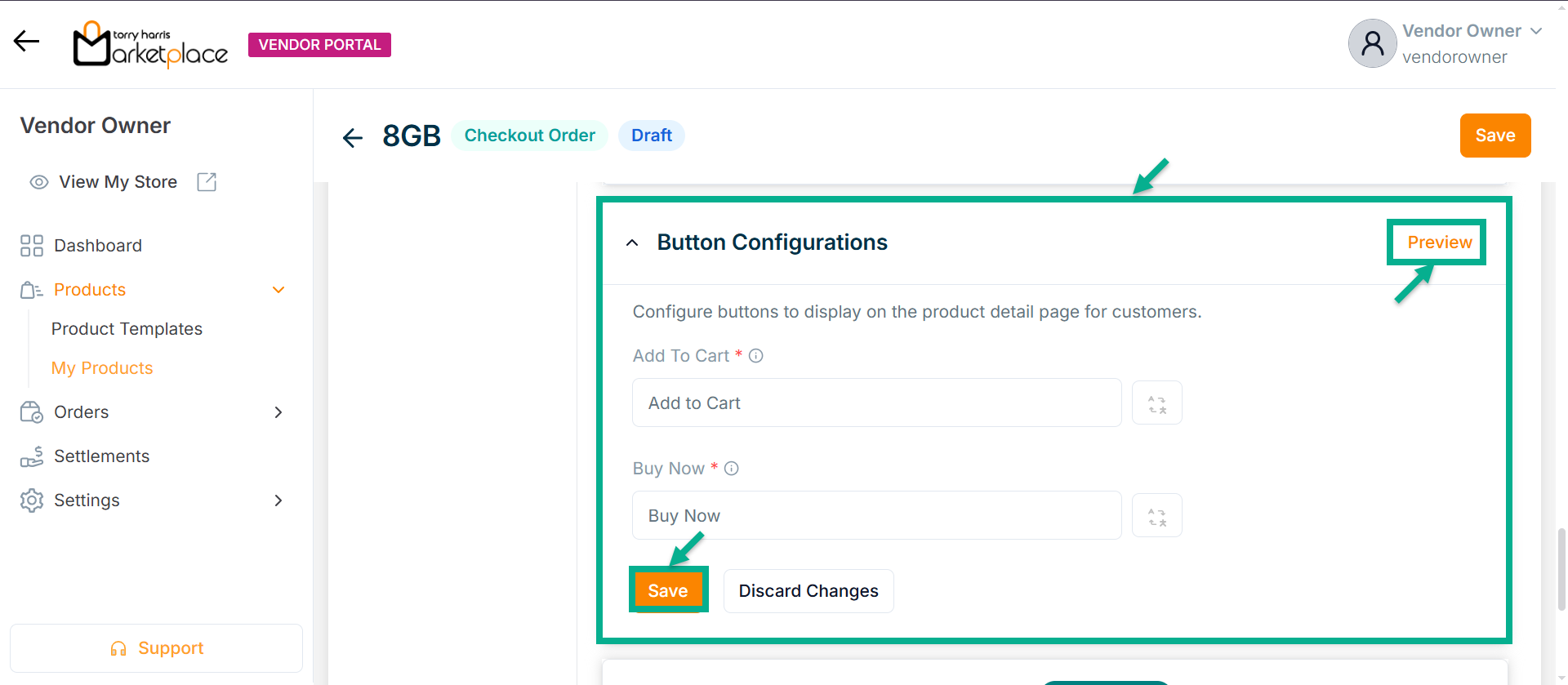
- Click Save.
Click Preview to see how the configured buttons will appear on the product detail page.
On saving, the confirmation message appears as shown below.
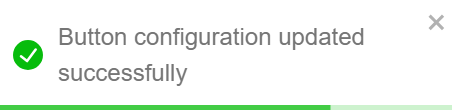
- Enable or Disable Allow Order Request Form toggle if needed.
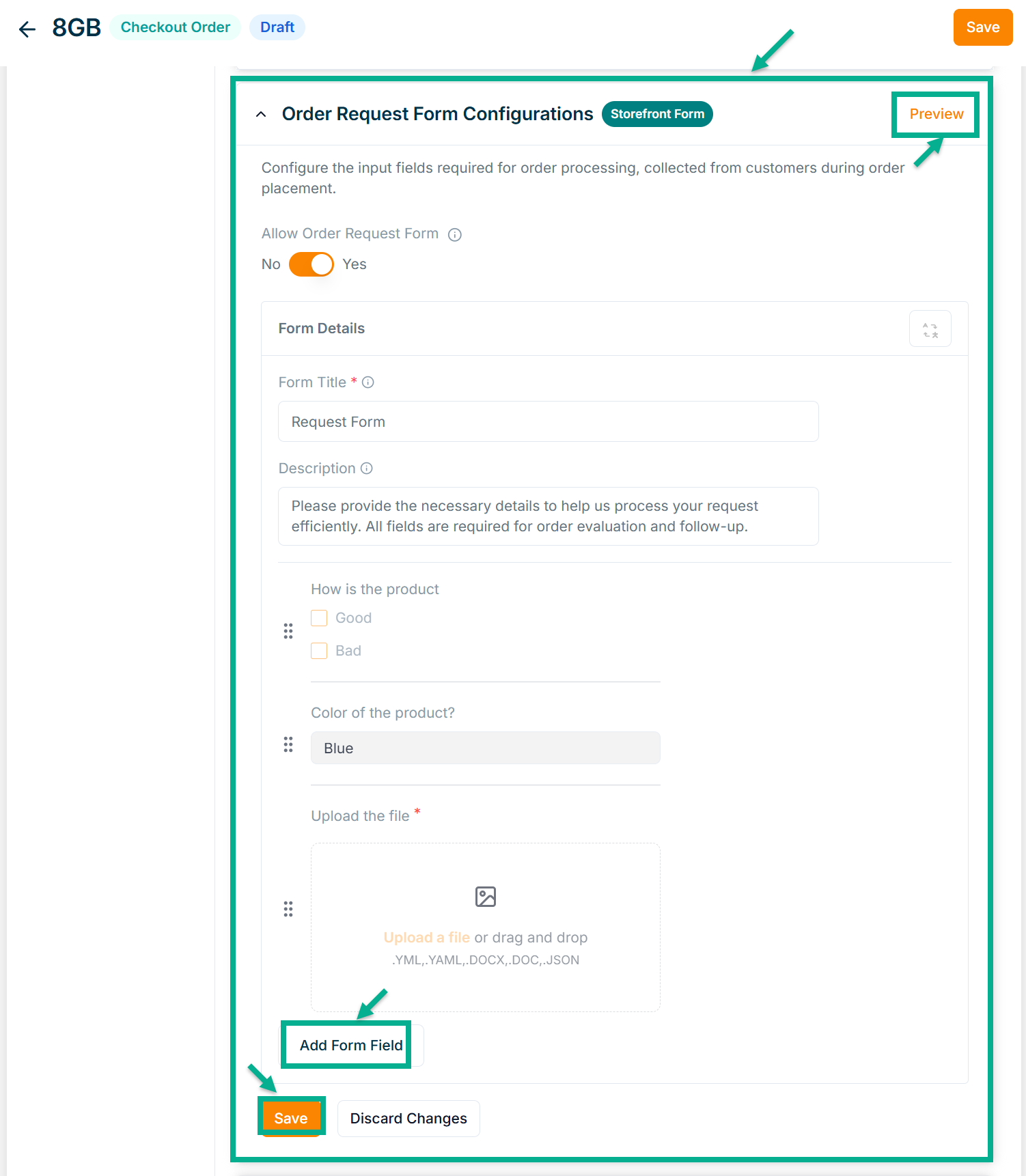
- Enter Form Title and Description if needed.
Click Add Form Field to create the form. Refer to the Product Templates module for detailed steps on form creation.
Click the Edit or Delete icons to edit or delete the newly added Forms respectively.
Click Preview icon to see how the forms will appear on the product detail page.
- Click Save.
On saving, the confirmation message appears as shown below.
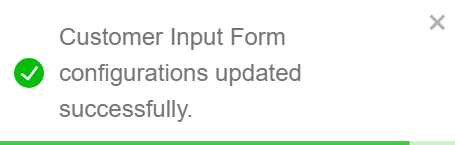
- From the drop-down list, select the Product Description Layout.
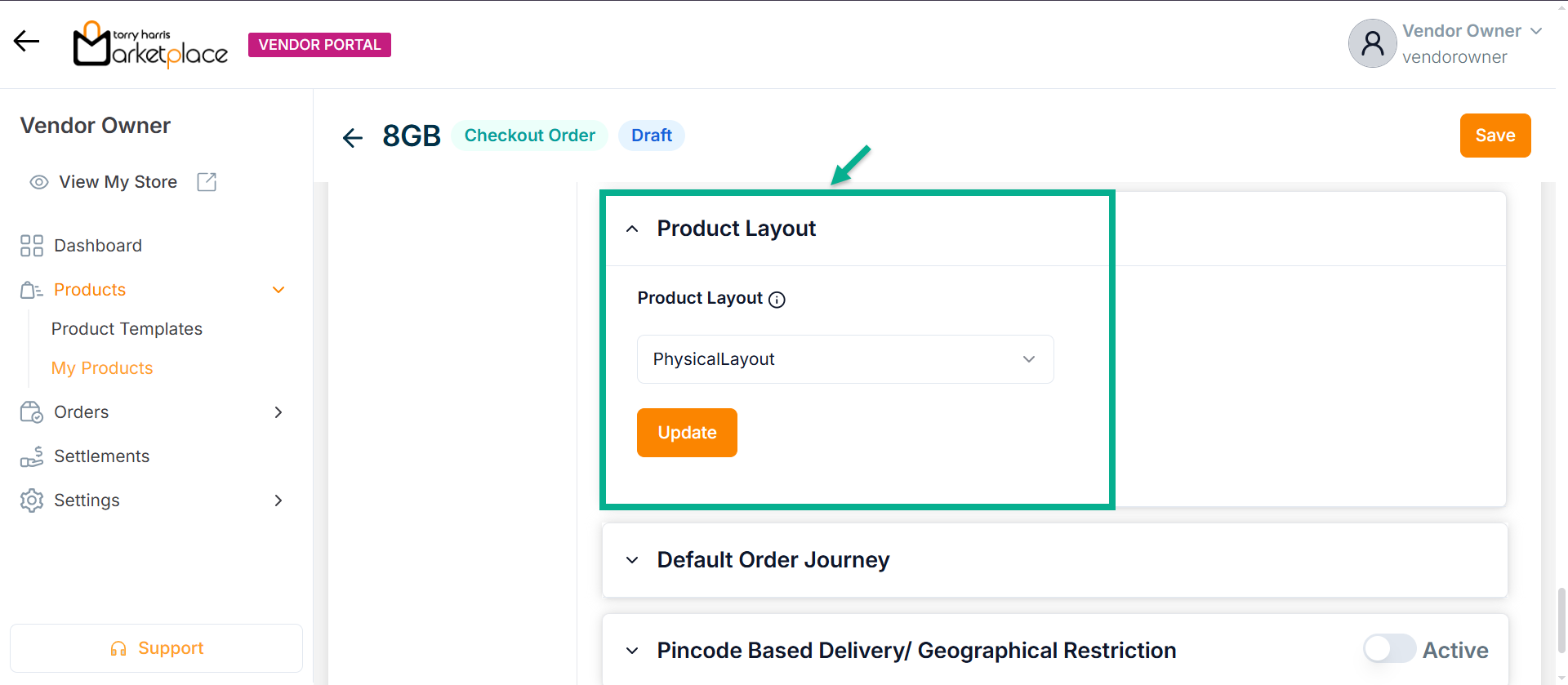
- Click Update.
On updating, the confirmation message appears as shown below.
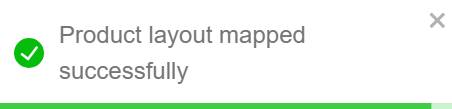
-
Select the Default Order Journey as either Order Item Fulfillment, Order Item Return, Order Item Replacement or Order Item Cancellation.
-
Select the Associated Journey from the dropdown.
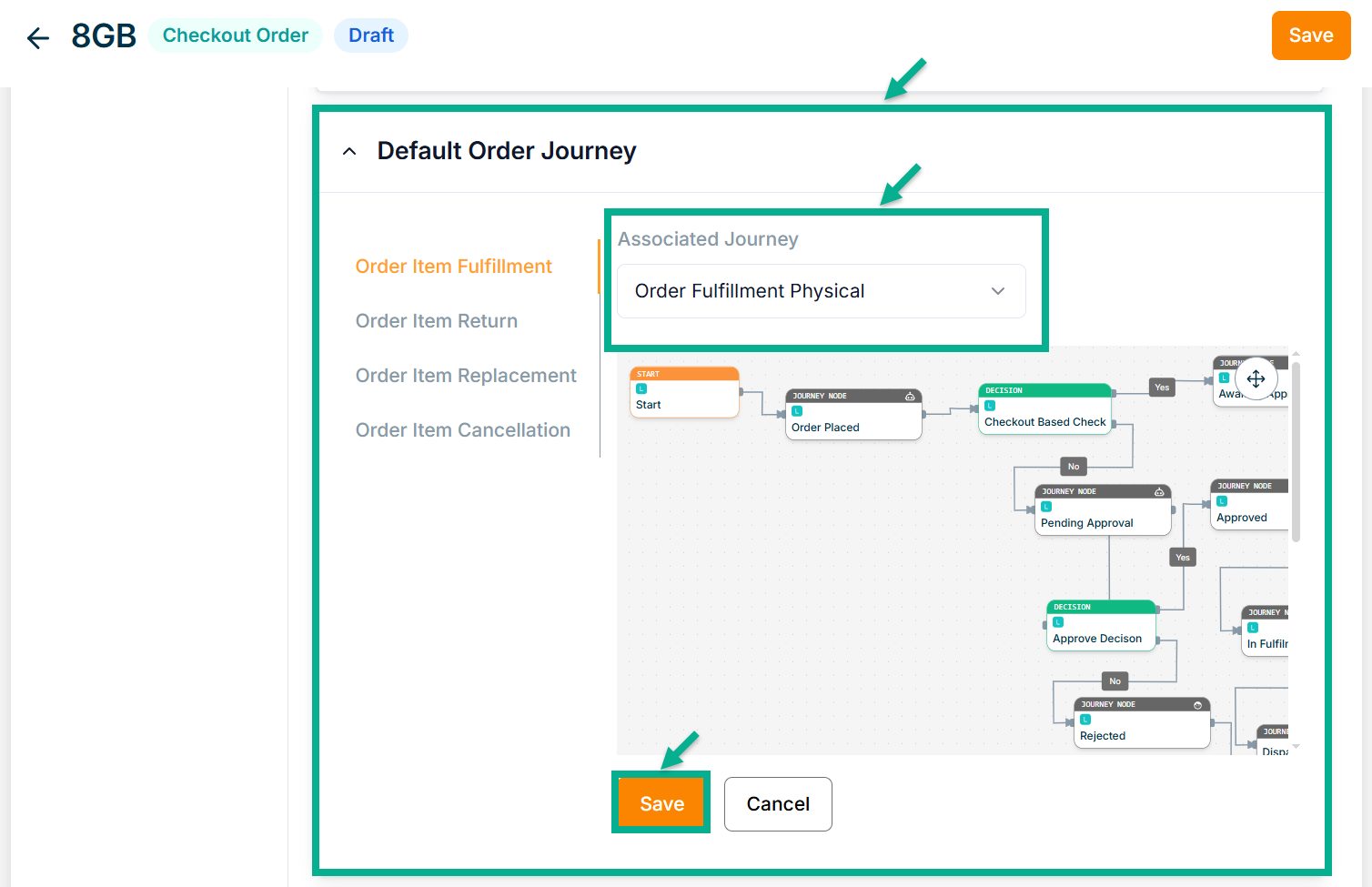
Click the Cancel button to discard the selected Event and Associated Journey.
- Click Save.
On saving, the confirmation message appears as shown below.
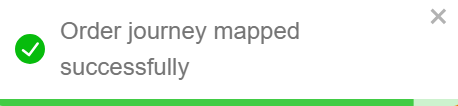
-
Enable or Disable Pincode Based Delivery/Geographical Restriction toggle button if needed.
-
Enter Deliverable Pincodes or Upload CSV File.
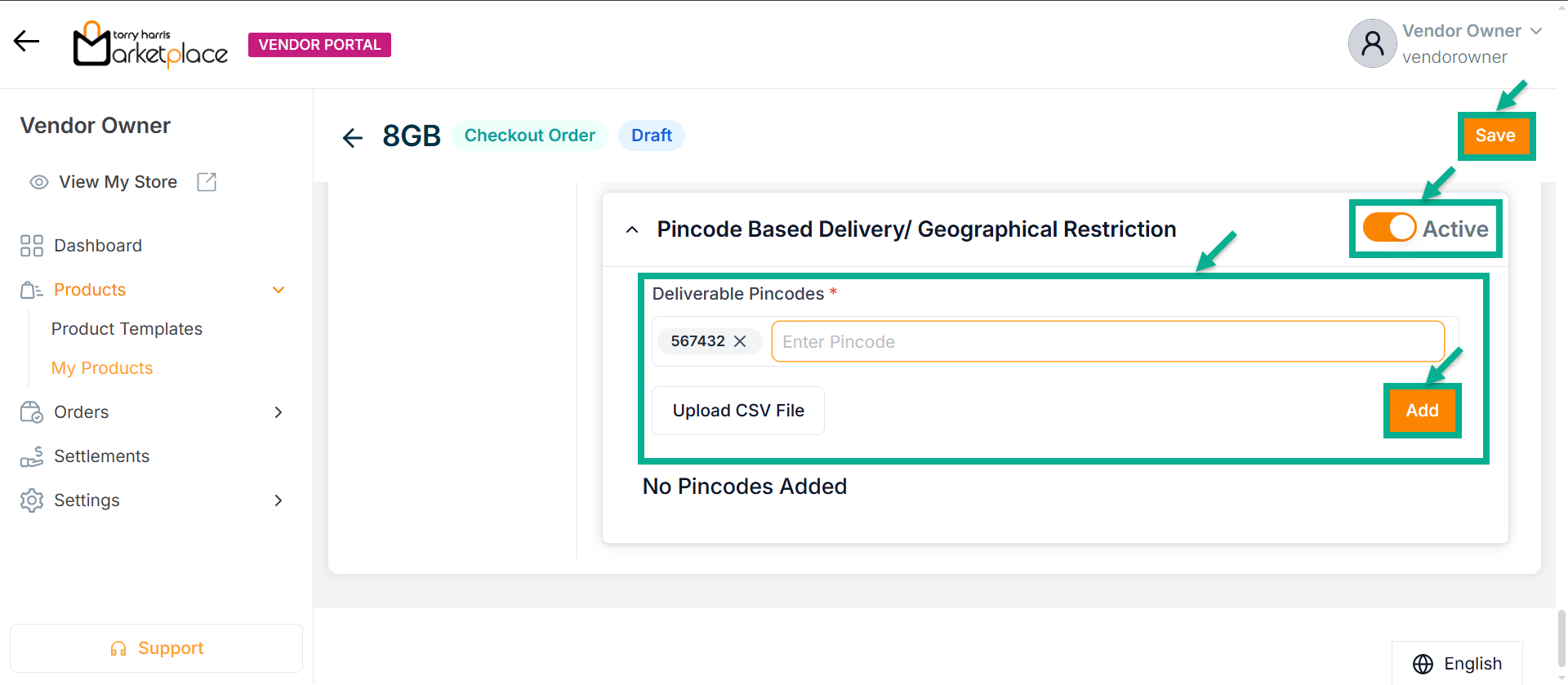
-
Click Enter.
-
Click Add.
On adding, the confirmation message appears as shown below.
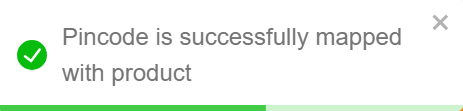
- Click Save.
On saving, the confirmation message appears as shown below.
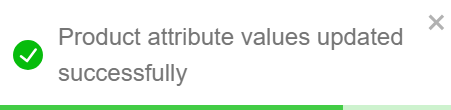
- Select the remaining variant available.
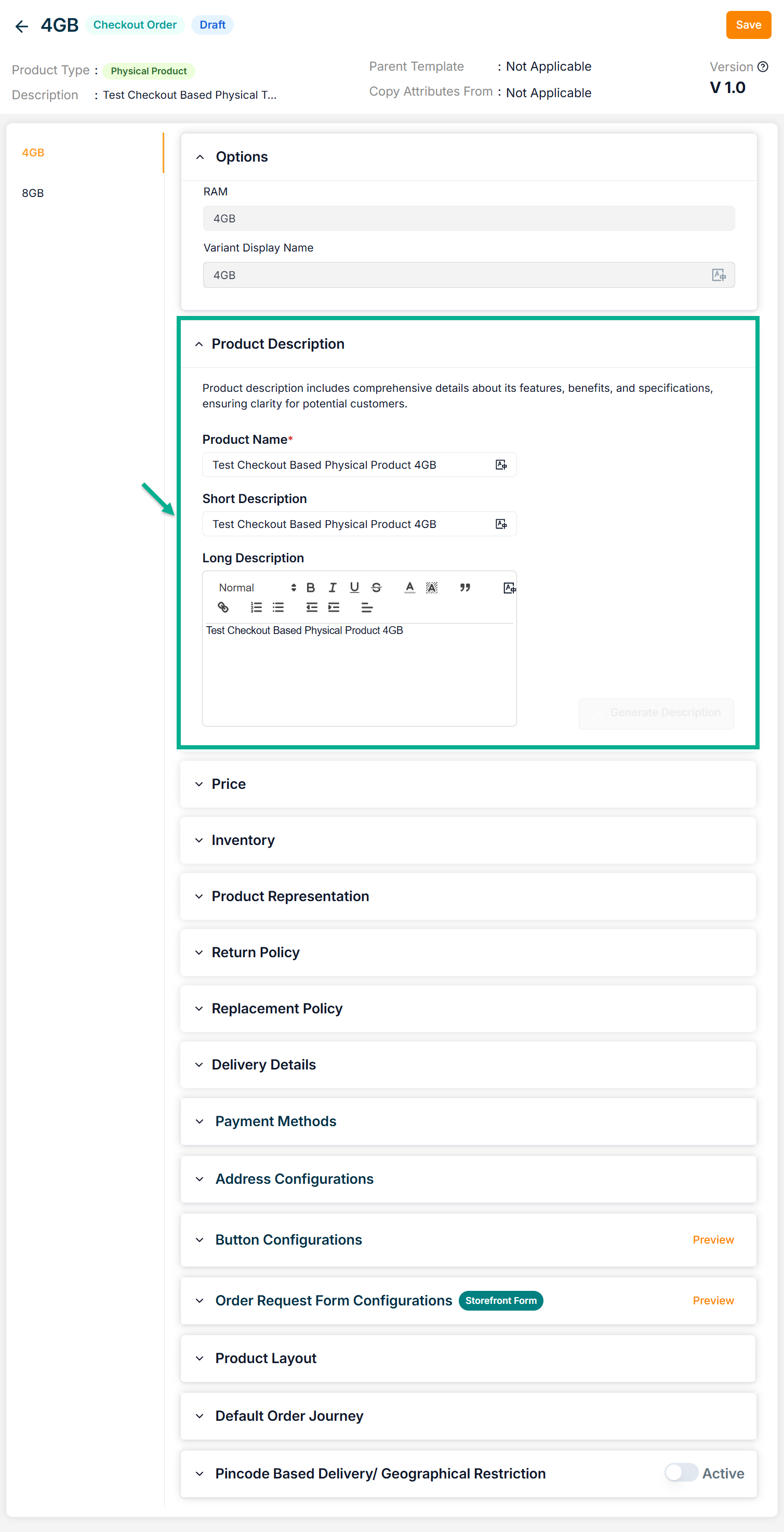
-
Enter the mandatory values.
-
Click Save.
On saving, the confirmation message appears as shown below.
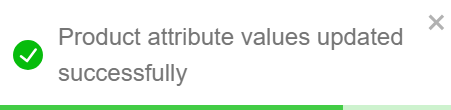
Click Submit For Approval button to submit the respective variant for approval.
The respective variant which is submitted for approval will be present in Awaiting for Approval tab of Vendor Portal.
Submitting For Approval
- Navigate to the Draft tab.
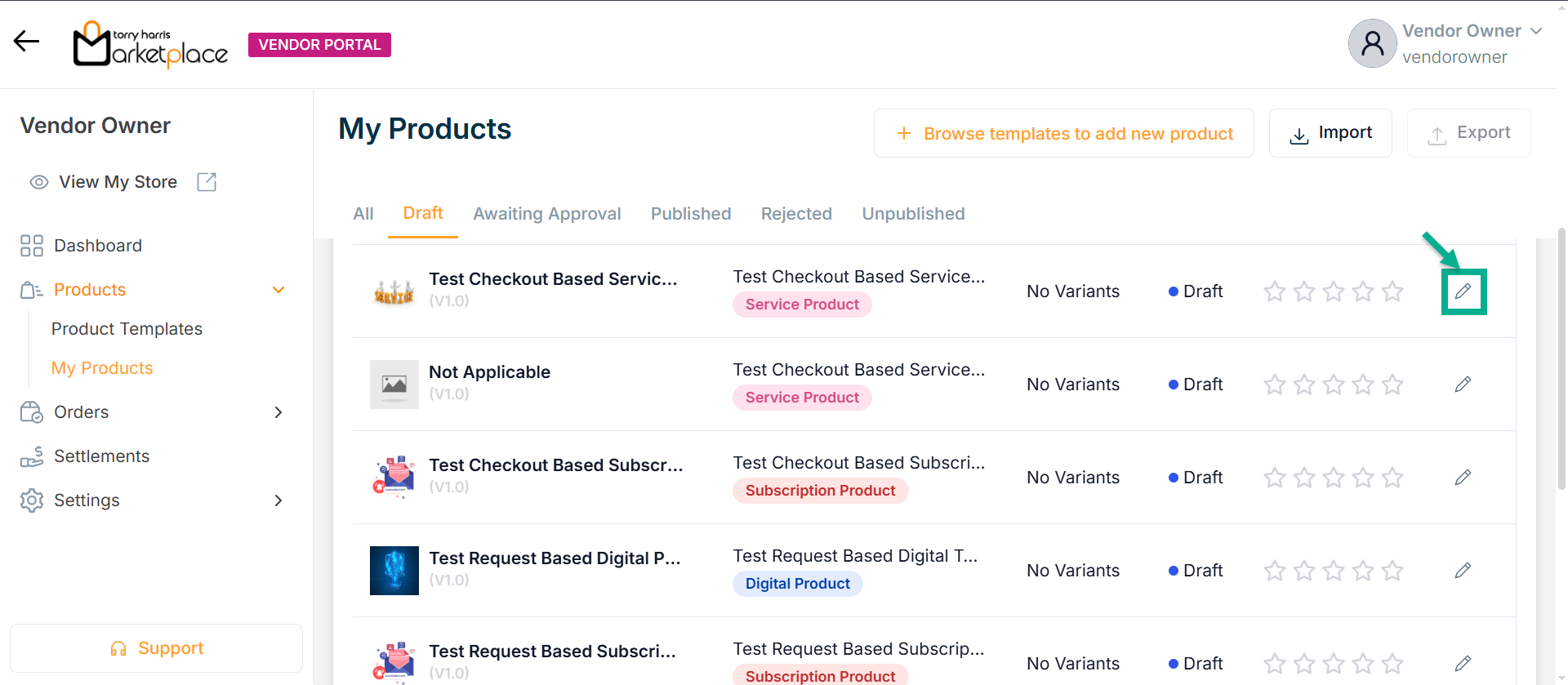
- Click Edit.
The respective product details appear as shown below.

- Click Submit For Approval.
The Approval Request Submission dialogue box appears as shown below.
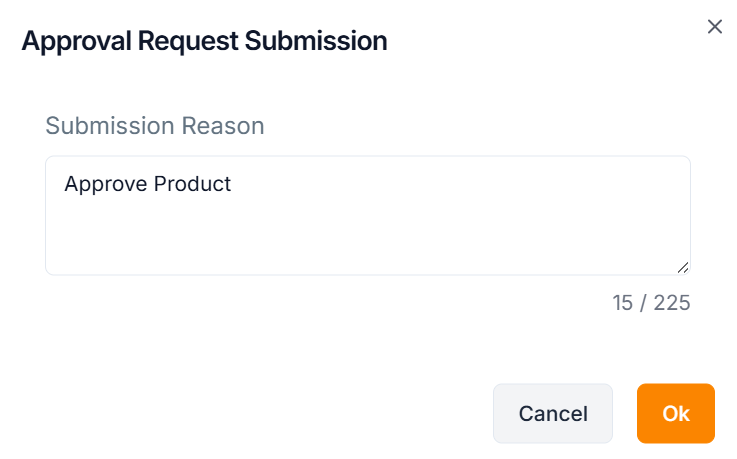
-
Enter Submission Reason.
-
Click Ok.
On submitting, the confirmation message appears as shown below.
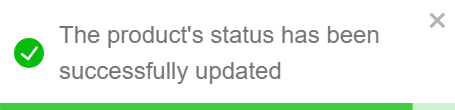
The Product which is Submitted for Approval will be present in Awaiting Approval tab.
The Product which is Submitted for Approval is Approved or Rejected in the Store Management Portal.
Approved Product Templates will be present in Published tab.
Rejected Product Templates will be present in Rejected tab.
Unpublishing the Product
- Click Published tab.
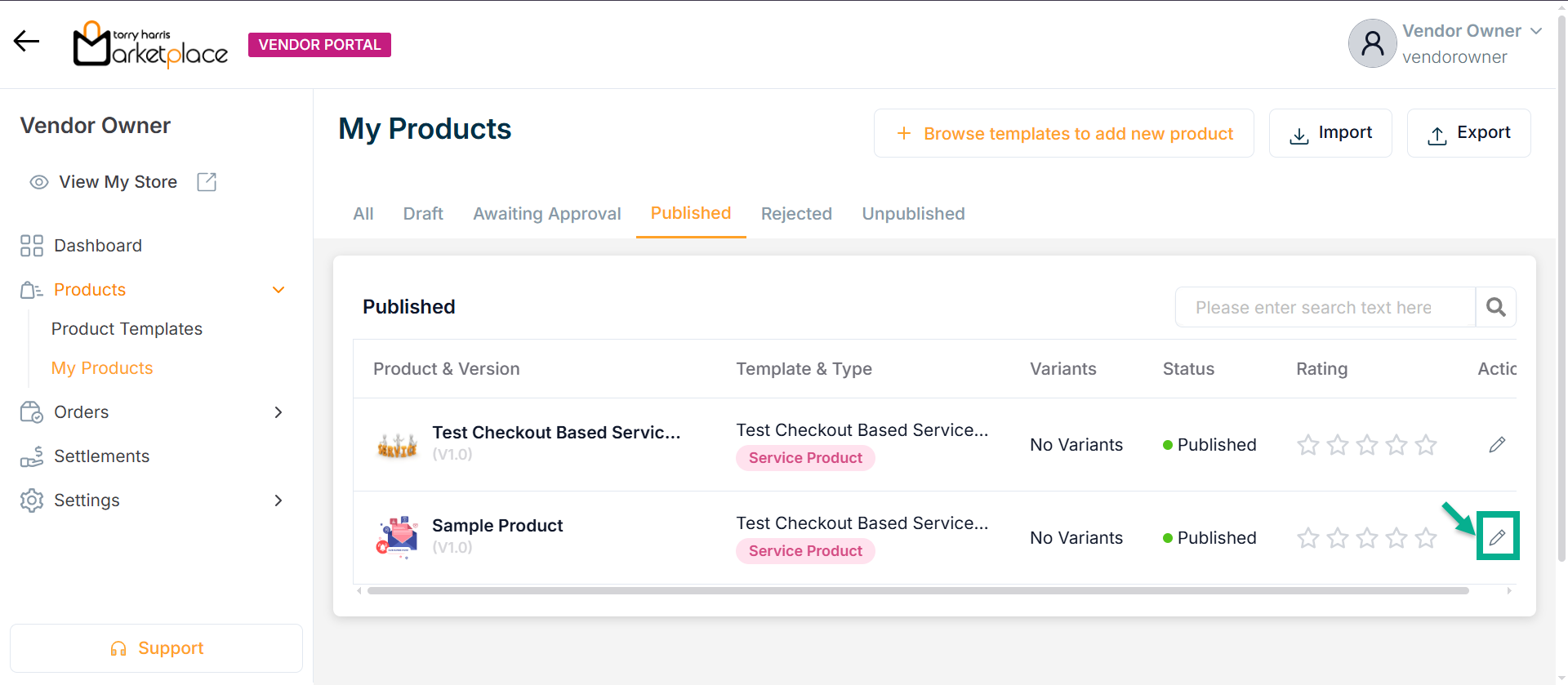
- Click Edit.
The respective product details appear as shown below.
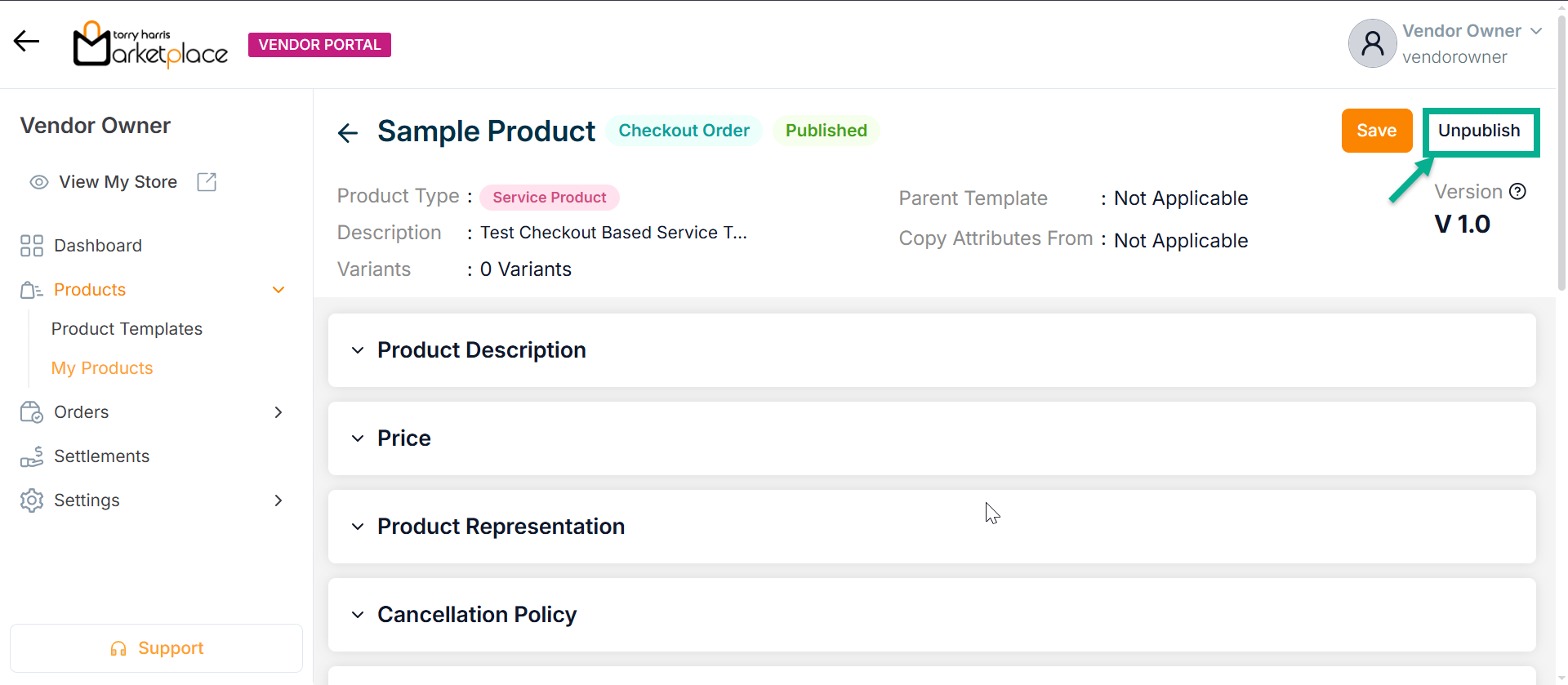
- Click Unpublish.
The Unpublish Request Submission dialogue box appears as shown below.
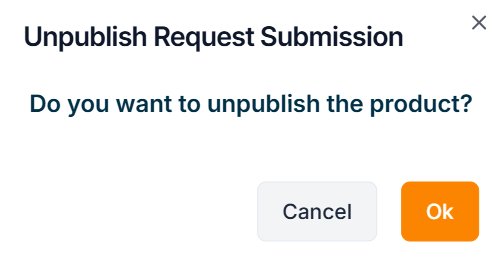
- Click Ok.
On unpublishing, the confirmation message appears as shown below.
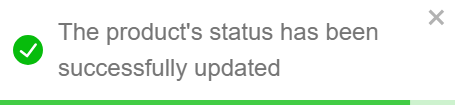
Unpublished product is available in Unpublished tab.
Make It Draft
Products in Rejected Status can be moved to draft.
The Product which is Submitted for Approval is Rejected in Store Portal.
Rejected Product will be present in Rejected tab.
- Click Rejected tab.
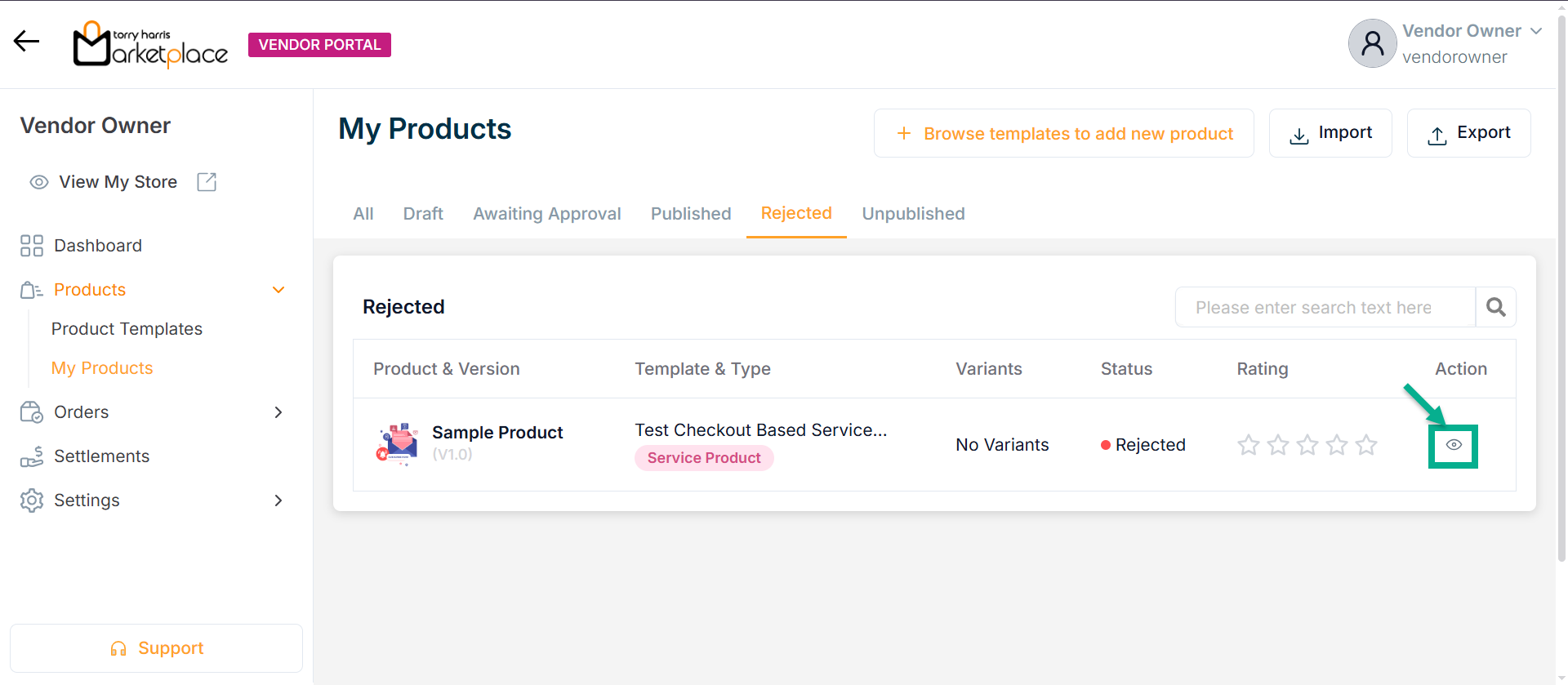
- Click Eye icon.
The respective product details appear as shown below.
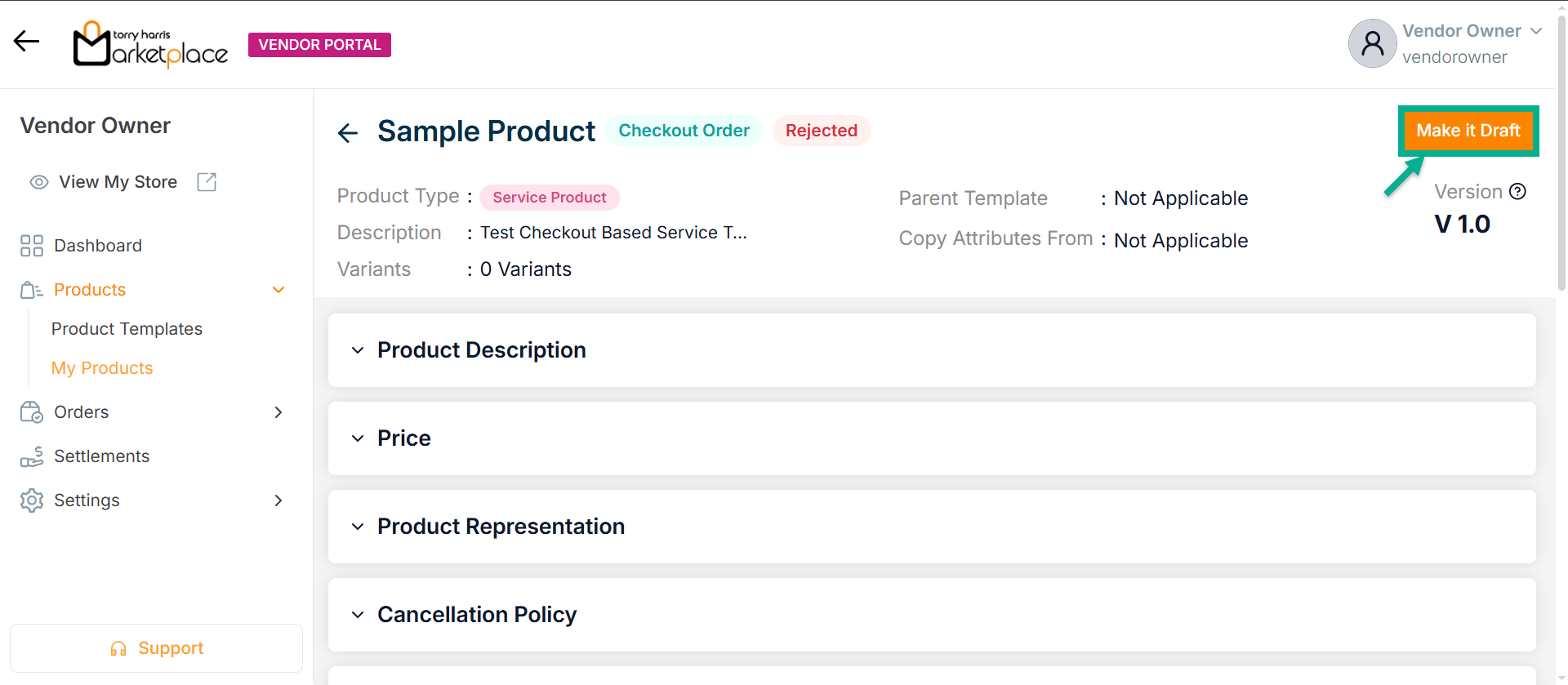
- Click Make it Draft.
The Request Submission Drafted dialogue box appears as shown below.
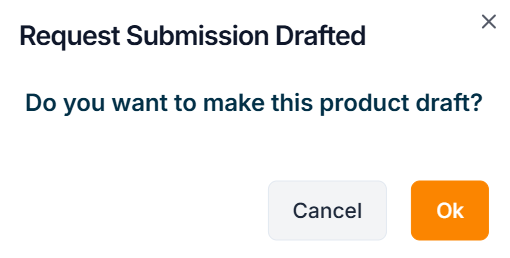
- Click Ok.
On drafting, the confirmation message appears as shown below.
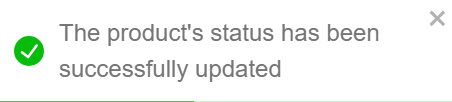
The drafted product will be present in the Draft tab.
Retire a Product
This will be enabled once the product has been unpublished.
Retired product will be permanently removed across all portals.
- Click Unpublished tab.
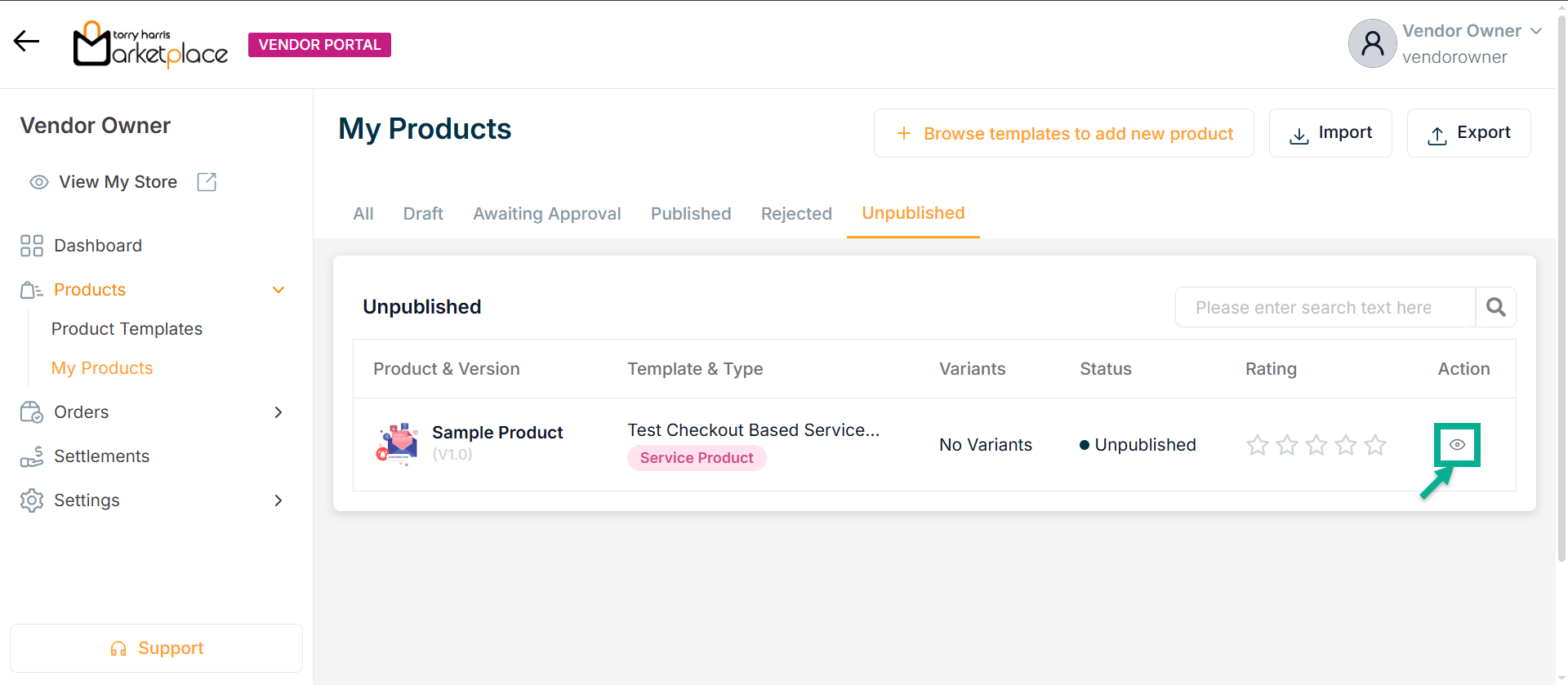
- Click Eye icon.
The respective product details appear as shown below.
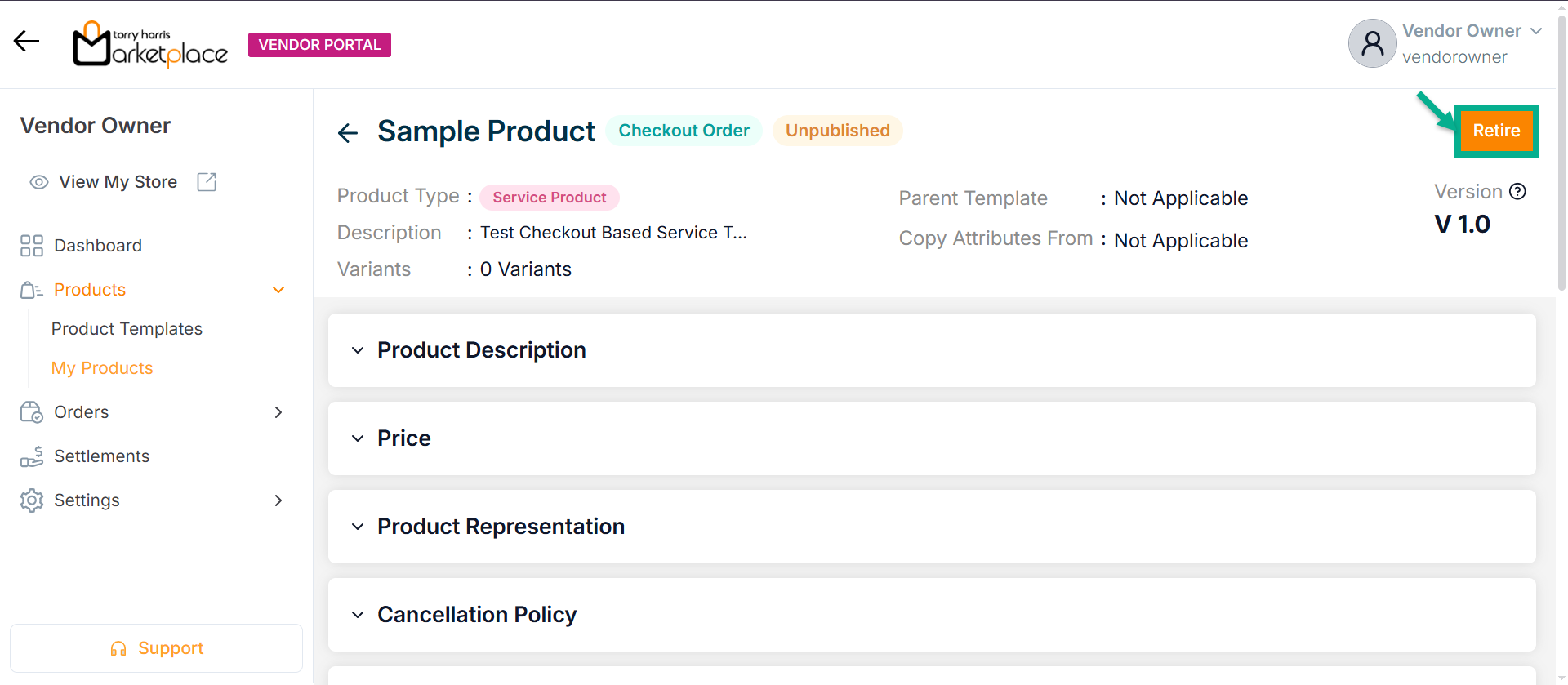
- Click Retire.
The Retire Request Submission dialogue box appears as shown below.
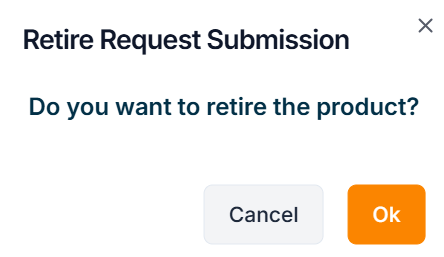
- Click Ok.
On retiring, the confirmation message appears as shown below.
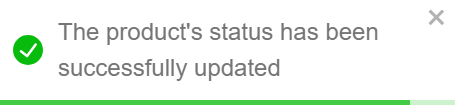
Exporting the product templates and products
This will be enabled once any one of the product has been published.
- Click Export button.
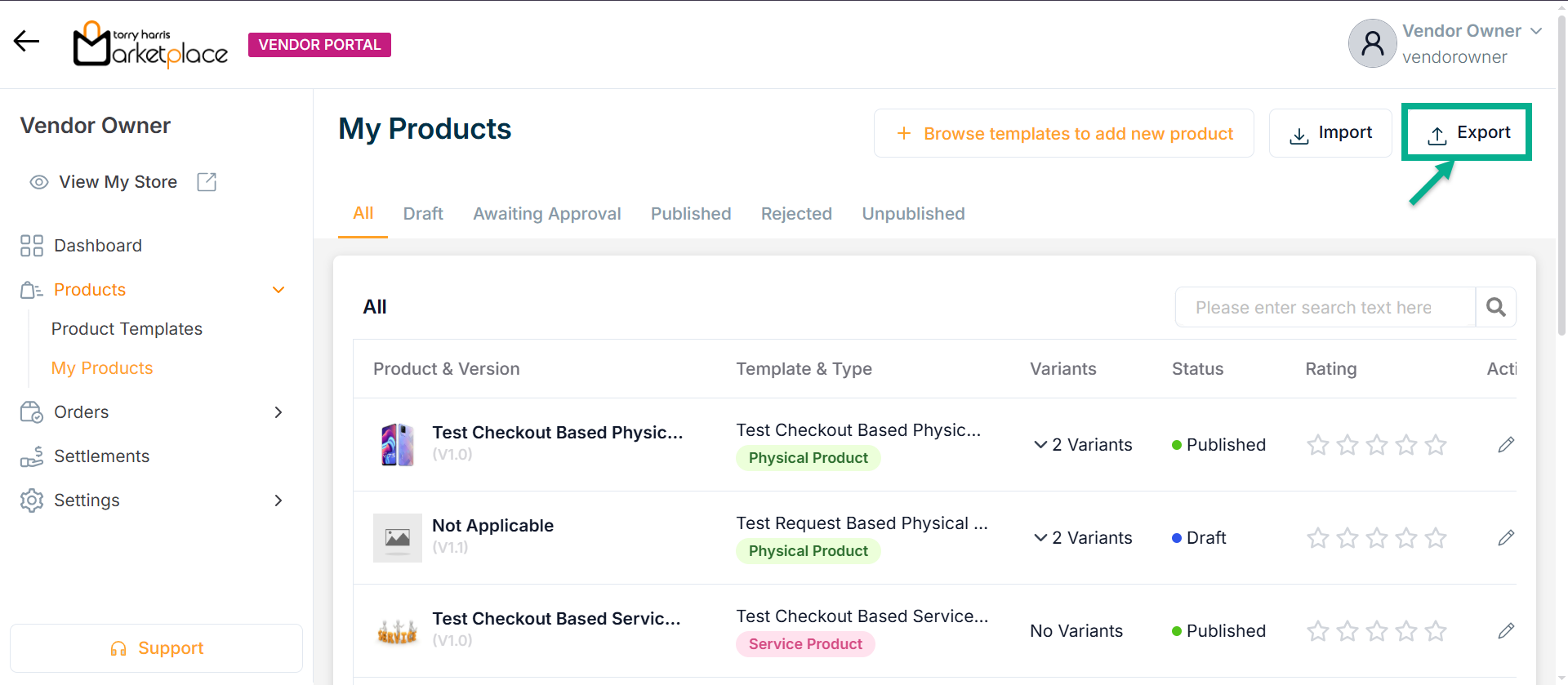
The Export Products dialogue box appears as shown below.
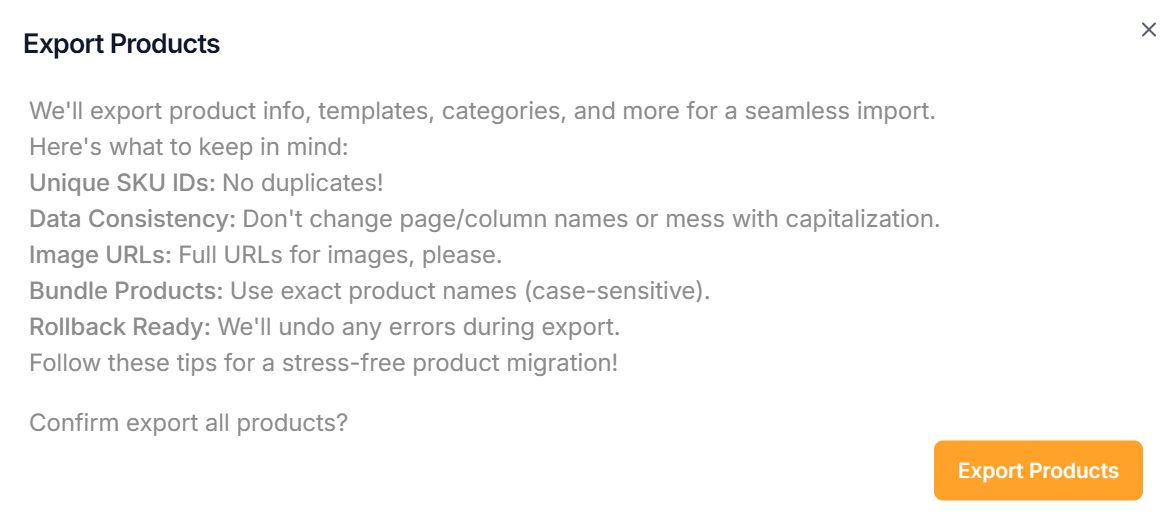
- Click Export Products button.
The published products and active product templates will download in Excel format to the local drive upon exporting.
Importing the product templates and products
- Click Import button
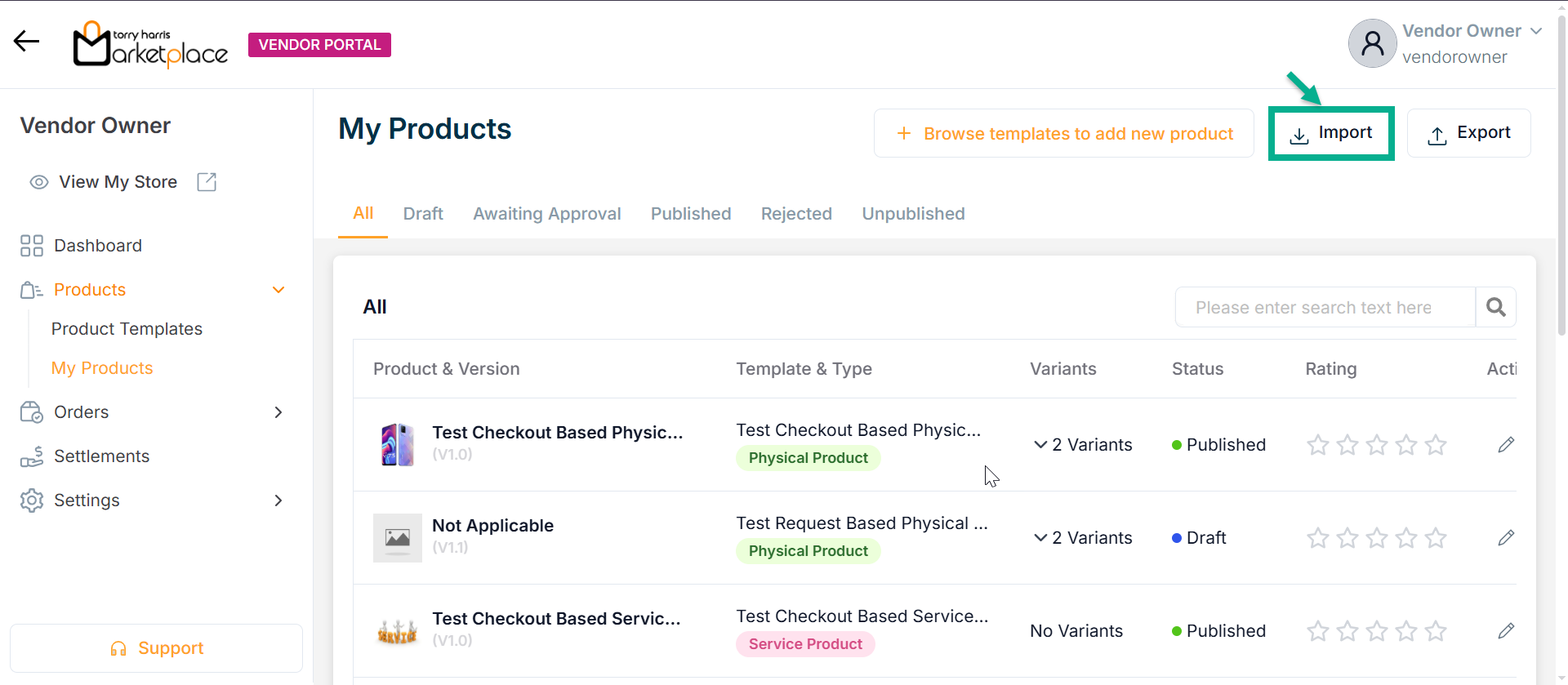
The Import Products dialogue box appears as shown below.
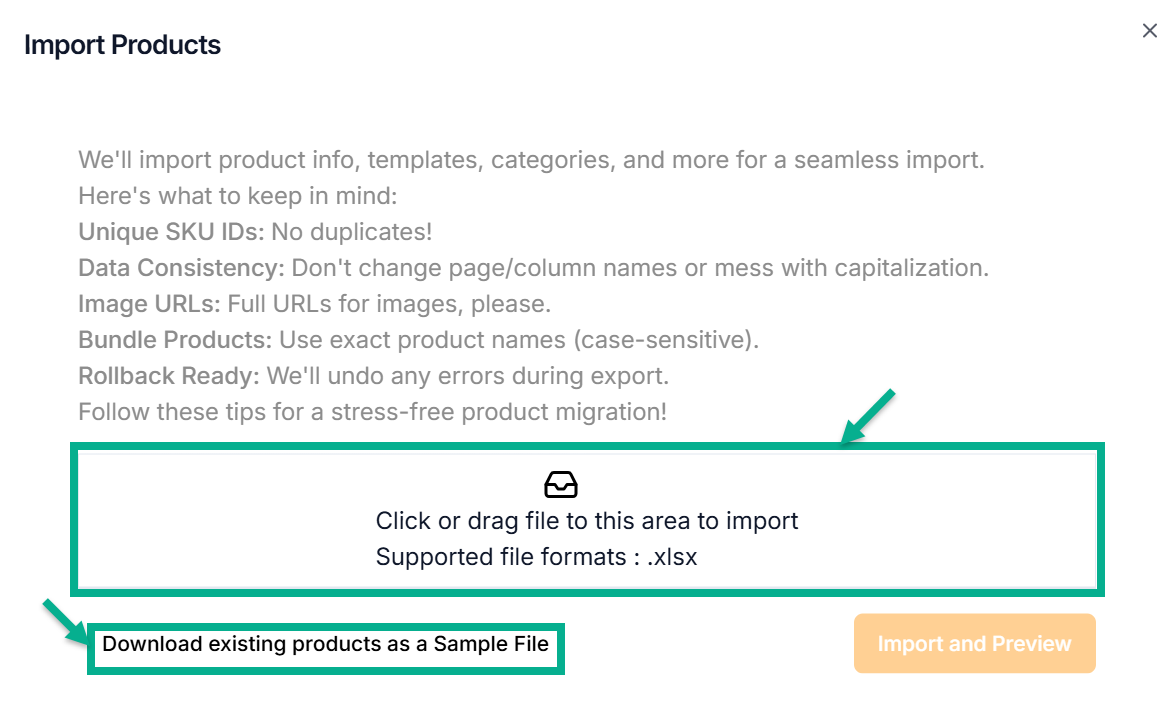
Click Download existing products as a Sample File button to export the active product templates and published products.
Import functionality supports only .xlsx file.
- To import the products and product templates, click or drag the file into the highlighted area.
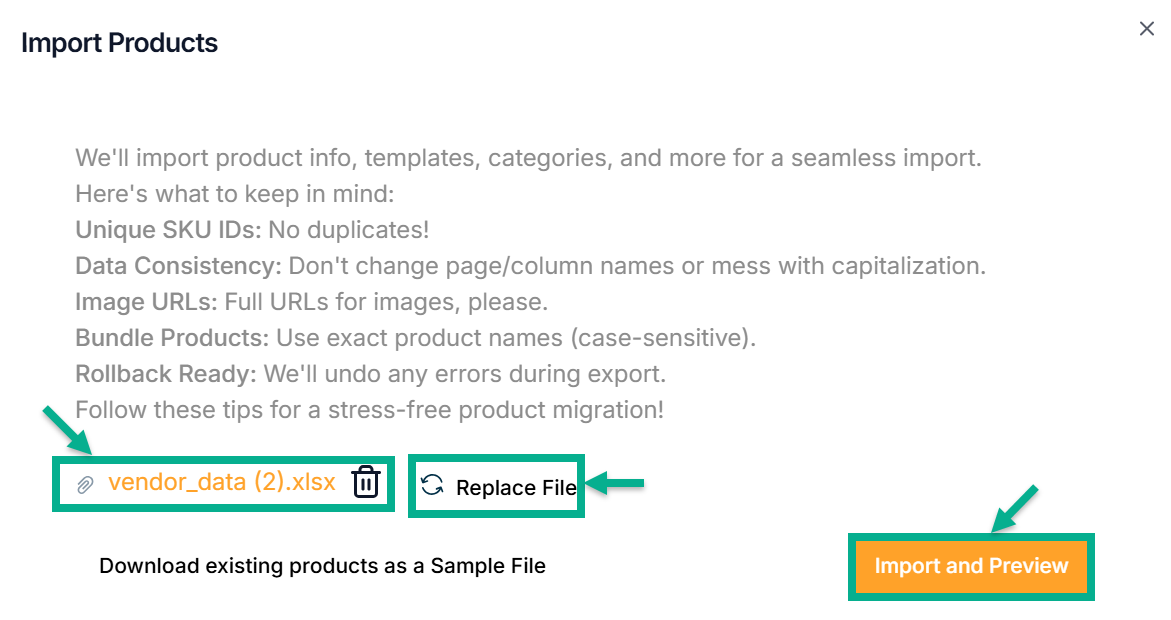
To remove the added file, select the Delete button.
To replace the file, click the Replace File button.
- Click Import and Preview button.
On clicking, dialogue box appears as shown below.
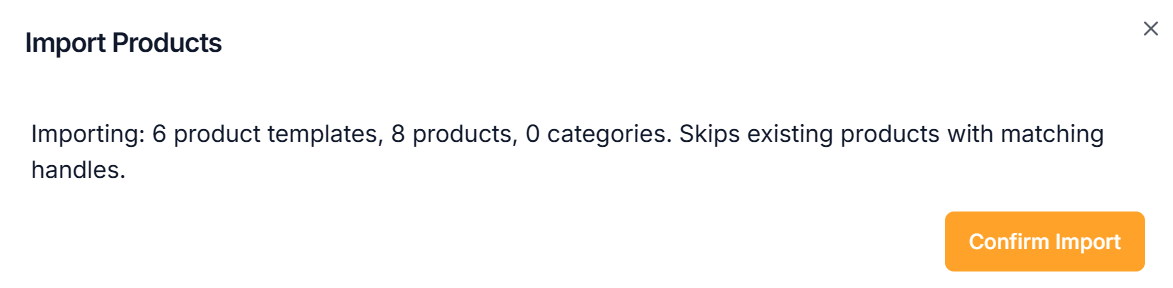
- Click Confirm Import.
On importing, the confirmation message appears as shown below.
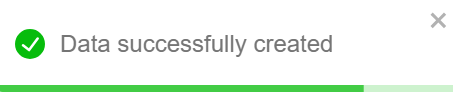
On successful import, the imported product templates will be available in the Active state and the imported products will be available in the Draft state.